- Canon Community
- Discussions & Help
- Printer
- Office Printers
- Re: Printing Envelopes
- Subscribe to RSS Feed
- Mark Topic as New
- Mark Topic as Read
- Float this Topic for Current User
- Bookmark
- Subscribe
- Mute
- Printer Friendly Page
imageCLASS MF733Cdw How to print an envelope
- Mark as New
- Bookmark
- Subscribe
- Mute
- Subscribe to RSS Feed
- Permalink
- Report Inappropriate Content
11-30-2017
09:57 PM
- last edited on
10-03-2024
08:59 AM
by
Danny
I have an MF733Cdw. Can anyone please explain how to print an envelope? The manual is worthless. It has numerous pages devoted to the proper way to load envelopes. And exactly nothing about how to tell the printer it is printing an envelope. I've called tech support, a waste of time. Emails go unanswered. You're my last hope.
- Mark as New
- Bookmark
- Subscribe
- Mute
- Subscribe to RSS Feed
- Permalink
- Report Inappropriate Content
01-24-2018 06:59 PM
Hi DesertRatR,
In addition to loading the envelopes, you also need to specify the paper type on the printer itself, and ensure that envelope size and format is being requested from the computer.
Instructions for specifying the paper type can be found starting on page 159 of the manual HERE.
Adjusting the paper settings on the computer will vary depending on what operating system and program you are using.
This didn't answer your question or issue? Please call or email us at one of the methods on the Contact Us page for further assistance.
Did this answer your question? Please click the Accept as Solution button so that others may find the answer as well.
- Mark as New
- Bookmark
- Subscribe
- Mute
- Subscribe to RSS Feed
- Permalink
- Report Inappropriate Content
08-04-2020 09:32 AM
This was helpful. I also see the address lightly printed on the envelope in front of the fully printed address. It looks almost like a track marks where the enveolpe passes over the rollers and picks up some toner residue. This is wierd because it is a brand new machine. Any suggestions?
- Mark as New
- Bookmark
- Subscribe
- Mute
- Subscribe to RSS Feed
- Permalink
- Report Inappropriate Content
01-05-2021 05:41 PM
I have a brand new Image Class MF644cdw and I've changed the paper settings on both trays to envelope and continue to get the error message to make sure I have the correct paper size chosen. I am trying to print from Publisher if that makes a difference. It is getting close to tax season and I need this function to work. Please help quickly. Thanks! Julie 🙂
- Mark as New
- Bookmark
- Subscribe
- Mute
- Subscribe to RSS Feed
- Permalink
- Report Inappropriate Content
01-30-2021 02:58 PM
I, too, have recentlyu purchased an Image Class MF644cdw and an=m also having trouble printing envelopes. I updated both the paper size & type (in this case com10 / envelope) in the machine's settings as well asmy computer's MS Word settings (see attached). Also tried both the Multi-purpose Tray as well as the papaer drawer, but the envelope never prints the envelope properly. The closest I got was getting the return address printed properly in the upper left corner. Any assistance would be appreciated. Thank you.
Regards,
Lynn Hinson
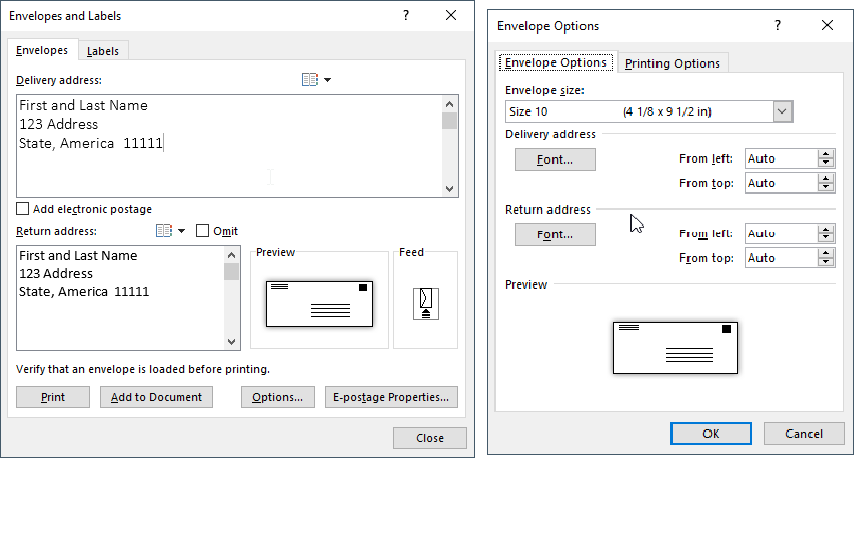
- Mark as New
- Bookmark
- Subscribe
- Mute
- Subscribe to RSS Feed
- Permalink
- Report Inappropriate Content
01-30-2021 04:13 PM - edited 01-30-2021 04:14 PM
I called them and they were VERY helpful! 🙂 The default is to use the Microsoft printer driver so you need to download and update the Canon printer driver after the printer is setup. After that, we got the envelope options to show in the print menu and they printed fine from either the envelope slot or the tray.
- Mark as New
- Bookmark
- Subscribe
- Mute
- Subscribe to RSS Feed
- Permalink
- Report Inappropriate Content
03-23-2021 03:17 PM
To begin printing your envelope, you must first setup your file to print under the right settings with your Canon printer.
Within the Canon Printer Properties, select – Envelopes and make sure it is set to Landscape and Output Size: to Envelope No.10.
If Envelopes isn’t available just select Landscape and Output Size: to Envelope No.10.
Also after making all of your settings if Envelopes isn’t available you can create a new profile called Envelopes by selecting the Add(1) button.
Open a new document within Microsoft Word. Activate the Envelopes and Labels Wizard by selecting the “Envelopes” option under the “Mailings” menu tab and fill in your mailing and return addresses. Select the “Options” menu to adjust the Envelope size and print position. Under “Printing Options”, you can confirm how your envelopes will be fed from your specific printer. On the Canon MF264DW the envelope is Face up.
By choosing “Options” you are able to change the look and style of your envelope. You may also designate your chosen envelope size and redirect your envelope to be printed from a different tray than has been automatically selected. On the Canon MF264DW it is set to Auto for use with the multi-purpose tray.
After choosing all of your settings in Microsoft Word, it is time to load your envelopes into the designated tray for printing. Place the envelope right side up in the center of the multifunction tray with the opening to the left. Place it in the middle with the bottom edge aligned to – A6. Select Print
- Mark as New
- Bookmark
- Subscribe
- Mute
- Subscribe to RSS Feed
- Permalink
- Report Inappropriate Content
04-22-2021 05:48 PM
Which printer driver did you select? There is one recommended and 4 optional.
- Mark as New
- Bookmark
- Subscribe
- Mute
- Subscribe to RSS Feed
- Permalink
- Report Inappropriate Content
07-13-2021 09:45 AM
We have a Image Runner DXC 37251 and would like to use #10 self sealing envelopes, except they are getting chewed up...techs have been out for 6 hours attempting to resolve..any help out here?
- Mark as New
- Bookmark
- Subscribe
- Mute
- Subscribe to RSS Feed
- Permalink
- Report Inappropriate Content
10-02-2024 08:07 PM
I have a similar printer and set up the software correctly us the MS Word utility for the envelope setting. Where I am having problem, is setting up the envelope in the printer to print. When I place the envelope in the slot using the guiders, it prints the delivery address in the middle top section of the envelope, with no return address. Note I had to take out the letter-size paper first and then adjust the guard rails to accept the envelope. I tried printing with the regular paper and it printed the addresses correctly, albeit on the wrong paper. Any one can provide some guidance on how to do this? Thank the Lord i rarely have to print envelopes, but want to make the most of the printer.
11/20/2025: New firmware updates are available.
EOS R6 Mark III - Version 1.0.1
EOS R5 Mark II - Version 1.2.0
PowerShot G7 X Mark III - Version 1.4.0
PowerShot SX740 HS - Version 1.0.2
10/21/2025: Service Notice: To Users of the Compact Digital Camera PowerShot V1
10/15/2025: New firmware updates are available.
Speedlite EL-5 - Version 1.2.0
Speedlite EL-1 - Version 1.1.0
Speedlite Transmitter ST-E10 - Version 1.2.0
07/28/2025: Notice of Free Repair Service for the Mirrorless Camera EOS R50 (Black)
07/24/2025: New firmware updates are available.
07/23/2025: New firmware updates are available.
7/17/2025: New firmware updates are available.
05/21/2025: New firmware update available for EOS C500 Mark II - Version 1.1.5.1
02/20/2025: New firmware updates are available.
RF70-200mm F2.8 L IS USM Z - Version 1.0.6
RF24-105mm F2.8 L IS USM Z - Version 1.0.9
RF100-300mm F2.8 L IS USM - Version 1.0.8
RF50mm F1.4 L VCM - Version 1.0.2
RF24mm F1.4 L VCM - Version 1.0.3
01/22/2024: Canon Supports Disaster Relief Efforts in California
01/14/2025: Steps to resolve still image problem when using certain SanDisk SD cards with the Canon EOS R5 Mark II
- imageCLASS MF 455dw will not print on network after switching modem to 2.4ghz in Office Printers
- MF742CDW poor printing quality with some PDF files in Office Printers
- ImageClass LBP632Cdw printer is now printing ghostlike images in Office Printers
- PIXMA TR7520 will not print photo. in Desktop Inkjet Printers
- Cannot get MX922 to respond to Windows 11 computer in Printer Software & Networking
Canon U.S.A Inc. All Rights Reserved. Reproduction in whole or part without permission is prohibited.


