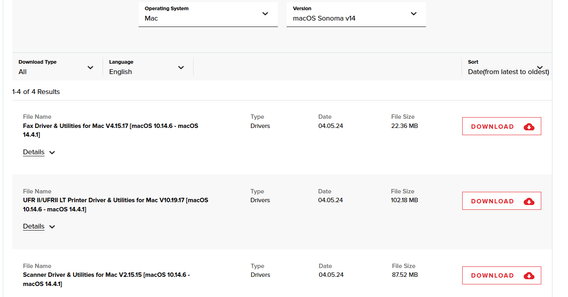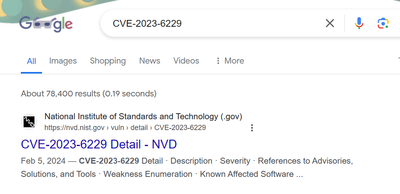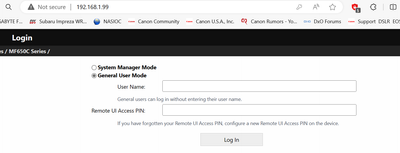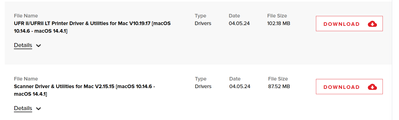- Canon Community
- Discussions & Help
- Printer
- Office Printers
- Re: imageCLASS MF656Cdw unable to communicate with...
- Subscribe to RSS Feed
- Mark Topic as New
- Mark Topic as Read
- Float this Topic for Current User
- Bookmark
- Subscribe
- Mute
- Printer Friendly Page
imageCLASS MF656Cdw unable to communicate with Mac
- Mark as New
- Bookmark
- Subscribe
- Mute
- Subscribe to RSS Feed
- Permalink
- Report Inappropriate Content
04-05-2024
12:27 PM
- last edited on
04-05-2024
12:51 PM
by
Danny
I am new to this forum and have several questions regarding the setup of this printer. My wife uses a new Mac AirBook. It came with macOS Sonoma 14. Several days ago, she installed macOS Sonoma update 14.4.1. She ran into some issues after the update installed. Her boot up would stall and the boot progress bar would only go up to about 10%. She was able to get the computer to boot up and ended up have to reinstall macOS 14.4.1. However, her printer disappeared from the printer list. She was previously using a Samsung C410, which is over 10 years old. She tried reinstalling the Samsung Printer. It showed as available, but the computer couldn't find the driver. Thinking it was an outdated printer driver issue, we decided to purchase a new printer.
After some research, we bought the MF656Cdw, because the reviews said it worked well with Apple products. Last night, we tried to install the printer to her MacBook Air. Every time she tries to connect the printer, she gets an error message that says the computer could not communicate with the printer. She spent over an hour on the phone with Apple support this morning, and she is still without a printer. The Canon support page for this printer doesn't show it is compatible with macOS Sonoma, but does say it is compatible with all previous macOS versions. However, the website software look up list has Sonoma in the OS dropdown list.
Has anyone else encountered this problem? If so, is there a solution? We tried installing the printer using WiFi and by connecting it to a USB cable. I didn't have any problem connecting my Windows 10 laptop to the printer, and I was able to update the firmware. That brings up another question. Are there any update notes for the firmware that tells you what was updated?
- Mark as New
- Bookmark
- Subscribe
- Mute
- Subscribe to RSS Feed
- Permalink
- Report Inappropriate Content
04-08-2024 12:41 AM
The same here, I could not download the driver on macOS Sonoma, the website can not download based on the serial number
- Mark as New
- Bookmark
- Subscribe
- Mute
- Subscribe to RSS Feed
- Permalink
- Report Inappropriate Content
04-08-2024 01:50 AM - edited 04-08-2024 09:43 AM
@mohamedmarzouk wrote:The same here, I could not download the driver on macOS Sonoma, the website can not download based on the serial number
Greetings,
Please see my reply to your question in your thread. There is no prompt to enter a serial number when downloading drivers for MAC OS Sonoma. Please use the link I provided.
MF656Cdw driver for macOS Sonoma - Canon Community
~Rick
Bay Area - CA
~R5 C (1.0.9.1) ~RF Trinity, ~RF 100 Macro, ~RF 100~400, ~RF 100~500, ~RF 200-800 +RF 1.4x TC, BG-R10, 430EX III-RT ~DxO PhotoLab Elite ~DaVinci Resolve Studio ~ImageClass MF644Cdw/MF656Cdw ~Pixel 8 ~CarePaks Are Worth It
- Mark as New
- Bookmark
- Subscribe
- Mute
- Subscribe to RSS Feed
- Permalink
- Report Inappropriate Content
04-08-2024 02:24 AM - edited 04-08-2024 02:41 AM
Greetings Mr Mudd & Welcome,
The drivers for MAC OS Sonoma are available:
Maybe try a different browser?
Canon Support for Color imageCLASS MF656Cdw | Canon U.S.A., Inc.
Firmware version 04.10 - Includes release notes with the download.
This firmware includes the following corrections and improvements:
V04.01
1. Vulnerabilities of network accessible products have been addressed.
(CVE-2023-6229/6230/6231/6232/6233/6234)
If you would like to know what vulnerabilities were addressed or corrected, you can google the CVE#
Now lets focus on your installation issue 😃
When you turn the device on for the first time you are prompted to complete basic set up steps. Connect to Wi-Fi, Color Calibration, set default paper type, option to enroll in toner replenishment subscription and creating a PIN for the remote UI. Some of these items are optional, others must be completed.
You will need to decide how you want to connect the printer. Wired, Wireless or USB. Wi-Fi if you have it is the most convenient. The printer requires a 2.4Ghz broadcast that uses WPA2 / AES Encryption. Please ensure your wireless network meets these requirements.
Once connected, I suggest you log into your router and set or reserve a static IP for your printer. Example, mine is 192.168.1.99
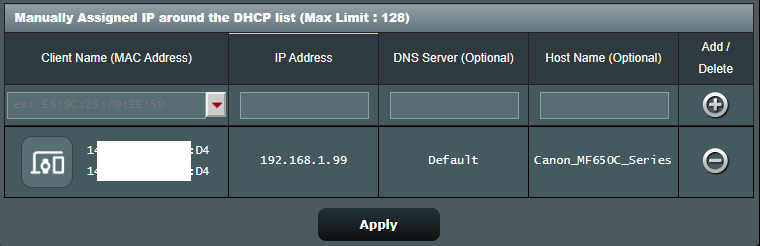
Note the address you assigned. If necessary, restart the device so it gets the IP you've assigned. Now log into the remote UI. This is done in a browser and will be the IP you have assigned to the printer.
Navigate to: Settings/Registration: Preferences: Network Settings> IPv4 Settings. Turn off DHCP, Set the IP you assigned. Restart the printer.
Ensure the MAC connected to the same network. These are the 2 drivers you'll need. Run the MF Utilities Print Driver first, then run the Scanner driver.
The MAC will use the IP you assigned to the printer earlier. If you have any issues, please reply to this thread and let us know what happened. We'll follow up.
Rest assured the printer works great with PC or MAC. We have both, and I am running v14.4.1. Also have a 644Cdw. Be sure to grab the Canon Print Business app from the App Store. It is very handy and allows you to Print, Scan, etc from your iPhone. 😊
~Rick
Bay Area - CA
~R5 C (1.0.9.1) ~RF Trinity, ~RF 100 Macro, ~RF 100~400, ~RF 100~500, ~RF 200-800 +RF 1.4x TC, BG-R10, 430EX III-RT ~DxO PhotoLab Elite ~DaVinci Resolve Studio ~ImageClass MF644Cdw/MF656Cdw ~Pixel 8 ~CarePaks Are Worth It
- Mark as New
- Bookmark
- Subscribe
- Mute
- Subscribe to RSS Feed
- Permalink
- Report Inappropriate Content
04-14-2024 12:23 PM
It was not a network issue. The network was configured correctly, and the OS whould show the printer as available when you tried to add printer. It just would not load the driver. I don't know what happened when my wife tried updating her MacBook Air to Mac OS 14.4.1, but she also called Apple Support about the issue. She spent the better part of a day trying to resolve the problem and ended up having to reset her MacBook and reinstalling Mac OS Sonoma. Once she did that, she was able to add the printer without further issues.
- Mark as New
- Bookmark
- Subscribe
- Mute
- Subscribe to RSS Feed
- Permalink
- Report Inappropriate Content
04-14-2024 01:38 PM
Greetings,
Thanks for the update. I would suggest identifying a network location or grabbing an external drive and implementing a back up solution. Your wife will think you're a hero. 😁 Time Machine is included with MAC OS and is free. Its very helpful for reverting the system after an update if things don't go as planned or work out as expected. Its a lot faster than a reinstall. You might already be aware of this. Enjoy the printer, ours is performing very well.
~Rick
Bay Area - CA
~R5 C (1.0.9.1) ~RF Trinity, ~RF 100 Macro, ~RF 100~400, ~RF 100~500, ~RF 200-800 +RF 1.4x TC, BG-R10, 430EX III-RT ~DxO PhotoLab Elite ~DaVinci Resolve Studio ~ImageClass MF644Cdw/MF656Cdw ~Pixel 8 ~CarePaks Are Worth It
- Mark as New
- Bookmark
- Subscribe
- Mute
- Subscribe to RSS Feed
- Permalink
- Report Inappropriate Content
04-14-2024 01:55 PM
She uses Time Machine, and she backs up regularly. She also stores files in iCloud. There were some issues restoring her MacBook using Time Machine, which is why she had to reset the computer and reinstall the OS. She was then able to use Time Machine to restore her files and apps, but not Mac OS.
- Mark as New
- Bookmark
- Subscribe
- Mute
- Subscribe to RSS Feed
- Permalink
- Report Inappropriate Content
04-17-2024 03:33 PM
Similar - have Mac OS Sonoma and the MF Scan Utility can operate the ADF, or scan from the platen, but then it presents “internal error” for each page, and a last error for the file creation, creating the folder and leaving the folder empty, and there is an unhelpful message to ‘reboot the computer and try again.’
Terribly frustrating.
T
- Mark as New
- Bookmark
- Subscribe
- Mute
- Subscribe to RSS Feed
- Permalink
- Report Inappropriate Content
07-27-2024 02:50 PM
FWIW, I have MacOS Sonoma 14.5 (latest as of this writing), a Canon mf634cdw, which worked perfectly as a wired ethernet printer and scanner prior to Sonoma; after upgrading to Sonoma, the scanner no longer was recognized no matter what I did (yes, I upgraded drivers, etc.). The solution I found was to configure the Canon printer with wireless ethernet, NOT WIRED ethernet, then rediscover the printer in MacOS, let bonjour find the printer, and configure it as a canon mf634cdw (do not use airprint), and the scanner was recognized and started working again. Bizarre, that that worked for me.
01/27/2025: New firmware updates are available.
01/22/2024: Canon Supports Disaster Relief Efforts in California
01/14/2025: Steps to resolve still image problem when using certain SanDisk SD cards with the Canon EOS R5 Mark II
12/18/2024: New firmware updates are available.
EOS C300 Mark III - Version 1..0.9.1
EOS C500 Mark II - Version 1.1.3.1
12/13/2024: EOS Webcam Utility Pro V2.3b is now available to support Windows on ARM PC users.
12/05/2024: New firmware updates are available.
EOS R5 Mark II - Version 1.0.2
11/14/2024: Windows V 2.3a installer for EOS Webcam Utility Pro is available for download
11/12/2024: EOS Webcam Utility Pro - Version 2.3 is available
09/26/2024: New firmware updates are available.
EOS R6 Mark II - Version 1.5.0
08/09/2024: Firmware update available for RC-IP1000 - Version 1.1.1
08/08/2024: Firmware update available for MS-500 - Version 2.0.0
- Imageclass MF237W printer cannot communicate with my PC in Printer Software & Networking
- imageCLASS MF656Cdw won't scan to computer, scan to email OK in Office Printers
- ImageCLASS MF656Cdw manual paper feed instructions in Office Printers
- How do I print from my phone while away from home to my ImageClass MF656cdw in Printer Software & Networking
- MF656Cdw scanner driver not working in Printer Software & Networking
Canon U.S.A Inc. All Rights Reserved. Reproduction in whole or part without permission is prohibited.