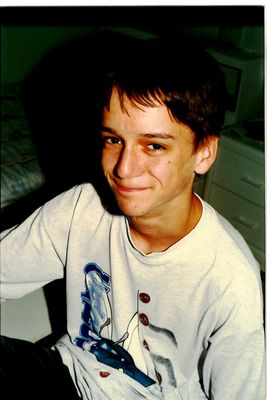- Canon Community
- Discussions & Help
- Printer
- Office Printers
- imageCLASS MF455dw Colors are wrong when scanning ...
- Subscribe to RSS Feed
- Mark Topic as New
- Mark Topic as Read
- Float this Topic for Current User
- Bookmark
- Subscribe
- Mute
- Printer Friendly Page
imageCLASS MF455dw Colors are wrong when scanning with Canon MF Scan Utility on macOS
- Mark as New
- Bookmark
- Subscribe
- Mute
- Subscribe to RSS Feed
- Permalink
- Report Inappropriate Content
05-30-2023
10:36 AM
- last edited on
05-31-2023
09:16 AM
by
Danny
Hi,
I recently got the all-in-one MF455dw. When trying to scan using Canon MF Scan Utility, the colors are bad compared to what I get with the built-in macOS tool ("Image capture"). I would then use "Image capture" but I cannot select size 4x6 (for scanning photos) anymore when using the automatic loader of the scanner since I've installed the scanner drivers from Canon. So, unless I get colors fixed with Canon MF Scan Utility, I would have to resort to scanning manually (using exposition glass) with "Image Capture" from macOS.
Here's an example. The first photo is the bad one from Canon MF Scan Utility and the second one is the good one from macOS Image Capture tool.
- Mark as New
- Bookmark
- Subscribe
- Mute
- Subscribe to RSS Feed
- Permalink
- Report Inappropriate Content
07-11-2023 03:34 PM
Hello,
The auto document feeder is designed for scanning documents and does not support high quality image scanning. If you are scanning 4X6 images, I would suggest scanning from the platen glass. If you would like to see all of the image or color options available for scanning, you can check the option to use the scanner driver under the MF scan utility settings. You can use the link HERE to view how to fine tune scans and change settings using the scanner driver.
For a more immediate resolution or for someone to walk you through the scanning process for your specific version of the Mac OS, I would suggest contacting support over the phone at 1-800-652-2666. Our agents would be happy to assist.
- Mark as New
- Bookmark
- Subscribe
- Mute
- Subscribe to RSS Feed
- Permalink
- Report Inappropriate Content
07-15-2023 08:32 AM
You'd think with today's technology you should be able to get a decent photo from a laser printer.
02/20/2025: New firmware updates are available.
RF70-200mm F2.8 L IS USM Z - Version 1.0.6
RF24-105mm F2.8 L IS USM Z - Version 1.0.9
RF100-300mm F2.8 L IS USM - Version 1.0.8
RF50mm F1.4 L VCM - Version 1.0.2
RF24mm F1.4 L VCM - Version 1.0.3
01/27/2025: New firmware updates are available.
01/22/2024: Canon Supports Disaster Relief Efforts in California
01/14/2025: Steps to resolve still image problem when using certain SanDisk SD cards with the Canon EOS R5 Mark II
12/18/2024: New firmware updates are available.
EOS C300 Mark III - Version 1..0.9.1
EOS C500 Mark II - Version 1.1.3.1
12/13/2024: EOS Webcam Utility Pro V2.3b is now available to support Windows on ARM PC users.
12/05/2024: New firmware updates are available.
EOS R5 Mark II - Version 1.0.2
11/14/2024: Windows V 2.3a installer for EOS Webcam Utility Pro is available for download
11/12/2024: EOS Webcam Utility Pro - Version 2.3 is available
09/26/2024: New firmware updates are available.
- imageCLASS MF733Cdw - Can Print Using Wi-Fi BUT Will Not Scan to MacBook in Office Printers
- PIXMA MG3620 Software and Driver needs to be Re-Installed for every scan? in Printer Software & Networking
- Duplex Scanning option not available in MF Scan Utility anymore - MF656Cdw in Printer Software & Networking
- imageCLASS MF424dw Scanner errors and missing options on Windows 11 in Office Printers
- imageCLASS MF656Cdw How to scan both sides of an ID card in Office Printers
Canon U.S.A Inc. All Rights Reserved. Reproduction in whole or part without permission is prohibited.