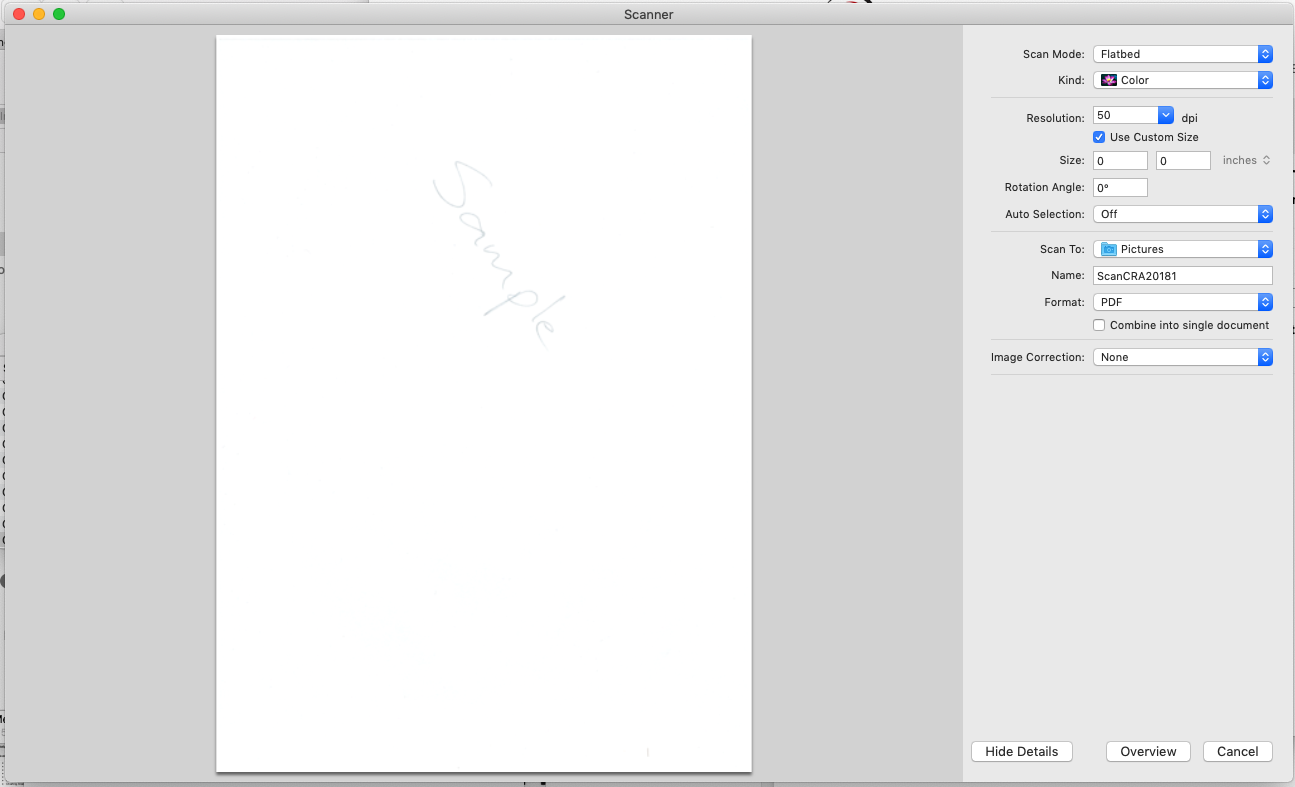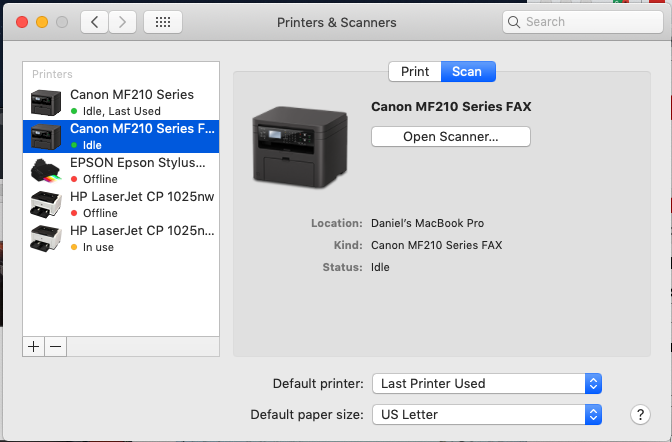- Canon Community
- Discussions & Help
- Printer
- Office Printers
- Re: Scanner on Canon MF210 printer is not working
- Subscribe to RSS Feed
- Mark Topic as New
- Mark Topic as Read
- Float this Topic for Current User
- Bookmark
- Subscribe
- Mute
- Printer Friendly Page
Scanner on Canon MF210 printer is not working
- Mark as New
- Bookmark
- Subscribe
- Mute
- Subscribe to RSS Feed
- Permalink
- Report Inappropriate Content
04-08-2019 10:32 PM
I am trying to scan an image using my Canon scanner.
It scans and shows a preview, but does not save a file. Instead I get a message on the scanner that matches the text shown below.
Remote Scanner
------------------------------------------
Waiting...
(Online)
Next, the message simply reverts to 'Select the scan type'. A screen shot is shown below containing the content I see on my computer.
The problem is that the file never saves.
Operating system: macOS Mojave Version 10.14.3
Printer model: MF210
- Mark as New
- Bookmark
- Subscribe
- Mute
- Subscribe to RSS Feed
- Permalink
- Report Inappropriate Content
04-09-2019 04:48 PM
Hi danieljbruce.
It looks like you are using the Apple AirPrint scanner driver. When using this driver to scan, Overview will scan the image as a preview. To scan and save the image, you will need to click Scan, and then select the area of the document that you wish to scan. Next, click Scan again. The file should be saved in your Pictures folder.
We recommend using the Canon MF Toolbox to scan documents. This program should have been installed when you installed the scanner driver from the website. To use the program, please open Applications > Canon MF Utilities > Canon MF Toolbox. For more information about scanning with the MF Toolbox, please click the link below:
If you still experience an issue, or require further assistance, please call us at 1-800-OK-CANON (652-2666), Monday - Friday 10:00 a.m. to 6:30 p.m. ET (excluding holidays).
- Mark as New
- Bookmark
- Subscribe
- Mute
- Subscribe to RSS Feed
- Permalink
- Report Inappropriate Content
04-09-2019 11:17 PM
I don't see any 'Scan' button. (See screenshot)
- Mark as New
- Bookmark
- Subscribe
- Mute
- Subscribe to RSS Feed
- Permalink
- Report Inappropriate Content
04-09-2019 11:24 PM
I found the solution.
In 'Printers & Scanners' on OSX, you want to choose 'Canon MF210 Series Fax' and not 'Canon MF210 Series'. This has a Scan button and will allow users to save the pictures.
- Mark as New
- Bookmark
- Subscribe
- Mute
- Subscribe to RSS Feed
- Permalink
- Report Inappropriate Content
04-09-2019 11:28 PM
Choose Canon MF210 Series FAX as shown below.
12/18/2024: New firmware updates are available.
EOS C300 Mark III - Version 1..0.9.1
EOS C500 Mark II - Version 1.1.3.1
12/13/2024: EOS Webcam Utility Pro V2.3b is now available to support Windows on ARM PC users.
12/05/2024: New firmware updates are available.
EOS R5 Mark II - Version 1.0.2
11/14/2024: Windows V 2.3a installer for EOS Webcam Utility Pro is available for download
11/12/2024: EOS Webcam Utility Pro - Version 2.3 is available
09/26/2024: New firmware updates are available.
EOS R6 Mark II - Version 1.5.0
08/09/2024: Firmware update available for RC-IP1000 - Version 1.1.1
08/08/2024: Firmware update available for MS-500 - Version 2.0.0
- imageCLASS MF656Cdw Scanner Won't Connect, Cannot communicate with scanner error in Office Printers
- PIXMA TS3500 shows error codes, won't accept paper in Desktop Inkjet Printers
- PIXMA MG2922 problem, power button and triangle light blinking in Desktop Inkjet Printers
- Imageclass MF465DW "error cannot communicate with scanner" in Office Printers
- Toolbox for scanner on MF4770n not working in Printer Software & Networking
Canon U.S.A Inc. All Rights Reserved. Reproduction in whole or part without permission is prohibited.