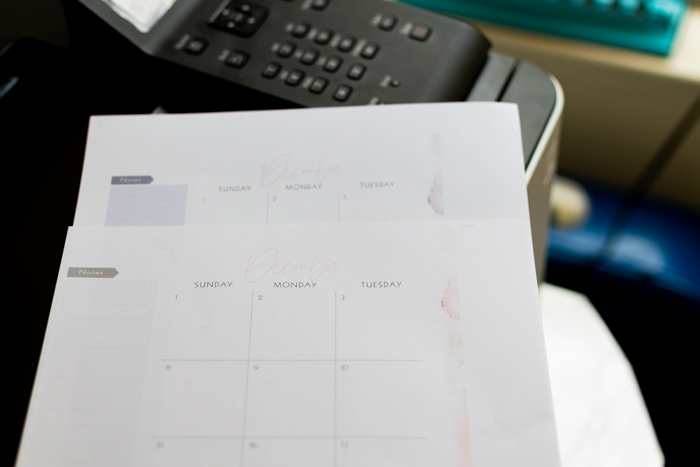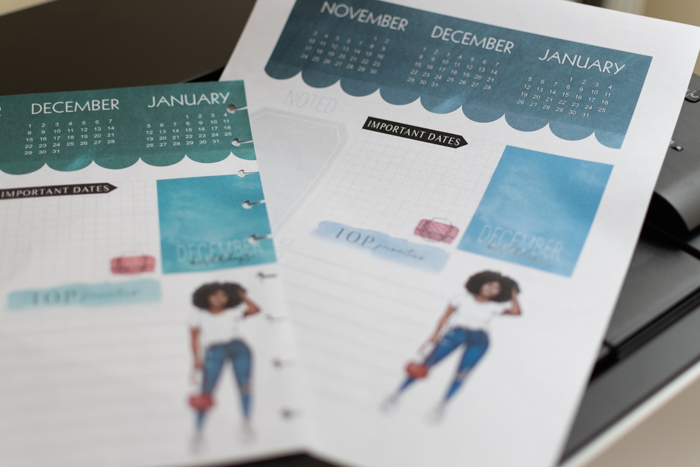- Canon Community
- Discussions & Help
- Printer
- Office Printers
- Purple tint on all documents and images ImageCLASS...
- Subscribe to RSS Feed
- Mark Topic as New
- Mark Topic as Read
- Float this Topic for Current User
- Bookmark
- Subscribe
- Mute
- Printer Friendly Page
- Mark as New
- Bookmark
- Subscribe
- Mute
- Subscribe to RSS Feed
- Permalink
- Report Inappropriate Content
11-30-2019 01:14 AM
I just bought the Canon ImageCLASSLBP622Cdw when I hooked it up and finally started printing I noticed it was printing all my documents with a purple tint to them, I didn't want to mess with the settings because I didn't know what to change, I don't want to return it, but I don't know what else to do, please help
Solved! Go to Solution.
Accepted Solutions
- Mark as New
- Bookmark
- Subscribe
- Mute
- Subscribe to RSS Feed
- Permalink
- Report Inappropriate Content
12-02-2019 03:39 PM
Hi, JCassiW.
To disable color management by the printer on Windows:
- Open the printer driver (a.k.a. Printing Preferences).
This will be found either through the Devices & Printers or Printers & Faxes list right-click menu, or through the Printers & Scanners Manage button for the printer. It may also be accessed through the Windows System print window's Preferences button. - At the top of the Printing Preferences window, select the Quality tab.
- Near the bottom of Quality, enable Manual Color Settings, then click on the Color Settings button.
- At the top of the Manual Color Settings window, select the Matching tab.
- At the top of the Matching tab, select No Color Matching, or the equivalent entry in the list of options.
- Click Apply/OK to set that change, then click Apply/OK again in the main Printing Preferences window to save the change.
For Mac OS:
- Open the Print window. If the print window is in the compressed view, click on Show Details to expand the options to the right.
- To the right of the preview, in the middle of the options, click on the Submenu drop-down menu. By default this drop-down displays the name of the program from which you're printing.
- Select Color Matching.
- Set the matching to Color Sync. This will cause the printer to rely on the program or applicaiton for its color information.
- Change any other relevant settings, then click Print.
If these steps do not correct the problem, try adjusting the image quality settings using the printer's menus. They may be found through: Setting Menu List > Adjustment / Maintenance > Adjust Image Quality.
If you need immediate assistance with this issue, please call us at 1-800-OK-CANON (652-2666), Monday - Friday 10:00 a.m. to 6:30 p.m. ET (excluding holidays).
Did this answer your question? Please click the Accept as Solution button so that others may find the answer as well.
- Mark as New
- Bookmark
- Subscribe
- Mute
- Subscribe to RSS Feed
- Permalink
- Report Inappropriate Content
12-05-2019 12:48 AM
@JCassiW wrote:Yes it did, one more question do I need to uncheck {Application Color Matching Priority?}
Greetings,
Yes, if you want to disable color management in the printer driver.
~Rick
Bay Area - CA
~R5 C (1.0.9.1) ~RF Trinity, ~RF 100 Macro, ~RF 100~400, ~RF 100~500, ~RF 200-800 +RF 1.4x TC, BG-R10, 430EX III-RT ~DxO PhotoLab Elite ~DaVinci Resolve Studio ~ImageClass MF644Cdw/MF656Cdw ~Pixel 8 ~CarePaks Are Worth It
- Mark as New
- Bookmark
- Subscribe
- Mute
- Subscribe to RSS Feed
- Permalink
- Report Inappropriate Content
11-30-2019 10:21 AM - edited 11-30-2019 10:22 AM
Greetings,
Please verify you have installed the toners into the correct slots on the toner tray and that you have not spilled any toner that might be transferring to the outputs.
Before installojg toner, its recommmended that you gently shake (side to side) to evenly distribute the toner. After then are opened however, this is more difficult and the risk to spill increases. May want to do this outside and have a can of compressed air handy.
What type of paper are you printing on? Does the problem occur with every print?
If you print a test pattern, what do you see. It might be helpful if you included an example of what you are getting for us to see.
~Rick
Bay Area - CA
~R5 C (1.0.9.1) ~RF Trinity, ~RF 100 Macro, ~RF 100~400, ~RF 100~500, ~RF 200-800 +RF 1.4x TC, BG-R10, 430EX III-RT ~DxO PhotoLab Elite ~DaVinci Resolve Studio ~ImageClass MF644Cdw/MF656Cdw ~Pixel 8 ~CarePaks Are Worth It
- Mark as New
- Bookmark
- Subscribe
- Mute
- Subscribe to RSS Feed
- Permalink
- Report Inappropriate Content
11-30-2019 12:00 PM
Hello
Yeah, I check to make sure the toners were in the right spot, I did shake them, and I'm using regular 20lb paper I got from Target I will insert pictures. It wouldn't bother me so much if the grays and pink didn't come out like purple. The top one is from an HP injet printer and the one under that is the canon.
- Mark as New
- Bookmark
- Subscribe
- Mute
- Subscribe to RSS Feed
- Permalink
- Report Inappropriate Content
11-30-2019 12:02 PM
example two the one on top with the hole punch is the hp inkjet
- Mark as New
- Bookmark
- Subscribe
- Mute
- Subscribe to RSS Feed
- Permalink
- Report Inappropriate Content
11-30-2019 11:48 PM - edited 11-30-2019 11:52 PM
The purple your describe is looking more magenta to me which indicates double color managemet. This means both the printer driver and the application or your OS is managing the color profile the printer is using. This causes the colors to be off.
I have a feeling this is your problem. The best way to fix is to disable all color managemet in the printer driver, and allow all control to be dictated by the application you are printing from. Hoping this will help.
~Rick
Bay Area - CA
~R5 C (1.0.9.1) ~RF Trinity, ~RF 100 Macro, ~RF 100~400, ~RF 100~500, ~RF 200-800 +RF 1.4x TC, BG-R10, 430EX III-RT ~DxO PhotoLab Elite ~DaVinci Resolve Studio ~ImageClass MF644Cdw/MF656Cdw ~Pixel 8 ~CarePaks Are Worth It
- Mark as New
- Bookmark
- Subscribe
- Mute
- Subscribe to RSS Feed
- Permalink
- Report Inappropriate Content
12-01-2019 08:24 PM
I don't know how to disable it
- Mark as New
- Bookmark
- Subscribe
- Mute
- Subscribe to RSS Feed
- Permalink
- Report Inappropriate Content
12-02-2019 03:39 PM
Hi, JCassiW.
To disable color management by the printer on Windows:
- Open the printer driver (a.k.a. Printing Preferences).
This will be found either through the Devices & Printers or Printers & Faxes list right-click menu, or through the Printers & Scanners Manage button for the printer. It may also be accessed through the Windows System print window's Preferences button. - At the top of the Printing Preferences window, select the Quality tab.
- Near the bottom of Quality, enable Manual Color Settings, then click on the Color Settings button.
- At the top of the Manual Color Settings window, select the Matching tab.
- At the top of the Matching tab, select No Color Matching, or the equivalent entry in the list of options.
- Click Apply/OK to set that change, then click Apply/OK again in the main Printing Preferences window to save the change.
For Mac OS:
- Open the Print window. If the print window is in the compressed view, click on Show Details to expand the options to the right.
- To the right of the preview, in the middle of the options, click on the Submenu drop-down menu. By default this drop-down displays the name of the program from which you're printing.
- Select Color Matching.
- Set the matching to Color Sync. This will cause the printer to rely on the program or applicaiton for its color information.
- Change any other relevant settings, then click Print.
If these steps do not correct the problem, try adjusting the image quality settings using the printer's menus. They may be found through: Setting Menu List > Adjustment / Maintenance > Adjust Image Quality.
If you need immediate assistance with this issue, please call us at 1-800-OK-CANON (652-2666), Monday - Friday 10:00 a.m. to 6:30 p.m. ET (excluding holidays).
Did this answer your question? Please click the Accept as Solution button so that others may find the answer as well.
- Mark as New
- Bookmark
- Subscribe
- Mute
- Subscribe to RSS Feed
- Permalink
- Report Inappropriate Content
12-02-2019 09:29 PM
Yes it did, one more question do I need to uncheck {Application Color Matching Priority?}
- Mark as New
- Bookmark
- Subscribe
- Mute
- Subscribe to RSS Feed
- Permalink
- Report Inappropriate Content
12-02-2019 09:29 PM
and thank you!
- Mark as New
- Bookmark
- Subscribe
- Mute
- Subscribe to RSS Feed
- Permalink
- Report Inappropriate Content
12-05-2019 12:48 AM
@JCassiW wrote:Yes it did, one more question do I need to uncheck {Application Color Matching Priority?}
Greetings,
Yes, if you want to disable color management in the printer driver.
~Rick
Bay Area - CA
~R5 C (1.0.9.1) ~RF Trinity, ~RF 100 Macro, ~RF 100~400, ~RF 100~500, ~RF 200-800 +RF 1.4x TC, BG-R10, 430EX III-RT ~DxO PhotoLab Elite ~DaVinci Resolve Studio ~ImageClass MF644Cdw/MF656Cdw ~Pixel 8 ~CarePaks Are Worth It
02/20/2025: New firmware updates are available.
RF70-200mm F2.8 L IS USM Z - Version 1.0.6
RF24-105mm F2.8 L IS USM Z - Version 1.0.9
RF100-300mm F2.8 L IS USM - Version 1.0.8
RF50mm F1.4 L VCM - Version 1.0.2
RF24mm F1.4 L VCM - Version 1.0.3
01/27/2025: New firmware updates are available.
01/22/2024: Canon Supports Disaster Relief Efforts in California
01/14/2025: Steps to resolve still image problem when using certain SanDisk SD cards with the Canon EOS R5 Mark II
12/18/2024: New firmware updates are available.
EOS C300 Mark III - Version 1..0.9.1
EOS C500 Mark II - Version 1.1.3.1
12/13/2024: EOS Webcam Utility Pro V2.3b is now available to support Windows on ARM PC users.
12/05/2024: New firmware updates are available.
EOS R5 Mark II - Version 1.0.2
11/14/2024: Windows V 2.3a installer for EOS Webcam Utility Pro is available for download
11/12/2024: EOS Webcam Utility Pro - Version 2.3 is available
09/26/2024: New firmware updates are available.
- ImageCLASS D1550 prints black bands on entire page in Office Printers
- PIXMA TS6420a prints blurry photos in Desktop Inkjet Printers
- Canon LBP674C - Low Toner Warning 40% after only 400 pages printed! in Office Printers
- PIXMA G7020 Scans very dark with a blue tinge in Desktop Inkjet Printers
- PIXMA TS9520a scanning with black streak in document scan mode in Desktop Inkjet Printers
Canon U.S.A Inc. All Rights Reserved. Reproduction in whole or part without permission is prohibited.