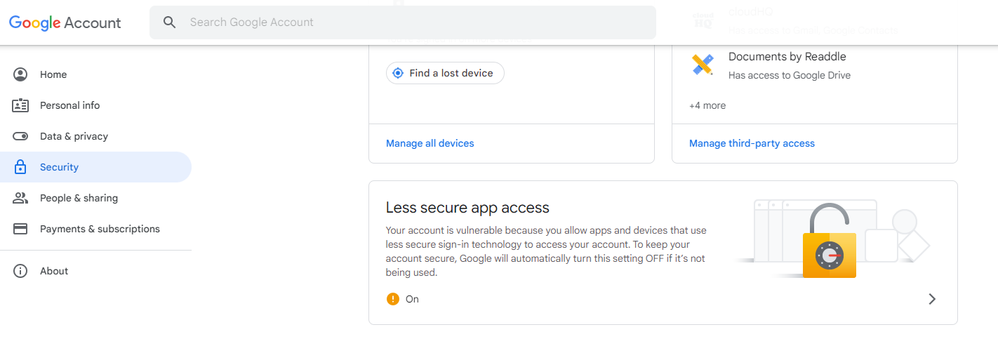- Meet Our Illuminaries
- Discussions & Help
- Gallery
- Learn With Canon
- About Our Community
- Meet Our Illuminaries
- Discussions & Help
- Gallery
- Learn With Canon
- About Our Community
- Canon Community
- Discussions & Help
- Printer
- Office Printers
- MF743Cdw Scan-to-Email Function
- Subscribe to RSS Feed
- Mark Topic as New
- Mark Topic as Read
- Float this Topic for Current User
- Bookmark
- Subscribe
- Mute
- Printer Friendly Page
MF743Cdw Scan-to-Email Function
- Mark as New
- Bookmark
- Subscribe
- Mute
- Subscribe to RSS Feed
- Permalink
- Report Inappropriate Content
03-18-2023
08:11 PM
- last edited on
03-21-2023
09:51 AM
by
Danny
I've read other entries about configuring from a Gmail to get your all-in-one Canon MF743Cdw to send an email with a scanned attachment, following the instructions to the letter. I just purchased this item and could not get it to work. We created a separate gmail account without two-factor authentication, created an app password, changed the ports, etc. None of it worked. Totally at a loss on how to use this critical business function. Any advice would be appreciated. Here are my settings under the E-mail/I-Fax settings:
SMTP Server: smtp.gmail.com
Email address: xxxx@ gmail.com
Pop Rx: Off
Pop Authentication Before Sending: Off
SMTP Authentication: On
User name: xxxx@ gmail.com
Password: set using the App password function on Gmail
Use TLS for SMTP: On
Verify Certificate: On
Add CN to Verification items: On
Use TLS for POP: Off
I've tried this configuration using SMTP ports 465 and 587
- Mark as New
- Bookmark
- Subscribe
- Mute
- Subscribe to RSS Feed
- Permalink
- Report Inappropriate Content
03-18-2023 09:33 PM
I had to go into the Google account settings and turn "less secure access" on. See attached.
Good guide here too:
03/18/2025: New firmware updates are available.
EOS R5 Mark II - Version 1.0.3
02/20/2025: New firmware updates are available.
RF70-200mm F2.8 L IS USM Z - Version 1.0.6
RF24-105mm F2.8 L IS USM Z - Version 1.0.9
RF100-300mm F2.8 L IS USM - Version 1.0.8
RF50mm F1.4 L VCM - Version 1.0.2
RF24mm F1.4 L VCM - Version 1.0.3
01/27/2025: New firmware updates are available.
01/22/2024: Canon Supports Disaster Relief Efforts in California
01/14/2025: Steps to resolve still image problem when using certain SanDisk SD cards with the Canon EOS R5 Mark II
12/18/2024: New firmware updates are available.
EOS C300 Mark III - Version 1..0.9.1
EOS C500 Mark II - Version 1.1.3.1
12/13/2024: EOS Webcam Utility Pro V2.3b is now available to support Windows on ARM PC users.
11/14/2024: Windows V 2.3a installer for EOS Webcam Utility Pro is available for download
11/12/2024: EOS Webcam Utility Pro - Version 2.3 is available
09/26/2024: New firmware updates are available.
- MF644Cdw - how to override color toner cartridges end of lifetime - has locked up all functions. in Office Printers
- GX7020 - Quick Utility Toolbox- Destination Folder setting not working in Printer Software & Networking
- imageCLASS MF743Cdw thinks drawers are open in Office Printers
- Canon ImageClass MF650C series Remote UI missed at set up in Printer Software & Networking
- ImageCLASS MF654Cdw Errors with Remote Printing in Printer Software & Networking
Canon U.S.A Inc. All Rights Reserved. Reproduction in whole or part without permission is prohibited.