- Canon Community
- Discussions & Help
- Printer
- Office Printers
- Re: MF733Cdw Designate Paper Source
- Subscribe to RSS Feed
- Mark Topic as New
- Mark Topic as Read
- Float this Topic for Current User
- Bookmark
- Subscribe
- Mute
- Printer Friendly Page
- Mark as New
- Bookmark
- Subscribe
- Mute
- Subscribe to RSS Feed
- Permalink
- Report Inappropriate Content
02-02-2019 08:47 AM - edited 02-02-2019 08:48 AM
I recently made a huge (for me) leap up to this printer. I want color, but was not happy with the Epson tank Ink Jet I had used for a year. But so far I am not in the least impressed. Find the manual, etc., difficult to navigate, wish Tech Service was available more than just weekdays, etc etc.
But...here is a VERY BASIC question: How do I tell the printer to use the secondary paper source? I have found where to designate the paper size for both input sources, but have not figured out how to tell the printer to use the single sheet tray. I am trying to print some CD labels and they do not feed well at all from the primary tray.
Thanks!
Solved! Go to Solution.
Accepted Solutions
- Mark as New
- Bookmark
- Subscribe
- Mute
- Subscribe to RSS Feed
- Permalink
- Report Inappropriate Content
02-04-2019 02:07 PM
Hi KGWaugh.
To select a specific paper tray for printing, please click the Paper Source tab in the printer driver. Please view the image below:
Note: This is for the Windows operating system.
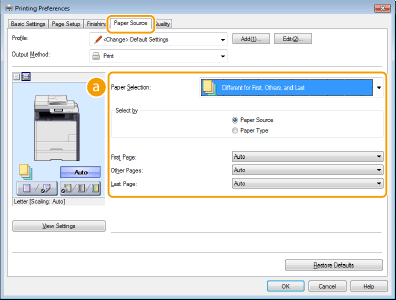
If you are using a Mac computer, please select Paper Source on the print dialog box:
- Mark as New
- Bookmark
- Subscribe
- Mute
- Subscribe to RSS Feed
- Permalink
- Report Inappropriate Content
02-04-2019 02:07 PM
Hi KGWaugh.
To select a specific paper tray for printing, please click the Paper Source tab in the printer driver. Please view the image below:
Note: This is for the Windows operating system.
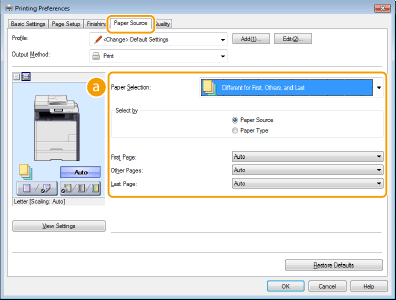
If you are using a Mac computer, please select Paper Source on the print dialog box:
- Mark as New
- Bookmark
- Subscribe
- Mute
- Subscribe to RSS Feed
- Permalink
- Report Inappropriate Content
02-10-2019 07:11 AM
Thank you for this very detailed response.
- Mark as New
- Bookmark
- Subscribe
- Mute
- Subscribe to RSS Feed
- Permalink
- Report Inappropriate Content
02-22-2019 12:12 AM
- Mark as New
- Bookmark
- Subscribe
- Mute
- Subscribe to RSS Feed
- Permalink
- Report Inappropriate Content
02-27-2019 12:54 AM
I am having an issue where i have the right size paper in the main tray (8.5x11) and it tells me that i need to check the paper size and type settings for the drawer are correct before performing the job.
Anyone else? This is a brand new printer and was not cheap (as you all know).
I just started a home business and need this to print shipping labels and other items.
Any advice would be great thanks.
- Mark as New
- Bookmark
- Subscribe
- Mute
- Subscribe to RSS Feed
- Permalink
- Report Inappropriate Content
03-05-2019 05:28 PM
Hi MTBioGuy.
If you are loading the same size paper into both trays, then, by default, the printer will pull from the main cassette tray. Using the Canon Print Business App, then you can select the source in the settings. Please open the document that you would like to print, and then tap this are on the Preview screen:
Next, select [Source] to choose the multi-purpose tray/ manual feed slot. If you would like to view more about the available settings, please click the link below:
Items that Can Be Set for Printing
If you require any further assistance, please call us at 1-800-OK-CANON (652-2666), Monday - Friday 10:00 a.m. to 6:30 p.m. ET (excluding holidays).
- Mark as New
- Bookmark
- Subscribe
- Mute
- Subscribe to RSS Feed
- Permalink
- Report Inappropriate Content
03-05-2019 05:31 PM
Hi Tessa1.
So that we can best assist you, please tap Copy on the home screen and reply with the paper size that is listed on the Copy screen.
We look forward to your reply. If you need immediate assistance, please call us at 1-800-OK-CANON (652-2666), Monday - Friday 10:00 a.m. to 6:30 p.m. ET (excluding holidays).
- Mark as New
- Bookmark
- Subscribe
- Mute
- Subscribe to RSS Feed
- Permalink
- Report Inappropriate Content
04-23-2019 03:56 PM
Hi There,
I wanted to follow up on this. Im under the impression the printer should automatically pull paper from the multi-purpose tray IF its loaded..regardless if there is paper in the drawer or not. As HP printers do. I feel like opening the printer settings in Windows, every time I need to print from the multi-purpose tray is a bit excessive.
Is there a setting to have the printer do that? I have set all my settings to "On" under "Paper Source Auto Selection" as shown below, but no matter if there is paper loaded in the multi-purpose tray or not, it will always pull paper from the drawer unless I remove all the paper from the drawer..which I also feel is bit excessive.
I would love to know your thoughts. Thanks.
/b_key_arrow_right.gif) <Common>
<Common> /b_key_arrow_right.gif) <Paper Feed Settings>.
<Paper Feed Settings>./b_dis384.gif)
/b_dis2845.gif)
- Mark as New
- Bookmark
- Subscribe
- Mute
- Subscribe to RSS Feed
- Permalink
- Report Inappropriate Content
04-23-2019 05:54 PM - edited 04-23-2019 05:55 PM
Hi mrsparkle.
If the paper in the multi-purpose tray is the same size as the paper in the cassette tray, then the paper will feed from the cassette tray until it is empty, and then it will feed from the multi-purpose tray. If you are using different paper sizes, then as long as the paper size and settings have been updated on the machine, and the correct paper size is selected in the printer settings, then the paper should feed from the correct tray.
If you have any other questions, please call us at 1-800-OK-CANON (652-2666), Monday - Friday 10:00 a.m. to 6:30 p.m. ET (excluding holidays).
- Mark as New
- Bookmark
- Subscribe
- Mute
- Subscribe to RSS Feed
- Permalink
- Report Inappropriate Content
04-23-2019 07:11 PM
Thank you for that answer. I am aware that is how the printer is programmed to work by default, I guess I was hoping the settings could be adjusted to allow the printer to automatically pull paper from the multi-purpose tray IF its loaded with paper..regardless if there is paper in the drawer or not. From the answers I see here, sounds like that is not possible, which Im a bit surpirsed by. Thank you for your help.
12/18/2025: New firmware updates are available.
12/15/2025: New firmware update available for EOS C50 - Version 1.0.1.1
11/20/2025: New firmware updates are available.
EOS R5 Mark II - Version 1.2.0
PowerShot G7 X Mark III - Version 1.4.0
PowerShot SX740 HS - Version 1.0.2
10/21/2025: Service Notice: To Users of the Compact Digital Camera PowerShot V1
10/15/2025: New firmware updates are available.
Speedlite EL-5 - Version 1.2.0
Speedlite EL-1 - Version 1.1.0
Speedlite Transmitter ST-E10 - Version 1.2.0
07/28/2025: Notice of Free Repair Service for the Mirrorless Camera EOS R50 (Black)
7/17/2025: New firmware updates are available.
05/21/2025: New firmware update available for EOS C500 Mark II - Version 1.1.5.1
02/20/2025: New firmware updates are available.
RF70-200mm F2.8 L IS USM Z - Version 1.0.6
RF24-105mm F2.8 L IS USM Z - Version 1.0.9
RF100-300mm F2.8 L IS USM - Version 1.0.8
Canon U.S.A Inc. All Rights Reserved. Reproduction in whole or part without permission is prohibited.

