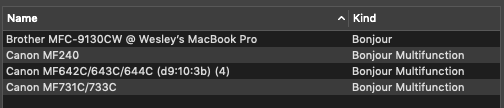- Canon Community
- Discussions & Help
- Printer
- Office Printers
- MF644Cdw scan function won't stay connected
- Subscribe to RSS Feed
- Mark Topic as New
- Mark Topic as Read
- Float this Topic for Current User
- Bookmark
- Subscribe
- Mute
- Printer Friendly Page
MF644Cdw scan function won't stay connected
- Mark as New
- Bookmark
- Subscribe
- Mute
- Subscribe to RSS Feed
- Permalink
- Report Inappropriate Content
09-06-2019 09:29 PM
ImageClass MF644Cdw
Windows 10
Connection via USB (direct and no network)
After hibernation or a cold start, if I try to scan, the keypad message reads, “Connect the computer.” If I Restart (not shutdown and start) my pc, the connection gets restored and I can scan.
While scanner was disconnected, I’ve gone to the Canon MF Scan Utility and tried activating the scanner through the app. I get a message, “Canon MF Scan Utility has stopped. A problem…” If I try to print a document from the pc when the scan problem exists, there are no issues.
I’ve tried all the power setting suggestions for the USB ports and all the suggestions to keep the port from powering saving when not in use etc. I’ve uninstalled and installed the drivers per Canon following the disconnect/connect suggestions of the cable during the download and uploading. I've spent a LOT of time waiting on the customer help line waiting to speak to someone. I spoke to them once and the issue was not resolved.
The printer is two weeks new to me and already ready to take it back. Any help would be appreciated. Thank you.
- Mark as New
- Bookmark
- Subscribe
- Mute
- Subscribe to RSS Feed
- Permalink
- Report Inappropriate Content
01-10-2020 10:04 PM
Tiny71, thanks for the input. What I don't understand is why is there a need to set anything if Canon has defaults. I could (maybe) understand if there were no values. Every one of the fields already have values. Did I miss your point? I finally ended up going wireless and that's the only way the printer found my pc. I did not want to go wireless. Thank you.
- Mark as New
- Bookmark
- Subscribe
- Mute
- Subscribe to RSS Feed
- Permalink
- Report Inappropriate Content
01-12-2020 10:36 AM
i didn't get any manual with my printer other than the quick set up manual. Yes, there are defaults set on the printer. Before I changed any of the defaults, I was having the same issues as all on here Once I set the scanner to feed, etc, it worked and continues to work.
- Mark as New
- Bookmark
- Subscribe
- Mute
- Subscribe to RSS Feed
- Permalink
- Report Inappropriate Content
01-12-2020 04:00 PM
Thanks for the update. I returned the device. It seems that the tech support should have been able to figure this out.
- Mark as New
- Bookmark
- Subscribe
- Mute
- Subscribe to RSS Feed
- Permalink
- Report Inappropriate Content
01-13-2020 08:33 PM - edited 01-13-2020 08:34 PM
I am still having the same problem and I am setup as wireless. I've gotten it to work before but it is such a pain and unreliable (to scan, always prints even when its "not connected". I bought this a few months ago off amazon. I dont even know how to return but I am ready to. Cannon support is horrible, I waited over an hour and my lunch was over and didnt get to speak with anyone.
Canon used to be a good brand. I really regret this purchase. Why havnt they released a patch yet?
- Mark as New
- Bookmark
- Subscribe
- Mute
- Subscribe to RSS Feed
- Permalink
- Report Inappropriate Content
01-21-2020 09:38 AM
I am having this exact same problem. Windows10. USB Connection. Prints just fine but scanner does not work once the computer is shut down or sleeps. The message "connect to computer" will appear. If you restart the computer it will work until it is shut down or goes into sleep again at which point the message "connect to computer" will once again appear and the scanner will not work. The only partial work-around I found is that if you start the Windows Scan and Fax application immediately when you start up the computer it will establish a connection and the scanner will work. If you wait until after the computer has been in sleep this work-around will no longer work as the Scan and Fax application will not be able to connect to the scanner.
I unistalled and re-installed the printer, drivers and scan untililty and this did not help. I finally decided to uninstall everything and re-install using the wired network connection and so far this seems to have corrected the problem.
- Mark as New
- Bookmark
- Subscribe
- Mute
- Subscribe to RSS Feed
- Permalink
- Report Inappropriate Content
01-21-2020 10:16 PM
OK, so where is Canon support?
This is a common issue for many users and it has been months. Calling technical support is a joke, who has a whole day to wait for an agent who likely has no idea how to fix.
Updating drivers is worthless BECAUSE THE DRIVERS ARE BUGGED.
I am about to start writing reviews on every single computer website I can find and speak to anyone who will listen. I have a piece of crap paperweight sitting on my desk with the words "Canon" on it.
This is a software issue that needs to be updated yesterday.
- Mark as New
- Bookmark
- Subscribe
- Mute
- Subscribe to RSS Feed
- Permalink
- Report Inappropriate Content
01-23-2020 02:13 PM
I had the same issue as everyone here. The scanner worked when I first installed the printer, but I was unable to open the scanner after a couple days. I could not click into the scanner; looked like below
I've found a solution and it seems to be working now. Here's what I did:
- I looked at this support page: https://support.usa.canon.com/kb/index?page=content&id=ART174843
- I unstalled my driver from computer (I use a Mac). A) Go to system preferences B) Printer & Scanners C) Highlight you printer D) click the minus sign on the left under your list of printers
- I reinstalled the driver; both the printer driver and the scanner driver (https://www.usa.canon.com/internet/portal/us/home/support/details/printers/color-laser/color-imagecl...)
- Go back to System Preferences > Printer & Scanners > click "+" sign on bottom left to add the printer driver
- Select the printer where the "Kind" category is "Bonjour Multifunction" (the Bonjour one only allows you to print)
Example below:
Hope this helps! Good luck
- Mark as New
- Bookmark
- Subscribe
- Mute
- Subscribe to RSS Feed
- Permalink
- Report Inappropriate Content
01-23-2020 08:30 PM
Hi cnggg,
I've been watching and receiving findings by other users similar to mine. My pc is Windows dos based and do not remember anything like what you have posted. If what you say is the case, I find it rediculous (I won't type what my choice of words were) that Canon will not acknowledge why we are even talking about a Bojour Multifunction rather than anything but a MF644CDW if what you say is true. That in itself is an ERROR - ARE YOU LISTENING CANON!!!
I thank your for your post and hope that Canon one day wakes up to what is being said. The next thing they will be hearing is what some of the other posts have been saying, "I'll never buy another Canon again!"
ME TOO!!
- Mark as New
- Bookmark
- Subscribe
- Mute
- Subscribe to RSS Feed
- Permalink
- Report Inappropriate Content
01-23-2020 08:49 PM
I appreciate the help but I am using a Windows machine and it is different than Apple. There is not seperate files for scanner and printer. I have uninstalled and reinstalled. I am also connected by wireless, not a USB (and yes, I can print, but cannot scan). I have also adjusted settings on scanner to go from feeder versus auto. Nothing seems to work for me and the dang thing goes to sleep very fast.
I really expected someone from Canon to jump in by now.
- Mark as New
- Bookmark
- Subscribe
- Mute
- Subscribe to RSS Feed
- Permalink
- Report Inappropriate Content
01-27-2020 11:20 PM
Unfortunately I have done the same and have had no luck on either printer.
12/18/2025: New firmware updates are available.
12/15/2025: New firmware update available for EOS C50 - Version 1.0.1.1
11/20/2025: New firmware updates are available.
EOS R5 Mark II - Version 1.2.0
PowerShot G7 X Mark III - Version 1.4.0
PowerShot SX740 HS - Version 1.0.2
10/21/2025: Service Notice: To Users of the Compact Digital Camera PowerShot V1
10/15/2025: New firmware updates are available.
Speedlite EL-5 - Version 1.2.0
Speedlite EL-1 - Version 1.1.0
Speedlite Transmitter ST-E10 - Version 1.2.0
07/28/2025: Notice of Free Repair Service for the Mirrorless Camera EOS R50 (Black)
7/17/2025: New firmware updates are available.
05/21/2025: New firmware update available for EOS C500 Mark II - Version 1.1.5.1
02/20/2025: New firmware updates are available.
RF70-200mm F2.8 L IS USM Z - Version 1.0.6
RF24-105mm F2.8 L IS USM Z - Version 1.0.9
RF100-300mm F2.8 L IS USM - Version 1.0.8
- MF3010 not printing, only ejecting blank sheets, no test page results either in Office Printers
- Canon iP8700: Printer doesn't finish printing photo--prints partially in Desktop Inkjet Printers
- PIXMA G7020 No longer able to send scan to computer in Desktop Inkjet Printers
- MB2350 Scanner issues under Mac OS Sequoia 15.5 in Office Printers
- PIXMA TS5120 Scans show up as "?" in My Image Garden in Printer Software & Networking
Canon U.S.A Inc. All Rights Reserved. Reproduction in whole or part without permission is prohibited.