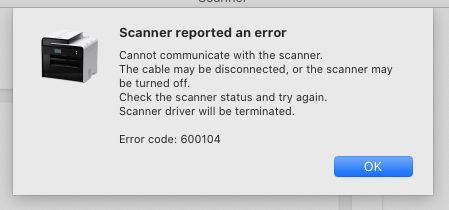- Meet Our Illuminaries
- Discussions & Help
- Gallery
- Learn With Canon
- About Our Community
- Discussions & Help
- Gallery
- Learn With Canon
- About Our Community
- Canon Community
- Discussions & Help
- Printer
- Office Printers
- MF4800 doesn't scan anymore / Mac OS 10.15.4
- Subscribe to RSS Feed
- Mark Topic as New
- Mark Topic as Read
- Float this Topic for Current User
- Bookmark
- Subscribe
- Mute
- Printer Friendly Page
MF4800 doesn't scan anymore / Mac OS 10.15.4
- Mark as New
- Bookmark
- Subscribe
- Mute
- Subscribe to RSS Feed
- Permalink
- Report Inappropriate Content
11-22-2020 08:18 PM - edited 11-22-2020 08:19 PM
- Mark as New
- Bookmark
- Subscribe
- Mute
- Subscribe to RSS Feed
- Permalink
- Report Inappropriate Content
11-24-2020 12:41 PM
Did i not submit this correctly? or do these have a longer reply time?
- Mark as New
- Bookmark
- Subscribe
- Mute
- Subscribe to RSS Feed
- Permalink
- Report Inappropriate Content
11-30-2020 04:41 PM
Hello Fezlab,
The message that you are receiving means the scanner software is set to a USB connection and is searching for a cable connection for the scanner. In this situation, you can try switching to the wireless connection and then scanning again. At the top of the MF scan utility, you can try clicking on the drop down box for product name to see if there is a network version for the scanner. If you do not see a network version for the scanner, you can try downloading and installing the Scanner Driver & Utilities for Macintosh V2.15.5 From the link provided HERE to try setting up the network option for the scanner again.
For more immediate assistance, you can use the link provided HERE to create a Canon account to contact our live agents over the phone.
Did this resolve your issue? If so, please click on Accept as a solutions so other can find the resolution as well.
- Mark as New
- Bookmark
- Subscribe
- Mute
- Subscribe to RSS Feed
- Permalink
- Report Inappropriate Content
12-01-2020 06:21 PM
I upgraded all those from the links - and now i'm getting
Error code: 200010
- Mark as New
- Bookmark
- Subscribe
- Mute
- Subscribe to RSS Feed
- Permalink
- Report Inappropriate Content
01-05-2021 03:49 PM
Hello fezlab,
In this situation, you can try searching and adding the network connection to the MFtoolbox. you can use the steps below to add the network scanner connection
- Select [Applications] under [GO].
- Select [Canon MF Utilities] > [MF Toolbox 4.9].
- You may receive an error that the scanner is not connected. This is fine.
- Click [MF Toolbox] next to the Apple icon in the left corner of the screen and select [Network Settings].
- Select the [MF4800 Series], and then click on the [+] symbol and select [Add].
Once the scanner has been added, you can try scanning again to see if you still get the same error. If you do, you can try turning of any security or firewalls and then scanning again.
If you are still having issues with scanning, it is recommended that you contact us at 1-800-OK-CANON (1-800-652-2666). While I understand that the forum may be your preferred method of communication, the real time feedback of a live technical support call would be very beneficial in this case.
02/20/2025: New firmware updates are available.
RF70-200mm F2.8 L IS USM Z - Version 1.0.6
RF24-105mm F2.8 L IS USM Z - Version 1.0.9
RF100-300mm F2.8 L IS USM - Version 1.0.8
RF50mm F1.4 L VCM - Version 1.0.2
RF24mm F1.4 L VCM - Version 1.0.3
01/27/2025: New firmware updates are available.
01/22/2024: Canon Supports Disaster Relief Efforts in California
01/14/2025: Steps to resolve still image problem when using certain SanDisk SD cards with the Canon EOS R5 Mark II
12/18/2024: New firmware updates are available.
EOS C300 Mark III - Version 1..0.9.1
EOS C500 Mark II - Version 1.1.3.1
12/13/2024: EOS Webcam Utility Pro V2.3b is now available to support Windows on ARM PC users.
12/05/2024: New firmware updates are available.
EOS R5 Mark II - Version 1.0.2
11/14/2024: Windows V 2.3a installer for EOS Webcam Utility Pro is available for download
11/12/2024: EOS Webcam Utility Pro - Version 2.3 is available
09/26/2024: New firmware updates are available.
- MF269DW II won't print fax results when toner at 20% in Office Printers
- G4210 Printer will connect to Wifi but won't communicate over it in Printer Software & Networking
- PIXMA TS6420 App can't see printer when connected to Wi-Fi in Printer Software & Networking
- Canon Imageprograf Pro-1000 not responding after moving USB cable for minute in Professional Photo Printers
- canon mg2550s not recognized in Desktop Inkjet Printers
Canon U.S.A Inc. All Rights Reserved. Reproduction in whole or part without permission is prohibited.