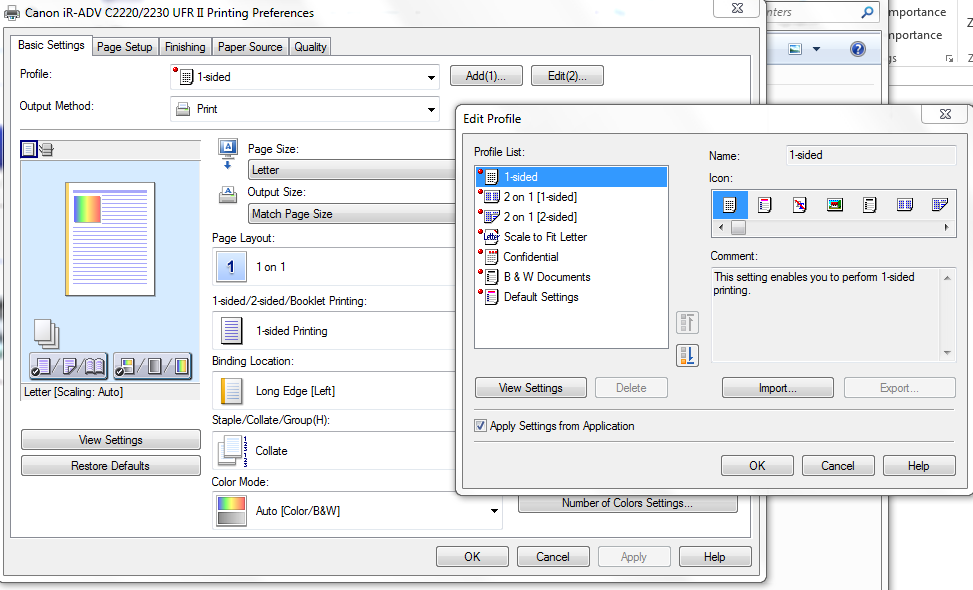- Canon Community
- Discussions & Help
- Printer
- Office Printers
- How to save Canon MF8500C changed default settings...
- Subscribe to RSS Feed
- Mark Topic as New
- Mark Topic as Read
- Float this Topic for Current User
- Bookmark
- Subscribe
- Mute
- Printer Friendly Page
How to save Canon MF8500C changed default settings?
- Mark as New
- Bookmark
- Subscribe
- Mute
- Subscribe to RSS Feed
- Permalink
- Report Inappropriate Content
08-07-2016 08:14 AM
I can not figure out how to save Default Settings for printing with our Canon MF8500C printer.
It is easy to make the changes. in Printing Preferences , the Default Settings profile, but these changes never save and with every change of the printing profile the default setting return to the initial ones.
When the Default Settings are changed from the initial ones, the Profile name shows <Change> Default Settings (with a pen icon in front).
- Mark as New
- Bookmark
- Subscribe
- Mute
- Subscribe to RSS Feed
- Permalink
- Report Inappropriate Content
09-15-2016 11:35 AM
I found this worked for my drivers on a Canon iR-ADV C2220/2230 UFR II...
Open Control Panel / Devices & Printers and select your printer (right clikc) and edit "Printing Preferences"
Under basic settings (first tab) the profile is "Default Settings" where we can select a different profile say.. "1 Sided"
However if we close and exit it will revert back to default. So at this point click the "Edit (2)" button to the right.
On this menu there is a profile list on the left and towards the middle there are up/down buttons to reorder the profiles.
I moved "1 Sided" to the top. I moved "Default Settings" to the bottom. This worked to fix the default to one sided printing for all my applications from internet browsers to microsoft office with only one exception where i then had to call the vendor for support.
01/27/2025: New firmware updates are available.
01/22/2024: Canon Supports Disaster Relief Efforts in California
01/14/2025: Steps to resolve still image problem when using certain SanDisk SD cards with the Canon EOS R5 Mark II
12/18/2024: New firmware updates are available.
EOS C300 Mark III - Version 1..0.9.1
EOS C500 Mark II - Version 1.1.3.1
12/13/2024: EOS Webcam Utility Pro V2.3b is now available to support Windows on ARM PC users.
12/05/2024: New firmware updates are available.
EOS R5 Mark II - Version 1.0.2
11/14/2024: Windows V 2.3a installer for EOS Webcam Utility Pro is available for download
11/12/2024: EOS Webcam Utility Pro - Version 2.3 is available
09/26/2024: New firmware updates are available.
EOS R6 Mark II - Version 1.5.0
08/09/2024: Firmware update available for RC-IP1000 - Version 1.1.1
08/08/2024: Firmware update available for MS-500 - Version 2.0.0
- MF Scan Utility Destination Folder problem solved in Printer Software & Networking
- ImageCLASS MF644Cdw Scan to Email 806 in Office Printers
- imagePROGRAF PRO-1100 Factory reset in Professional Photo Printers
- PIXMA TS3722 printer turned on but showing offline in Desktop Inkjet Printers
- MF451dw Wont Stop "Duplex" Printing in Office Printers
Canon U.S.A Inc. All Rights Reserved. Reproduction in whole or part without permission is prohibited.