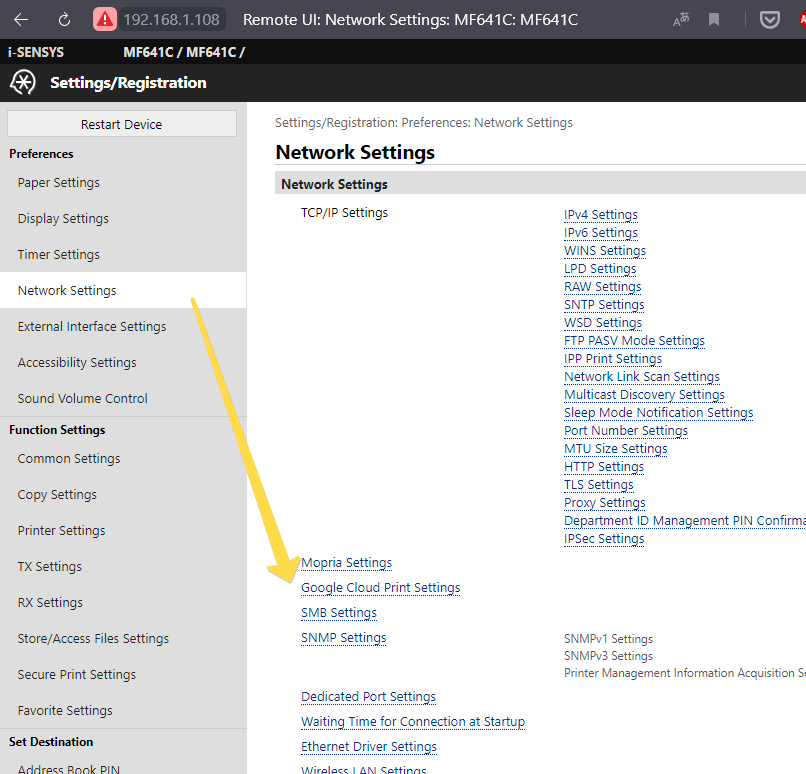- Canon Community
- Discussions & Help
- Printer
- Office Printers
- Re: Google Cloud Print Communication Error
- Subscribe to RSS Feed
- Mark Topic as New
- Mark Topic as Read
- Float this Topic for Current User
- Bookmark
- Subscribe
- Mute
- Printer Friendly Page
- Mark as New
- Bookmark
- Subscribe
- Mute
- Subscribe to RSS Feed
- Permalink
- Report Inappropriate Content
08-28-2017 03:03 PM
Hello,
I'm using the imageclass MF733dw. Attempts to scan a document to my desktop generates "Google Cloud Print Communication Error". Printing and copying functions are fine. I have restarted both the desktop and the printer to no effect.
Scan function was operating just fine before lunch.
Please advise. Thank you.
Solved! Go to Solution.
Accepted Solutions
- Mark as New
- Bookmark
- Subscribe
- Mute
- Subscribe to RSS Feed
- Permalink
- Report Inappropriate Content
04-08-2021 10:20 AM
I called right at 10 am Eastern this morning and got to an agent who solved the problem on my imageClass MF 269 dw printer.
Two main steps:
- Menu
- System Management Settings
- Google Cloud Print Settings
- Enable Google Cloud Print
- Off
Then . . .
- Menu
- System Management Settings
- Initialize All Data/Settings
- Yes
- Yes
The downside of part 2 here is that this is a reset of the printer, so you might lose all the data you stored in the printer/fax/etc. When completed, you will have to reset things like the language, time zone, and day/time on the printer. But this additional step was what was required to get the error light to stop blinking.
I hope this helps someone.
Tim
- Mark as New
- Bookmark
- Subscribe
- Mute
- Subscribe to RSS Feed
- Permalink
- Report Inappropriate Content
11-19-2017 12:20 AM
Hi rawlmary.
I will need to gather some more information so that I can best assist you. If you still need assistance with this error, please answer the questions below:
1. Which operating system is installed on your computer?
2. Is the Google Chrome web browser open on your computer when you attempt to scan a document?
I look forward to your reply with the information I have requested. If you need immediate assistance, please contact us at 1-800-OK-CANON (1-800-652-2666), Monday - Friday, 8:00 AM - 8:00 PM EST, for further assistance.
- Mark as New
- Bookmark
- Subscribe
- Mute
- Subscribe to RSS Feed
- Permalink
- Report Inappropriate Content
03-14-2018 01:03 PM
Hi,
I am constantly getting a "google cloud communication error" message before printing. Since I purchased the printer I have had a blinking yellow light on the console. I am only allow to print after I shut off the system and turn it back on. Any help would be approciated. I am working from a Surface 4 Proi5. I also have the same issue from my Mac.
David
- Mark as New
- Bookmark
- Subscribe
- Mute
- Subscribe to RSS Feed
- Permalink
- Report Inappropriate Content
03-14-2018 01:13 PM
Hi there!
We recommend reaching out to our friendly support team for one-on-one troubleshooting. They're available Monday-Friday 8:00 am to 8:00 pm ET, excluding holidays at 1-800-OK-CANON (1-800-652-2666).
Support at Canon USA is always free, and right here in the USA.
- Mark as New
- Bookmark
- Subscribe
- Mute
- Subscribe to RSS Feed
- Permalink
- Report Inappropriate Content
03-14-2018 01:25 PM
Thank you...I will try that.
David
- Mark as New
- Bookmark
- Subscribe
- Mute
- Subscribe to RSS Feed
- Permalink
- Report Inappropriate Content
02-09-2020 12:50 PM
I have the exact same problem. "The Google Cloud Print Communication Error" is blinking constantly. I am not trying to scan, it just blinks there non-stop.
I am using Windows 10 (up-to-date).
Where do I access that information on the printer menu?
- Mark as New
- Bookmark
- Subscribe
- Mute
- Subscribe to RSS Feed
- Permalink
- Report Inappropriate Content
02-25-2021 05:27 PM
ONE HOUR WAIT TIME WITH NO OPTION TO BE PUT INTO A CALL BACK QUEUE!!! Absolutely ridiculous
- Mark as New
- Bookmark
- Subscribe
- Mute
- Subscribe to RSS Feed
- Permalink
- Report Inappropriate Content
04-06-2021 11:57 PM
Just had this tonight, can't clear it. No idea how it started. Have Google print services on phones, but doesn't explain how this started. Have you found andy emplanation/cure?
- Mark as New
- Bookmark
- Subscribe
- Mute
- Subscribe to RSS Feed
- Permalink
- Report Inappropriate Content
04-07-2021 05:12 AM
1. Go to yours local "Remote UI: Portal" (in my local network it's http://192.168.1.108/portal_top.html)
2. Go to "Settings/Registration"
3. Go to "Network Settings"
4. Go to "Google Cloud Print Settings"
5. Just disable it. Because Google Cloud Print doesn't work anymore!
6. Restart your printer.
- Mark as New
- Bookmark
- Subscribe
- Mute
- Subscribe to RSS Feed
- Permalink
- Report Inappropriate Content
04-07-2021 05:13 AM
12/18/2025: New firmware updates are available.
12/15/2025: New firmware update available for EOS C50 - Version 1.0.1.1
11/20/2025: New firmware updates are available.
EOS R5 Mark II - Version 1.2.0
PowerShot G7 X Mark III - Version 1.4.0
PowerShot SX740 HS - Version 1.0.2
10/21/2025: Service Notice: To Users of the Compact Digital Camera PowerShot V1
10/15/2025: New firmware updates are available.
Speedlite EL-5 - Version 1.2.0
Speedlite EL-1 - Version 1.1.0
Speedlite Transmitter ST-E10 - Version 1.2.0
07/28/2025: Notice of Free Repair Service for the Mirrorless Camera EOS R50 (Black)
7/17/2025: New firmware updates are available.
05/21/2025: New firmware update available for EOS C500 Mark II - Version 1.1.5.1
02/20/2025: New firmware updates are available.
RF70-200mm F2.8 L IS USM Z - Version 1.0.6
RF24-105mm F2.8 L IS USM Z - Version 1.0.9
RF100-300mm F2.8 L IS USM - Version 1.0.8
- Service center won't tell me what's wrong with my SELPHY CP1500 in Mobile & Compact Printers
- Cannot get MX922 to respond to Windows 11 computer in Printer Software & Networking
- imageCLASS MF628Cw - Unable to scan - error unable to communicate in Office Printers
- PIXMA TS202 set up says OS is not compatible in Printer Software & Networking
- PIXMA TR7020a won't scan, old printer still listed instead of new printer in Desktop Inkjet Printers
Canon U.S.A Inc. All Rights Reserved. Reproduction in whole or part without permission is prohibited.