- Canon Community
- Discussions & Help
- Printer
- Office Printers
- Re: Fax setup
- Subscribe to RSS Feed
- Mark Topic as New
- Mark Topic as Read
- Float this Topic for Current User
- Bookmark
- Subscribe
- Mute
- Printer Friendly Page
Fax setup
- Mark as New
- Bookmark
- Subscribe
- Mute
- Subscribe to RSS Feed
- Permalink
- Report Inappropriate Content
03-06-2017 05:38 PM
I have a MF5950dw all in one printer. I also have a Mac laptop. I can not get my fax to work. I have gone through the setup several times, I have unplugged and replugged from phone line and electric line and still won't work. All other applications work, ie., copying, scanning, etc. The fax is the only thing that doesn't work. Any ideas as to what might be wrong? It has worked before but not in the last several months.
- Mark as New
- Bookmark
- Subscribe
- Mute
- Subscribe to RSS Feed
- Permalink
- Report Inappropriate Content
03-24-2017 11:51 AM
Hi mwholderby,
Change the transmission start speed if you are experiencing a transmission problem with the fax.
- How to access the option
[  ] (Menu) -> <System Settings> -> <Communication Management Settings> -> <Fax Settings> -> <TX Start Speed>
] (Menu) -> <System Settings> -> <Communication Management Settings> -> <Fax Settings> -> <TX Start Speed>
- Settings
33600 bps (Default setting), 14400 bps, 9600 bps, 7200 bps, 4800 bps, 2400 bps
1. Place your fax.
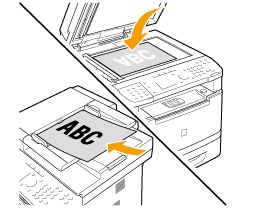
2. Press [ ].
].
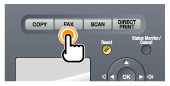
3. Specify the scanning settings as needed.
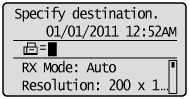
4. Specify the destination.
Specify destinations in the following ways.
- by entering the fax number
- by selecting a one-touch key
- by selecting a coded dial code
- by selecting a group address
- from the Address bok
- under sequential broadcasting
5. Press [ ] (Start).
] (Start).
When your fax is placed in the feeder
The scan starts. Your fax is sent to the destination when the scan is complete.When your fax is placed on the platen glass
Perform the following procedure.
- Select the size of the original document using [
] or [
] and press [OK].
- Place the next page on the platen glass and press [
] (Start). Press [
] (Start) for each page.
- When all documents are scanned are scanned completely, select <Start Sending> using [
] or [
] and press [OK].
Your fax is sent to your fax destination
- Mark as New
- Bookmark
- Subscribe
- Mute
- Subscribe to RSS Feed
- Permalink
- Report Inappropriate Content
03-25-2017 02:08 PM
No this still did not fix the problem. It is not dialing the number.
- Mark as New
- Bookmark
- Subscribe
- Mute
- Subscribe to RSS Feed
- Permalink
- Report Inappropriate Content
03-25-2017 03:16 PM
Hello mwholderby,
Since your MF5950dw doesn't appear to be dialing, we will need some more information about your setup. Could you answer a few questions?
(1) What type of telephone line do you have, DSL, Voice Over IP (VoIP), Magic Jack, or a plain old telephone line?
(2) Does the telephone line come directly from the telephone wall jack and go into the bottom port on the back right side of your MF5950dw?
(3) Is your MF5950dw connected to a dedicated fax line or are you sharing the line with voice calls?
(4) When you press the FAX button then the HOOK button on your MF5950dw, do you hear a dial tone? (Press the STOP button to release the HOOK button.)
If this is a time-sensitive matter, our US-based technical support team is standing by, ready to help 24/7 via Email at http://Canon.us/EmailCF or by phone at 1-800-OK-CANON (1-800-652-2666) weekdays between 8 AM and 8 PM ET (5 AM to 5 PM PT).
Did this answer your question? Please click the Accept as Solution button so that others may find the answer as well.
- Mark as New
- Bookmark
- Subscribe
- Mute
- Subscribe to RSS Feed
- Permalink
- Report Inappropriate Content
03-29-2017 10:42 AM
In answer to our guestions:
1. I believe it is a "plain old phone line". We have to have a phone line for our DSL internet.
2. Yes
3. Dedicated fax line.
4. No there is no dial tone. The light in the right bottom ( the processing data light) just flashes. If I plug a phone into the line instead of the fax machine, the phone does have a dial tone.
- Mark as New
- Bookmark
- Subscribe
- Mute
- Subscribe to RSS Feed
- Permalink
- Report Inappropriate Content
03-29-2017 10:57 AM
Hello mwholderby,
Since there isn't a dial tone when you press the HOOK button, your MF5950dw may require service. I recommend you call our Desktop Printing and Imaging Solutions Group at 1-866-261-9362 or 1-800-OK-CANON (652-2666), Monday - Friday 8:00 a.m. to 8:00 p.m. ET (excluding holidays). The support representative can perform additional troubleshooting steps to try and resolve the issue.
If the issue remains, your service options will be provided. Please be near your unit and have the 8 character serial number from the back of your printer ready at the time of your call.
Did this answer your question? Please click the Accept as Solution button so that others may find the answer as well.
12/18/2025: New firmware updates are available.
12/15/2025: New firmware update available for EOS C50 - Version 1.0.1.1
11/20/2025: New firmware updates are available.
EOS R5 Mark II - Version 1.2.0
PowerShot G7 X Mark III - Version 1.4.0
PowerShot SX740 HS - Version 1.0.2
10/21/2025: Service Notice: To Users of the Compact Digital Camera PowerShot V1
10/15/2025: New firmware updates are available.
Speedlite EL-5 - Version 1.2.0
Speedlite EL-1 - Version 1.1.0
Speedlite Transmitter ST-E10 - Version 1.2.0
07/28/2025: Notice of Free Repair Service for the Mirrorless Camera EOS R50 (Black)
7/17/2025: New firmware updates are available.
05/21/2025: New firmware update available for EOS C500 Mark II - Version 1.1.5.1
02/20/2025: New firmware updates are available.
RF70-200mm F2.8 L IS USM Z - Version 1.0.6
RF24-105mm F2.8 L IS USM Z - Version 1.0.9
RF100-300mm F2.8 L IS USM - Version 1.0.8
- imageCLASS MF753cdw won't wake up from sleep mode without power cycle in Office Printers
- TR7820 Driver Bulk Download in Printer Software & Networking
- imageCLASS MF753Cdw drivers won't see printer on new EERO in Printer Software & Networking
- PIXMA MG3620 Trouble connecting to new wireless router in Printer Software & Networking
- Help Installing my PIXMA TS3522 to my Laptop Wirelessly in Printer Software & Networking
Canon U.S.A Inc. All Rights Reserved. Reproduction in whole or part without permission is prohibited.


