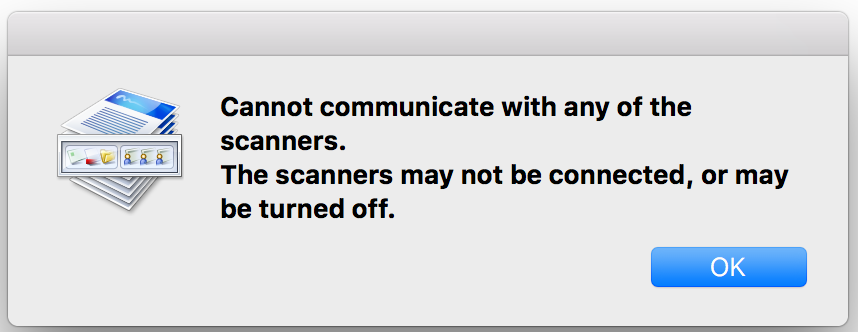- Canon Community
- Discussions & Help
- Printer
- Office Printers
- Re: Error: Cannot communicate with any of the scan...
- Subscribe to RSS Feed
- Mark Topic as New
- Mark Topic as Read
- Float this Topic for Current User
- Bookmark
- Subscribe
- Mute
- Printer Friendly Page
Error: Cannot communicate with any of the scanners...
- Mark as New
- Bookmark
- Subscribe
- Mute
- Subscribe to RSS Feed
- Permalink
- Report Inappropriate Content
08-05-2017 01:55 PM
I have an ImageClass MF4890dw that I am using wirelessly with a Mac running macOS Sierra 10.12.16. When I start my MF Toolbox application I get the following error: "Cannot communcate with any of the scanners. The scanners may not be connected, or may be turned off". See attached image.
Things I have done to troubleshoot (to no avail):
- Updated drivers
- Updated MF Toolbox application
- Accessed the printer from the Mac via the IP address in a web browser
- Printer is accessable and all three statuses (printer, fax, and scanner) show as green
Any help would be appreciated!
- Mark as New
- Bookmark
- Subscribe
- Mute
- Subscribe to RSS Feed
- Permalink
- Report Inappropriate Content
08-03-2020 06:42 PM
this has been my issue as well.
One day its there. Another day it isn't.
- Mark as New
- Bookmark
- Subscribe
- Mute
- Subscribe to RSS Feed
- Permalink
- Report Inappropriate Content
10-18-2020 08:54 AM - edited 10-18-2020 08:57 AM
I'm having this problem too with my Mac running Sierra. When I first got the mf743cdw, I was able to install the scanner driver and used it once, but since then my computer hasn't been able to find it. I can't add my printer at all through the MF Toolbox using either Bonjour or the IP address (it says the "specified scanner is not supported"), and while I can add it to the MF Scan Utility (and believe me, I've been saying "MF!" a lot during this process), it appears in Bonjour and I can add the IP address, but it says it cannoy commuicate with the scanner. Tried reinstalling and uninstalling, but nothing works. I can connect through Remote UI no problem and it shows the scanner is ready. Canon really needs to fix this problem with the drivers, it is extremely frustrating. Couple that with the fact that we're using the same unit with 3 other computers (Mac and PC), so any change in IP address or network settings makes those computers unable to find the printer.
The good news is that I did find a workaround. If I go into the Settings/Printers & Scanners, and then select the "Scan" tab there's a button to "Open Scanner" which opens Apple's built-in scanner interface... it's not great to work with, but I can indeed scan without having to reinstall anything. Also, I need to wake up the printer sometimes before it will work, but damnit, I can scan!
- Mark as New
- Bookmark
- Subscribe
- Mute
- Subscribe to RSS Feed
- Permalink
- Report Inappropriate Content
11-04-2020 01:47 PM
Hello Hosseriffic,
I understand you are having an issue with scanning via your wireless network with your Color imageCLASS MF743Cdw using the scanning software provided with the printer. Your MF743Cdw uses the MF Scan Utility to scan (it is not compatible with the MF Toolbox). For clarification, I have a couple of follow up questions:
1) Did you use steps similar to these instructions at this LINK to register the network scanner using the Bonjour connection?
1-1) If so, when you open the Canon MF Scan Utility from the Applications menu, is the MF743Cdw (or MF740 Series) listed in the main dialog box?
If you need immediate assistance and you're in the USA, please click http://Canon.us/ContactCF for our US-based support. If you're outside of the US, please click http://Canon.us/4xf7 for support options.
Did this answer your question? Please click the Accept as Solution button so that others may find the answer as well.
- Mark as New
- Bookmark
- Subscribe
- Mute
- Subscribe to RSS Feed
- Permalink
- Report Inappropriate Content
11-08-2020 06:47 PM
Hello,
Thank you for your reply. I have followed the procedure to register the scanner through the Canon MF Scan Utility, but my computer never seems to be able to find it to scan after I add it. As I said, it worked once, the first time I set it up, but the next time I tried to scan, the computer said it couldn't find the scanner, and I'm in the state I'm in now no matter how many times I readd it, or which way I add it, through Bonjour or IP address.
As I said, I have a workaround of using the built-in scanning window, so I am able to scan.
Thanks,
Ken
- Mark as New
- Bookmark
- Subscribe
- Mute
- Subscribe to RSS Feed
- Permalink
- Report Inappropriate Content
06-05-2021 01:02 PM
Home >> Menu >> Preferences >> Network >> Wireless LAN Settings >> Power Save Mode >> Off
This ensures the Wireless connection remains ON while the Printer is in Sleep Mode allowing wireless printing (Air Priint and PC/MAC Printing) to connect to the printer and accept print jobs while the Printer is in Sleep Mode
2. Change the Wireless IP address to a Static IP address instead of a Dynamic IP Address (DHCP)
Home >> Menu >> Preferences >> Network >> TCP/IP Settings >> IPv4 Settings >> IP Address Settings >> Auto Acquire >> Off
Home >> Menu >> Preferences >> Network >> TCP/IP Settings >> IPv4 Settings >> IP Address Settings >> Manually Acquire >> [ Enter your Home network specific IPv4 settings ]
This ensures the IP Address assigned to the printer does not expire (DHCP lease timeout) while the printer is in sleep mode.
Note: If you turn Auto Acquire ON and let the printer obtain a dynamic (DHCP) IP address and then turn Auto Acquire OFF the Manually Acquire will retain the previous Network settings and they can be used as is to create a Static IP Address.
3. Change the Wireless LAN Settings to use a TLS connection for IPP printing
Home >> Menu >> Preferences >> Network >> TCP/IP Settings >> IPP Print Settings >> Allow IPP Printing Only w/ TLS >> On
The Apple Air Print protocol relies on the Internet Printing Protocol (IPP) and requires a secure encrypted connection (TLS).
I'm not 100% sure if all three (3) of these options are requried to support Air Print.
I had options 1 and 2 enabled for some time and did not have success with Air Print until I applied option 3 (IPP over TLS).
These instructions are for a MF743CDW printer, but I suspect all the ImageClass MF6xx and MF7xx series printers are the same - YMMV
I hope this information helps someone else down the road!!
- Mark as New
- Bookmark
- Subscribe
- Mute
- Subscribe to RSS Feed
- Permalink
- Report Inappropriate Content
06-13-2021 11:43 AM - edited 06-13-2021 11:46 AM
Wow, thanks rubyit for that comprehensive set of instructions! I am happy to report that I believe I found my own solution to the problem. It turns out that the cause was probably my Verizon router, which seemed to cause the printer's IP address to constantly change any time we lost power or I had to reboot the router (which was often because it was so old). The old router was recently replaced and my connection with the printer/scanner appears to be stable for the time being (I have even been able to use the MF Scan Utility), however if the problem occurs again, I'll be sure to use these steps.
- Mark as New
- Bookmark
- Subscribe
- Mute
- Subscribe to RSS Feed
- Permalink
- Report Inappropriate Content
06-13-2021 04:40 PM
Thank you Ruby! I made the changes you recommeded and all appears to be working much better. I very much appreciate you taking the time to create this detailed and complete set of instructions - Thank you!!
- Mark as New
- Bookmark
- Subscribe
- Mute
- Subscribe to RSS Feed
- Permalink
- Report Inappropriate Content
06-13-2021 07:42 PM
Hi there!
I tried all these settings and it seems to print well but I still can't get the scanner to work. If I choose to scan to "Computer", it says "Connect computer". If I try to activate the scanner from my Mac, it doesn't see it and when I try to add by IP address, it also doesn't see it.
How in the heck do I get this to scan. I said it before and I will say it again - I want to throw this printer out the window!!! If it wasn't so darn heavy I would! It has been nothing but headache after headache for two years now. And every time I go to print (which isn't real often), I have to delete the printer and add it back for it to work. I'm hoping the settings you recommeded will fix that issue. But I still can't scan. I can scan on a USB stick (after trying stick after stick and it saying it doesn't support this device), but that is a pain in the butt. I want to scan right to my computer.
What can I do to get this to work? Canon can you help? Why does it ask to connect my computer? It's wireless and on the same network! And I said this before - my old Epson printer worked flawlessly with wireless printing/scanning and I didn't have to constantly mess with settings.
I'm a senior software engineer. If I can't figure this printer out, who can? I never felt so dumb using a printer! Does anyone want to buy mine cheap???? I will never buy another Canon printer again!
- Mark as New
- Bookmark
- Subscribe
- Mute
- Subscribe to RSS Feed
- Permalink
- Report Inappropriate Content
10-07-2021 01:09 PM
And the headaches with this printer continue with no help from Canon...
I thought it was working. Scanning to my computer through WiFi does not. Even thought the computer is on the same network. I sell a lot of stuff on eBay so I print shipping labels. It's great when it works. It's not great when it doesn't. It always seems to fail when I'm in a hurry.
Can someone tell me why this happens? I go to scan from my computer (because scanning to computer never works even though it shows my computer on the screen of the printer). It works great! I am shocked! I go to scan another picture. Can't see the printer. But it just worked!! I remove the driver and add the driver back (this is a Mac). Now it works.
Later on, I go to print. My Mac can't see the printer. It says it's not there. I remove the driver, I add it back. Now it works.
Why do I have to go through this insane amount of trouble just to print or scan???
I hate this!!
- Mark as New
- Bookmark
- Subscribe
- Mute
- Subscribe to RSS Feed
- Permalink
- Report Inappropriate Content
01-11-2022 01:23 AM - edited 01-11-2022 01:27 AM
If I might add, I tried all these steps after initializing (aka resetting) the network settings on my MFC642cdw and it still gave an unable to establish connection for the scanner functionality.
I removed all of what I could regarding the driver for printer and scanner (because as others have noted, it only really added via IP address as for whatever reason Bonjour detection didn't show up adding it over my home network).
I think what might have had it work was this order of process:
1. install the driver
2. hook the printer up USB
3. adding the printer via Bonjour (it showed up with a clean name for the device when only when I hooked it up USB not over the network and adding it - over the network it showed a long tail end of the MAC address in the name - printer worked, scanner didn't)
4. The one additional step that seemed to get everything working for the scanner was enabling IPv6 on the device. I don't know if it made a difference that I did that after installing the driver, hooking up USB and adding the printer in system preferences, so ymmv). It configured that quite quickly and when I opened the scanner in the system preferences, it connected almost right away, so I think the final step outside of what rubyit shared is to enable IPv6 (and maybe add the printer via USB instead of via the home network after the driver is installed).
Hope this additional info helps and solves some of others long standing scanner issues connecting to your Mac over your home network.
- « Previous
- Next »
- « Previous
- Next »
02/20/2025: New firmware updates are available.
RF70-200mm F2.8 L IS USM Z - Version 1.0.6
RF24-105mm F2.8 L IS USM Z - Version 1.0.9
RF100-300mm F2.8 L IS USM - Version 1.0.8
RF50mm F1.4 L VCM - Version 1.0.2
RF24mm F1.4 L VCM - Version 1.0.3
01/27/2025: New firmware updates are available.
01/22/2024: Canon Supports Disaster Relief Efforts in California
01/14/2025: Steps to resolve still image problem when using certain SanDisk SD cards with the Canon EOS R5 Mark II
12/18/2024: New firmware updates are available.
EOS C300 Mark III - Version 1..0.9.1
EOS C500 Mark II - Version 1.1.3.1
12/13/2024: EOS Webcam Utility Pro V2.3b is now available to support Windows on ARM PC users.
12/05/2024: New firmware updates are available.
EOS R5 Mark II - Version 1.0.2
11/14/2024: Windows V 2.3a installer for EOS Webcam Utility Pro is available for download
11/12/2024: EOS Webcam Utility Pro - Version 2.3 is available
09/26/2024: New firmware updates are available.
- When is the end of life for Canon imageFORMULA DR-G1100 scanners? in Scanners
- Scanner Issue with PIXMA MX922, Set PC to start scanning error in Desktop Inkjet Printers
- imageCLASS MF733Cdw - Can Print Using Wi-Fi BUT Will Not Scan to MacBook in Office Printers
- PIXMA MG3620 Software and Driver needs to be Re-Installed for every scan? in Printer Software & Networking
- MF4880 DW won't scan in Office Printers
Canon U.S.A Inc. All Rights Reserved. Reproduction in whole or part without permission is prohibited.