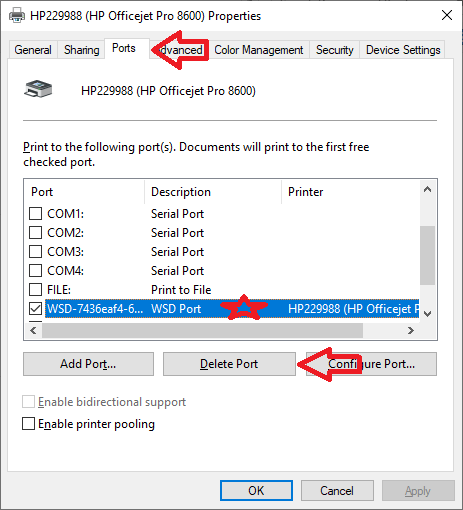- Canon Community
- Discussions & Help
- Printer
- Office Printers
- Could not install the printer driver. Try to inst...
- Subscribe to RSS Feed
- Mark Topic as New
- Mark Topic as Read
- Float this Topic for Current User
- Bookmark
- Subscribe
- Mute
- Printer Friendly Page
- Mark as New
- Bookmark
- Subscribe
- Mute
- Subscribe to RSS Feed
- Permalink
- Report Inappropriate Content
08-25-2019 04:11 PM
Could not install the printer driver. Try to install again.
Running Windows 7 64 bit.
Connected Ethernet cable to router.
MF 733 connected wirelessly to the router.
MF 733 prints wirlessly to other printers on the network.
Installer cannot find the printer on the network when "searching for the device."
I have to manually enter the IP address at 192.168.1.12
Installer then finds MF 733
I check printer, fax, and scanner.
I do not install canon driver information assist service.
I click next to confirm settings.
I leave default names for printer, scanner and fax.
I do not choose any shared services.
I click "start."
I get "preparing to install" followed by "Could not install the printer driver. Try to install again."
I have uninstalled previous successful installatin of drivers and rebooted. Reason I had to reinstall everything was because I was running a double nat setup and for some reason I could not get my hardwired device with the router to communicate with the printer.
Now I have a new problem, which appear to be leftover drivers I cannot get rid of (or something else entirely). Any help would be appreciated.
Solved! Go to Solution.
Accepted Solutions
- Mark as New
- Bookmark
- Subscribe
- Mute
- Subscribe to RSS Feed
- Permalink
- Report Inappropriate Content
08-26-2019 03:06 PM
Update - called back in. One hour wait but it was worth it. Got another tech named Cory who had me up and running in about 15 minutes. Two things additional things he tried. One - drop the all in one installer (in my case "MF731CMFDriverV5401W64usEN") into the root of your C drive (aka "C:\") and install from there with admin privileges through Windows explorer (right click/run as admin). Two - I think more importantly what did it. There is a program in the "misc" folder (whether you are in the x32 or x64 folder). The file is called, " UNINSTAL.exe" Yes it has one "L." Run that as admin. It should wipe out any traces of old files and registry entries from previous installs. Final thing to download as a bonus if you are using the scanner. Program is called, "[Windows 32bit & 64bit] MF Scan Utility Ver.1.9.0.0." You can download it from the software tab.
- Mark as New
- Bookmark
- Subscribe
- Mute
- Subscribe to RSS Feed
- Permalink
- Report Inappropriate Content
08-26-2019 09:58 AM - edited 08-26-2019 10:03 AM
Greetings,
Since you mentioned a double NAT situation, need to confirm you've solved that problem??
Either you have put the ISP's modem/rouer into"bridge" or "passs-through" mode or you are using your router in "AP" mode" ??
Once that's done, you should assign a static IP to your printer. You will do this on the device which is performing DHCP.
When done, your printer will always get the same IP, regardlless of when it was last used, went to "sleep", was turned off, etc.
After one or more unsuccessful printer or driver install attempts, it possible for windows to retain incorrect settings, such as TCP/IP port or WSD information making these resources unavailable to the driver when it tries to install.
Repeatedly removing and reinstalling can also leave behind orhaned entries in the registry or program files which again can cause issues.
Typical removal of a printer:
Control Panel, Device and Printers, set any other printing device as default, then right-click and select remove to delete the printer.
Following this Control Panel > Programs and Features > select the printer driver and uninstall or remove. Its oftern best to restart after this completes but not always neccessary.
Last step, software doesn't always remove every piece of a device's installed configuration. You can go a step further and delete the port or WSD information from Device and Printers > Propertes > Ports tab as well.
The above works when no other problems exists.
If you have a software or registry issue with your machine, other steps may be required. Suggestions for this:
Run sfc /scannow from an elevated command prompt to ensure the integrity of windows system files.
Registry issues:
This is a great tool - MS Install / Uninstaller Utility Completely safe, from microsoft and specific for windows. Is similar to the old Revo uninstal utility, but differs in that it corrects installation problems in addition to removing orphaned registry entries.
Some or all of my suggestions above should help. What's important, assigning a static IP. Correcting any software issues or corruption. Starting with a clean slate.
Be sure you are using the latest windows installer files from Canon too.
~Rick
Bay Area - CA
~R5 C (1.1.2.1), ~R50v (1.1.1) ~RF Trinity, ~RF 100 Macro, ~RF 100~400, ~RF 100~500, ~RF 200-800 +RF 1.4x TC, BG-R10, 430EX III-RT ~DxO PhotoLab Elite ~DaVinci Resolve Studio ~ImageClass MF644Cdw/MF656Cdw ~Pixel 8 ~CarePaks Are Worth It
- Mark as New
- Bookmark
- Subscribe
- Mute
- Subscribe to RSS Feed
- Permalink
- Report Inappropriate Content
08-26-2019 01:55 PM
Hi Rick,
Thank you for the tips. I just spent 75 minutes on the phone with Canon support and the rep had no idea how to fix the problem. Wen't to print managment and removed any instances of Canon. Disabled firewall and antivirus. Tried installing with admin privileges (even though I already had them. Tried installing just the scanner driver. Same error every time with that all in one installer. Nothing helped.
Conclusions we arrived at:
No question all of my computers can see the printer on the network. I can put in the IP address and the setup program finds the printer. I don't think lack of a static IP is the issue. The second router (the onhub) is wired behind the Netgear Nighthawk 7000 on a different subnet.
The problem is that every time I try the install with the "all in one" program, I immediately get the above message (could not install print driver). After getting off with Canon support, I tried downloading just the print driver ("[Windows 64bit] Generic Plus UFR II Printer Driver V2.10") and it installs. I was able to print a test page.
I then tried installing the generic fax driver ([Windows 64bit] Generic FAX Driver V10.35) and it would not install.
There is no separate scanner driver so I can't check what would happen.
I tried installing the drivers through USB. I get to "now copying driver files" and get "an error occured when copying files. try again."
It appears to me that there are remnants of the MF 733 drivers that did not uninstall. I tried your uninstaller download but there are no canon drivers on the list to uninstall.
I think if I had loose files instead of an uninstaller I might be able to get this to work.
"You can go a step further and delete the port or WSD information from Device and Printers > Propertes > Ports tab as well."
I couldn't find that anywhere on my computer. In devices and printers all I can do is add a device or printer. But there are no canon printers listed anymore.
- Mark as New
- Bookmark
- Subscribe
- Mute
- Subscribe to RSS Feed
- Permalink
- Report Inappropriate Content
08-26-2019 03:06 PM
Update - called back in. One hour wait but it was worth it. Got another tech named Cory who had me up and running in about 15 minutes. Two things additional things he tried. One - drop the all in one installer (in my case "MF731CMFDriverV5401W64usEN") into the root of your C drive (aka "C:\") and install from there with admin privileges through Windows explorer (right click/run as admin). Two - I think more importantly what did it. There is a program in the "misc" folder (whether you are in the x32 or x64 folder). The file is called, " UNINSTAL.exe" Yes it has one "L." Run that as admin. It should wipe out any traces of old files and registry entries from previous installs. Final thing to download as a bonus if you are using the scanner. Program is called, "[Windows 32bit & 64bit] MF Scan Utility Ver.1.9.0.0." You can download it from the software tab.
- Mark as New
- Bookmark
- Subscribe
- Mute
- Subscribe to RSS Feed
- Permalink
- Report Inappropriate Content
08-27-2019 09:41 AM
Happy ending to your story. Thats great!
This is what the properties of your printer looks like.
Ports tab, Select item from the list, Delete port button.
Regards
~Rick
Bay Area - CA
~R5 C (1.1.2.1), ~R50v (1.1.1) ~RF Trinity, ~RF 100 Macro, ~RF 100~400, ~RF 100~500, ~RF 200-800 +RF 1.4x TC, BG-R10, 430EX III-RT ~DxO PhotoLab Elite ~DaVinci Resolve Studio ~ImageClass MF644Cdw/MF656Cdw ~Pixel 8 ~CarePaks Are Worth It
- Mark as New
- Bookmark
- Subscribe
- Mute
- Subscribe to RSS Feed
- Permalink
- Report Inappropriate Content
08-27-2019 11:40 AM
Thanks Rick for showing me where to find the ports section. I don't remember from all the installs and uninstalls of the drivers, but at one point I would see the device listed but there was no way to select properties (I was looking to see if I could print a test page). Anyway, thanks again for your help. Do you work for Canon? If not, they should put you on the payroll. 🙂
- Mark as New
- Bookmark
- Subscribe
- Mute
- Subscribe to RSS Feed
- Permalink
- Report Inappropriate Content
03-30-2021 08:06 PM
Great post. Saved me the long call to support as I had the same problem and your tips resolved quickly.
12/18/2025: New firmware updates are available.
12/15/2025: New firmware update available for EOS C50 - Version 1.0.1.1
11/20/2025: New firmware updates are available.
EOS R5 Mark II - Version 1.2.0
PowerShot G7 X Mark III - Version 1.4.0
PowerShot SX740 HS - Version 1.0.2
10/21/2025: Service Notice: To Users of the Compact Digital Camera PowerShot V1
10/15/2025: New firmware updates are available.
Speedlite EL-5 - Version 1.2.0
Speedlite EL-1 - Version 1.1.0
Speedlite Transmitter ST-E10 - Version 1.2.0
07/28/2025: Notice of Free Repair Service for the Mirrorless Camera EOS R50 (Black)
7/17/2025: New firmware updates are available.
05/21/2025: New firmware update available for EOS C500 Mark II - Version 1.1.5.1
02/20/2025: New firmware updates are available.
RF70-200mm F2.8 L IS USM Z - Version 1.0.6
RF24-105mm F2.8 L IS USM Z - Version 1.0.9
RF100-300mm F2.8 L IS USM - Version 1.0.8
- Installing a Pro9000 Mark II on Win11 in Printer Software & Networking
- PIXMA G620 How to do auto duplex printing on Mac in Desktop Inkjet Printers
- Help Installing my PIXMA TS3522 to my Laptop Wirelessly in Printer Software & Networking
- Canon Pixma G620 – Cannot install Canon driver and defaulting to Airprint in Printer Software & Networking
- MG2522 Printer not responding. Device ...requires further installation in Desktop Inkjet Printers
Canon U.S.A Inc. All Rights Reserved. Reproduction in whole or part without permission is prohibited.