- Canon Community
- Discussions & Help
- Printer
- Office Printers
- Re: Canon MF8280Cw can print but not scan
- Subscribe to RSS Feed
- Mark Topic as New
- Mark Topic as Read
- Float this Topic for Current User
- Bookmark
- Subscribe
- Mute
- Printer Friendly Page
Canon MF8280Cw can print but not scan
- Mark as New
- Bookmark
- Subscribe
- Mute
- Subscribe to RSS Feed
- Permalink
- Report Inappropriate Content
11-04-2014 11:52 PM
I have a Canon MF8280Cw and a PC. I have installed the software (multiple times) and connected via a wireless network. If I input the IP address in a browser I get to the screen the manuals say I should see. I can print, but when I go to scan I get the message "connect to the computer." I was told I am connected! The scanning software says it can't find the scanner but it does show my machine in a dropdown menu, and then when I go to the scan utility in the toolbar it doesn't even show the machine. I have gone through all the troubleshooting stuff in the manual, uninstalled and reinstalled several times, gone through the whole network setup several times, and still no success. Can anyone help?!?
- Mark as New
- Bookmark
- Subscribe
- Mute
- Subscribe to RSS Feed
- Permalink
- Report Inappropriate Content
09-21-2015 11:03 AM
We have the same issue in our company, it doesnt matter if mac or windows, all can print and sometimes the scanner works for one or two pages on one notebook and sometimes never...its really anoying me...
Please help....
- Mark as New
- Bookmark
- Subscribe
- Mute
- Subscribe to RSS Feed
- Permalink
- Report Inappropriate Content
01-10-2016 10:35 PM
Has anyone found an issue for this? I have the exact same issues as original poster, Sphider.
I can see the printer in the Pulldown on the MF Toolbox, but scanner does not show up on MF Network Scan Utility.
- Mark as New
- Bookmark
- Subscribe
- Mute
- Subscribe to RSS Feed
- Permalink
- Report Inappropriate Content
09-13-2016 05:31 PM - edited 09-13-2016 05:34 PM
I have the same problem... for the second time. I don't know how I solved it the first time but it worked for several months.
The problem has reappeared today, I ran the trouble shooting and everethings seems fine.
I tried to scan something and got the messages on my computer: "check cable, must be disconnected (I'm using wi-fi)" and "the scan must be shut off" (but was on). Its a translation of the messages I get (the sofware is installed in french).
Furthermore, I tried to install the software on an other computer and nothing works.
I'm really getting frustated with this piece of cr... printer. I would prefer spending my time (well work) on scanning and printing documents rather than ALWAYS trying to fix this damm thing.![]()
- Mark as New
- Bookmark
- Subscribe
- Mute
- Subscribe to RSS Feed
- Permalink
- Report Inappropriate Content
08-15-2017 02:08 AM
Hi everyone,
If you have not found the solution yet. This is what I discovered perhaps someone has given this method, if not then try to follow the instructions below. Please let me know if it works with you.
I have a similar problem before with my iMac but not with my Windows 10.
For several install/uninstall attempts yet it didn't work. Then, I finally was able to work it out.
1. Use the MF toolbox application. Click the icon.
2. Go to the Network Scanner settings.
3. Click the "+" sign to add your scanner. (Mine is Canon MF8200C Series). Be sure that it is checked. You can add up to 10 scanners.
4. Go to your scanner machine and from there, push the "scan" button. Select a scan type which is "computer" (don't use the remote nor the USB memory select) then, the "specify the destination" appears (mine is Administrator's iMac). Push the OK button.
5. Go back to your computer screen and check the scanner in the MF Toolbox.
6. The application will appear then click the color scan or any of those icons that is displayed on your own choosing.
7. Click the "start" button at the bottom. Then if you hear your scanner machine running. Then, there you are.
I hope this helps.
Have a nice day!
- Mark as New
- Bookmark
- Subscribe
- Mute
- Subscribe to RSS Feed
- Permalink
- Report Inappropriate Content
01-17-2018 12:10 PM
I see lots of complaints about the MX492 but cannot find any answers. I am new to this forum can someone help me to get the scanner working. It prints fine. Thanks Jane
- Mark as New
- Bookmark
- Subscribe
- Mute
- Subscribe to RSS Feed
- Permalink
- Report Inappropriate Content
02-16-2019 10:35 PM
Hi There,
I just bought MF8280cw imageClass printer copier and scanner and fax machine from an individual. I connected the printer, but scanner does not work to my Macbook Air when I try the option connect to computer.
when I use PC 1 or PC 2, it says Connect Computer. When I download the drivers from the Canon USA drivers list for scanner and fax, and when I try to add the scanner from the Printers and SCanners option in MacBook Air system settings. when I try to add using IP address option, it says "scanner not supported". Can you please help what should I fix this? I could easily connect it to my windows computer.
thank you,
Mike
- Mark as New
- Bookmark
- Subscribe
- Mute
- Subscribe to RSS Feed
- Permalink
- Report Inappropriate Content
02-19-2019 12:05 PM
Hi Mike.
Please try to add the printer using the MF Toolbox software. Please follow the steps below:
1. Select [Applications] under [GO].
2. Select [Canon MF Utilities] > [MF Toolbox 4.9].
3. You may receive an error that the scanner is not connected. This is fine.
4. Click [MF Toolbox] next to the Apple icon in the left corner of the screen and select [Network Settings].
5. Select the [MF8200C Series], and then click on the [+] symbol and select [Add].
After the scanner has been added, please quit the MF Toolbox, and then select Remote Scanner on the machine:
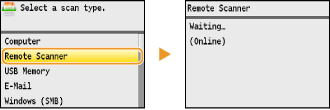
Return to the computer, and then open the MF Toolbox. Please click Document. The machine should start scanning.
If an error occurs, please call us at 1-800-OK-CANON (652-2666), Monday - Friday 10:00 a.m. to 6:30 p.m. ET (excluding holidays).
- Mark as New
- Bookmark
- Subscribe
- Mute
- Subscribe to RSS Feed
- Permalink
- Report Inappropriate Content
01-06-2020 02:05 PM
I tried sending from the printer, remote scanning, emailing - All failed.
However today I downloaded and reinstalled the latest drivers again, restarted the PC followed by net network patch (Windows 32-bit & 64-bit] Patch for Network Scan, USB Scan) and restarted the PC. And bingo, it started working. So please try the network patch. Good Luck.
- Mark as New
- Bookmark
- Subscribe
- Mute
- Subscribe to RSS Feed
- Permalink
- Report Inappropriate Content
06-17-2020 08:29 PM
Hi,
I have a lenovo pc running windows 10. I can print, but not scan. I uninstalled old printer drivers and installed new printer driver and patch. Restarted the computer. Attempted to scan through USB. The scanner responds, but only gives black image. MF Toolbox does not recognize the scanner.
- Mark as New
- Bookmark
- Subscribe
- Mute
- Subscribe to RSS Feed
- Permalink
- Report Inappropriate Content
06-18-2020 12:35 PM
Hi, jmomand.
Try making a copy. Does that come out black as well? If so, then the scanning element has gone bad, and the MF8280Cw will need to be replaced.
If normal copying does not produce the same black page, then either something is interfering with the USB signals, or security software on the computer is blocking the scanned information from getting to the computer. Try a different USB port on the laptop (avoid USB hubs and docking station USB ports). If changing USB ports doesn't correct the problem, try disabling your security software and scanning. If the scan goes through with the security software disabled, then you'll need to change the security software's settings to allow data from the MF8280Cw and MF Toolbox.
Did this answer your question? Please click the Accept as Solution button so that others may find the answer as well.
01/27/2025: New firmware updates are available.
01/22/2024: Canon Supports Disaster Relief Efforts in California
01/14/2025: Steps to resolve still image problem when using certain SanDisk SD cards with the Canon EOS R5 Mark II
12/18/2024: New firmware updates are available.
EOS C300 Mark III - Version 1..0.9.1
EOS C500 Mark II - Version 1.1.3.1
12/13/2024: EOS Webcam Utility Pro V2.3b is now available to support Windows on ARM PC users.
12/05/2024: New firmware updates are available.
EOS R5 Mark II - Version 1.0.2
11/14/2024: Windows V 2.3a installer for EOS Webcam Utility Pro is available for download
11/12/2024: EOS Webcam Utility Pro - Version 2.3 is available
09/26/2024: New firmware updates are available.
EOS R6 Mark II - Version 1.5.0
08/09/2024: Firmware update available for RC-IP1000 - Version 1.1.1
08/08/2024: Firmware update available for MS-500 - Version 2.0.0
- i-SENSYS LBP246DW Drivers for Windows 7 in Printer Software & Networking
- imageCLASS MF753Cdw: Could Not Delete the Driver Packages in Printer Software & Networking
- Canon Pixma iX6820 won't print in Desktop Inkjet Printers
- canon ts3340 - Heavy paper? in Desktop Inkjet Printers
- Canon MF726CDW paper jam in Office Printers
Canon U.S.A Inc. All Rights Reserved. Reproduction in whole or part without permission is prohibited.

