- Canon Community
- Discussions & Help
- Printer
- Office Printers
- Re: Canon MF4770n scanner not working on Windows 1...
- Subscribe to RSS Feed
- Mark Topic as New
- Mark Topic as Read
- Float this Topic for Current User
- Bookmark
- Subscribe
- Mute
- Printer Friendly Page
- Mark as New
- Bookmark
- Subscribe
- Mute
- Subscribe to RSS Feed
- Permalink
- Report Inappropriate Content
07-30-2015 11:35 PM
The printer works fine without any trouble, but Toolbox (to scan documents) isn't working. It doesn't detect the scanner. Is there an update for this printer to support windows 10 soon? Or is there another way I can go about doing this?
Thanks
Solved! Go to Solution.
- Mark as New
- Bookmark
- Subscribe
- Mute
- Subscribe to RSS Feed
- Permalink
- Report Inappropriate Content
12-30-2015 12:08 PM
Thanks wcklypc. Followed your steps and got my MF4350d tool box and scanner working just fine.
- Mark as New
- Bookmark
- Subscribe
- Mute
- Subscribe to RSS Feed
- Permalink
- Report Inappropriate Content
01-29-2016 02:11 AM - edited 01-29-2016 02:26 AM
The key for me was unplugging and replugging the USB cable after removing driver file and restarting the computer.
1. Uninstall drivers and Toolbox Program (may need to boot in safe mode to uninstall toolbox)
2. Unplug USB Cable
3. Restart Computer
4. Download and Install Updated Drivers and Toolbox from Canon site
5. Replug USB
6. Open Toolbox and select Scan1
- Mark as New
- Bookmark
- Subscribe
- Mute
- Subscribe to RSS Feed
- Permalink
- Report Inappropriate Content
01-29-2016 10:41 PM
Yes, this works until I shut down the pc and rebooted it. Then Win 10 could not connect the scanner again. Repeating the steps get it to work again, but only until the next shut down. Any help on a more permanet sollution?
- Mark as New
- Bookmark
- Subscribe
- Mute
- Subscribe to RSS Feed
- Permalink
- Report Inappropriate Content
02-02-2016 05:40 PM
I had issues with keeping my scanner working and had to reset the connection regularly. Recently I saw that I had drivers for an additional older scanner (Xerox) installed on my computer. I unistalled all other drivers except for the Canon, and have been good for a while now. I recommend looking to see if you can remove any older scanner drivers or programs using"Uninstall a program".
- Mark as New
- Bookmark
- Subscribe
- Mute
- Subscribe to RSS Feed
- Permalink
- Report Inappropriate Content
02-23-2016 07:16 PM
I also have a Canon MF4350d. I tried what you did, but it did not work for me. Called Canon, no help. They referred me to Microsoft. Microsoft suggested I either roll back back to earlier OS, buy new scanner, or pay them $$$ and they would investigate further. I told them they needed to get off their $%&** and offer a fix for this scanner incompatibility issue. They more or less told me they did not care and I hung up on them.
- Mark as New
- Bookmark
- Subscribe
- Mute
- Subscribe to RSS Feed
- Permalink
- Report Inappropriate Content
05-14-2016 08:09 PM
After downloading and installing the latest version of the print drivers and MF Toolbox software you need to change a setting in Windows 10 to resolve the issue with scanning with the MF Toolbox after rebooting your computer. Please follow the steps below:
1. In the search box next to the Windows icon type in Services, and click on the Services Desktop App in the list.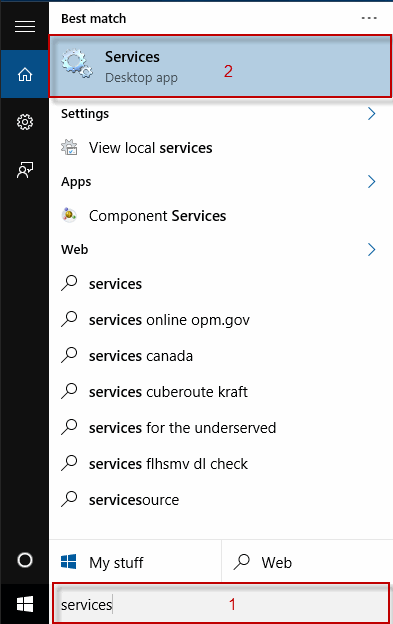
2. Scroll down the list of services until you locate Windows Image Acquisition and double click.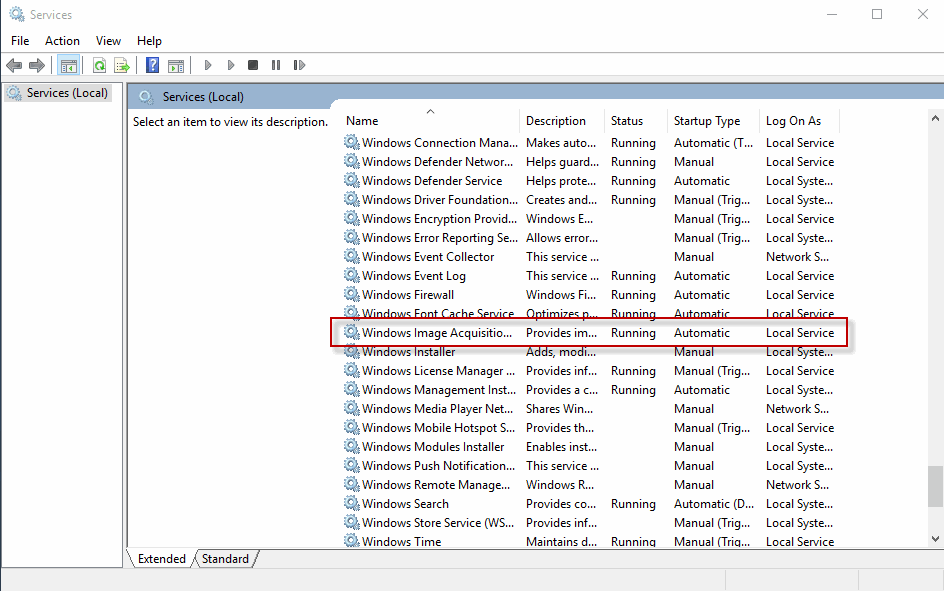
3. Confirm the [Startup type:] is set for Automatic.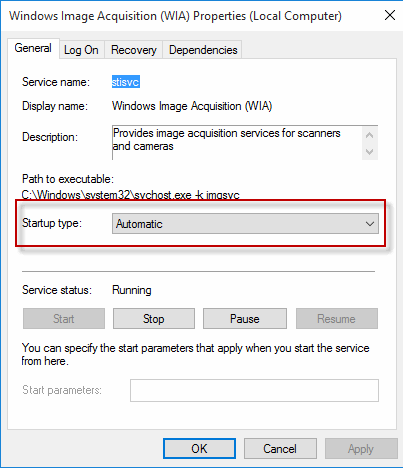
4. Click on the Log On tab. Then click the radio button next to [Local System account], and check the box next to [Allow service to interact with desktop].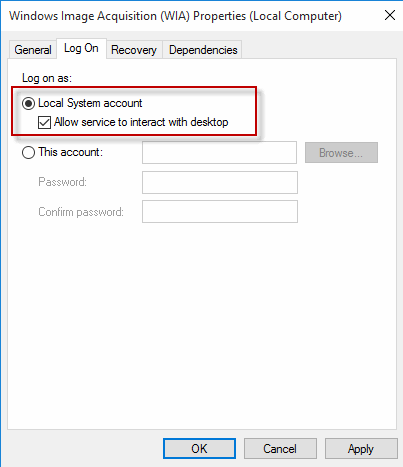
5. Click the Recovery Tab, and for [First Failure] select Restart the Service. Click Apply, then OK at the bottom.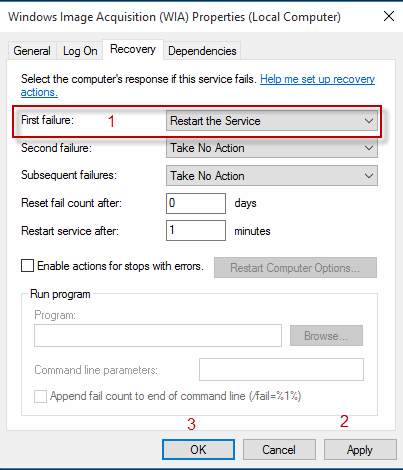
6. Restart the computer.
- Mark as New
- Bookmark
- Subscribe
- Mute
- Subscribe to RSS Feed
- Permalink
- Report Inappropriate Content
06-16-2016 12:19 AM
Here is what I found which solved the problem with scanning.
1. Open the Windows desktop.
2. Right click on the MF Toolbox icon and click properties.
3. Click the Compatibility tab, then click "Change settings for all users".
4. Put a check next to "Run this program as an administrator", then click Apply and OK.
5. Click OK again on the properties screen.
https://support.usa.canon.com/kb/index?page=content&id=ART115
- Mark as New
- Bookmark
- Subscribe
- Mute
- Subscribe to RSS Feed
- Permalink
- Report Inappropriate Content
07-13-2016 05:38 PM
Please take a look at our new Service Notice on the availability of a patch to address an issue that prevents certain imageCLASS models from scanning as a result of updating to Windows 8, 8.1 or 10.
Windows Scanning Update for imageCLASS:
- Mark as New
- Bookmark
- Subscribe
- Mute
- Subscribe to RSS Feed
- Permalink
- Report Inappropriate Content
09-11-2016 01:17 PM
The best answer is to use the "Windows Scan" app. YOU can download it from windoes store for free. I had similar problem but this is the best available soluton. Just tried and it worked good.
- Mark as New
- Bookmark
- Subscribe
- Mute
- Subscribe to RSS Feed
- Permalink
- Report Inappropriate Content
03-19-2017 03:58 PM
I followed all the tips in this thread to no avail - Finally I found the way to do a Factory Reset using the service menu (Menu 2 8 Menu) copier and folowed the prompts for a full reset then uninstalled all drives and software and reinstalled them from the support web site and FINALLY MF Toolbox and scan work correctly for me again!
02/20/2025: New firmware updates are available.
RF70-200mm F2.8 L IS USM Z - Version 1.0.6
RF24-105mm F2.8 L IS USM Z - Version 1.0.9
RF100-300mm F2.8 L IS USM - Version 1.0.8
RF50mm F1.4 L VCM - Version 1.0.2
RF24mm F1.4 L VCM - Version 1.0.3
01/27/2025: New firmware updates are available.
01/22/2024: Canon Supports Disaster Relief Efforts in California
01/14/2025: Steps to resolve still image problem when using certain SanDisk SD cards with the Canon EOS R5 Mark II
12/18/2024: New firmware updates are available.
EOS C300 Mark III - Version 1..0.9.1
EOS C500 Mark II - Version 1.1.3.1
12/13/2024: EOS Webcam Utility Pro V2.3b is now available to support Windows on ARM PC users.
12/05/2024: New firmware updates are available.
EOS R5 Mark II - Version 1.0.2
11/14/2024: Windows V 2.3a installer for EOS Webcam Utility Pro is available for download
11/12/2024: EOS Webcam Utility Pro - Version 2.3 is available
09/26/2024: New firmware updates are available.
- MF4880 DW won't scan in Scanners
- Canon R40 Scanner not feeding paper in Scanners
- Canon MF424dw Scanner Function, Feature Selection Windows 11 & Windows 10 in Scanners
- Pixma TS8300 (TS8350), Error code 5B00 in Desktop Inkjet Printers
- Canon Maxify GX6060 Printer offline or Scanner not working in Office Printers
Canon U.S.A Inc. All Rights Reserved. Reproduction in whole or part without permission is prohibited.

