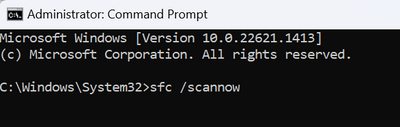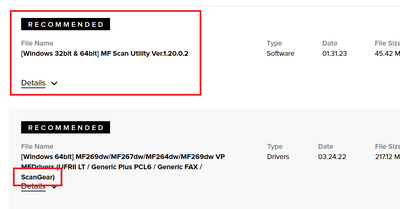- Canon Community
- Discussions & Help
- Printer
- Office Printers
- Re: Canon MF264dw suddenly gives error message 0x0...
- Subscribe to RSS Feed
- Mark Topic as New
- Mark Topic as Read
- Float this Topic for Current User
- Bookmark
- Subscribe
- Mute
- Printer Friendly Page
- Mark as New
- Bookmark
- Subscribe
- Mute
- Subscribe to RSS Feed
- Permalink
- Report Inappropriate Content
03-22-2023 09:46 PM
Hi,
I'm new here, but not new to computers. I started with an Atari, then Windows 3.1 way back when. I've had a couple of Macs too, but don't have one now. It's important to note, I'm a user, not a tech. I get along with them, but everything is self-taught, and not at the tech level.
I'm using Win 11 with a Canon MF264dw. It's been on this computer over a year, and never has given me a problem—until this morning.
I went to print something, and the printer did not appear in the dialog box in Adobe Acrobat. I tried a couple of other apps, with the same result.
Previously to this morning, I printed something almost every day with no glitch.
It's hooked up and scans just fine, but will not print. That tells me that it isn't a connection problem. I have hooked up directly to the computer via a USB cable. I tried cleaning the USB connections with DeOxit and choosing a different USB port in the computer.
Finding an app that still has the Canon in the dialog box, trying to print gives me this error 0x00000709 or this one 0x80070709
I tried the Windows Troubleshooter, but the troubleshooter cannot find the problem.
I looked up some soloutiongs involving editing the registry, but none of the illustrations looked exactly like my situation, so I was timid to try to just try anything, knowing a registry problem can be a huge problem.
So is there any way to fix this?
If so, what can I do?
Thanks in advance,
Bob
Solved! Go to Solution.
Accepted Solutions
- Mark as New
- Bookmark
- Subscribe
- Mute
- Subscribe to RSS Feed
- Permalink
- Report Inappropriate Content
03-24-2023 02:27 PM
Greetings,
This explains things. So you never ran the installer, which is why the issues were not corrected.
Did sfc find and OS corruption?
I am not clear where the drivers you installed came from if you didn't use the ones from Canon USA. It sounds like you are still running the same drivers you had previously, these may be drivers supplied by windows and not from Canon. You still cannot scan because no scanner driver was ever installed.
Install this package:
https://pdisp01.c-wss.com/gdl/WWUFORedirectTarget.do?id=MDEwMDAwOTcyODAz&cmp=ABR&lang=EN
It contains UFRII, PCL6, FAX and ScanGear.
If this does not allow you to scan, let me know.
~Rick
Bay Area - CA
~R5 C (1.0.9.1), ~R50v (1.1.1) ~RF Trinity, ~RF 100 Macro, ~RF 100~400, ~RF 100~500, ~RF 200-800 +RF 1.4x TC, BG-R10, 430EX III-RT ~DxO PhotoLab Elite ~DaVinci Resolve Studio ~ImageClass MF644Cdw/MF656Cdw ~Pixel 8 ~CarePaks Are Worth It
- Mark as New
- Bookmark
- Subscribe
- Mute
- Subscribe to RSS Feed
- Permalink
- Report Inappropriate Content
03-22-2023 10:35 PM
Greetings,
I think you are on the right track, windows registry issue. This is unlikely related to your device. This is what I might try.
Remove the device from your computer.
Start menu > Control panel > Device and Printers. Find the MF264dw. Right click on the printer and select Remove device from the context menu. Now disconnect the USB cable.
Next visit Control Panel and select Programs and Features. Uninstall all canon software, printer drivers, etc. Important: restart the computer.
After the restart, Open a command prompt as administrator. Start menu type CMD, right click on the command prompt icon and select run as administrator.
Type this at the command prompt.
>sfc /scannow
press enter and allow this to run.
This will take a few minutes to complete. Let it run in the background. Note the result. Windows didn't find any integrity violations, or Windows found corruption and fixed these errors.
If corruption was found and repaired, restart the system again.
If no integrity violations were found, you can proceed.
Download the following driver / software for your printer.
https://pdisp01.c-wss.com/gdl/WWUFORedirectTarget.do?id=MDEwMDAwOTcyODAz&cmp=ABR&lang=EN
Run this installer. When the printer driver is being installed, you will be prompted to connect the printer. Do not do so until prompted. Power the printer on before connecting to an available USB port. You should not use any adapters, hubs or connection through another device.
After install, restart the computer one last time. Test printing and scanning.
Hope this helps.
~Rick
Bay Area - CA
~R5 C (1.0.9.1), ~R50v (1.1.1) ~RF Trinity, ~RF 100 Macro, ~RF 100~400, ~RF 100~500, ~RF 200-800 +RF 1.4x TC, BG-R10, 430EX III-RT ~DxO PhotoLab Elite ~DaVinci Resolve Studio ~ImageClass MF644Cdw/MF656Cdw ~Pixel 8 ~CarePaks Are Worth It
- Mark as New
- Bookmark
- Subscribe
- Mute
- Subscribe to RSS Feed
- Permalink
- Report Inappropriate Content
03-23-2023 08:46 AM
Thank you very much.
I'm due to go to work in 1.5 hours, and it should be a long day (it's the last month of the tourist season here in Florida).
If I get home early enough, I'll try that tonight, if not in the morning, and I'll get back here to let you know the result (good or bad).
Bob
- Mark as New
- Bookmark
- Subscribe
- Mute
- Subscribe to RSS Feed
- Permalink
- Report Inappropriate Content
03-23-2023 09:42 PM
Got home late, our replacement didn't show up so we did a double. I'll try this in the morning. I'm hopeful it will work. I'll let you know either way.
Right now, I'm going to do a back up disk image, just in case.
Bob
- Mark as New
- Bookmark
- Subscribe
- Mute
- Subscribe to RSS Feed
- Permalink
- Report Inappropriate Content
03-24-2023 09:55 AM - edited 03-24-2023 09:57 AM
Thanks again.
I have success at printing again—but a problem with scanning.
The scan app is no longer on the computer. I'm sure I deleted it with everything Canon, and if I try to scan, it says computer is not connected.
I need to print more than I need to scan, so it's an improvement.
I found the Scan Utility here:
https://hk.canon/en/support/0200563204
Do you think installing this will solve the problem? (I guess I have nothing to lose)
Bob
- Mark as New
- Bookmark
- Subscribe
- Mute
- Subscribe to RSS Feed
- Permalink
- Report Inappropriate Content
03-24-2023 10:47 AM - edited 03-24-2023 10:50 AM
The download I provided above included ScanGear.
Below image
The MF Scan Utility is also available if you prefer it.
There is no need to download software from the Canon HK website. Canon USA has everything for your product:
Canon Support for imageCLASS MF264dw | Canon U.S.A., Inc.
The link I provided also has an updated utility which is newer than the one on the HK website 😀
~Rick
Bay Area - CA
~R5 C (1.0.9.1), ~R50v (1.1.1) ~RF Trinity, ~RF 100 Macro, ~RF 100~400, ~RF 100~500, ~RF 200-800 +RF 1.4x TC, BG-R10, 430EX III-RT ~DxO PhotoLab Elite ~DaVinci Resolve Studio ~ImageClass MF644Cdw/MF656Cdw ~Pixel 8 ~CarePaks Are Worth It
- Mark as New
- Bookmark
- Subscribe
- Mute
- Subscribe to RSS Feed
- Permalink
- Report Inappropriate Content
03-24-2023 01:25 PM
I used the link you provided https://pdisp01.c-wss.com/gdl/WWUFORedirectTarget.do?id=MDEwMDAwOTcyODAz&cmp=ABR&lang=EN and followed your instructions, which were very clear and easy to understand (thank you), and it fixed the printing problem, but now it doesn't scan.
It unzipped itself and ran.
If I go to the printer and try to make it scan from the printer controls, the processing data command blinks for a minute or so and then I get this message "An Error Occurred" and the only option is "Close"
I don't see [Windows 64bit] Generic Plus PCL6 Printer Driver V2.72 in the unzipped download package.
I went to the Canon USA site (thanks, I don't know why google didn't send me there but instead sent me to HK) and see the two that you mention in your last post.
Pardon me for being shy, should I download both and run?
Thanks again,
Bob
- Mark as New
- Bookmark
- Subscribe
- Mute
- Subscribe to RSS Feed
- Permalink
- Report Inappropriate Content
03-24-2023 02:27 PM
Greetings,
This explains things. So you never ran the installer, which is why the issues were not corrected.
Did sfc find and OS corruption?
I am not clear where the drivers you installed came from if you didn't use the ones from Canon USA. It sounds like you are still running the same drivers you had previously, these may be drivers supplied by windows and not from Canon. You still cannot scan because no scanner driver was ever installed.
Install this package:
https://pdisp01.c-wss.com/gdl/WWUFORedirectTarget.do?id=MDEwMDAwOTcyODAz&cmp=ABR&lang=EN
It contains UFRII, PCL6, FAX and ScanGear.
If this does not allow you to scan, let me know.
~Rick
Bay Area - CA
~R5 C (1.0.9.1), ~R50v (1.1.1) ~RF Trinity, ~RF 100 Macro, ~RF 100~400, ~RF 100~500, ~RF 200-800 +RF 1.4x TC, BG-R10, 430EX III-RT ~DxO PhotoLab Elite ~DaVinci Resolve Studio ~ImageClass MF644Cdw/MF656Cdw ~Pixel 8 ~CarePaks Are Worth It
- Mark as New
- Bookmark
- Subscribe
- Mute
- Subscribe to RSS Feed
- Permalink
- Report Inappropriate Content
03-24-2023 03:13 PM
Hi Rick
I followed your original instructions, step by step to the letter.
When I ran MF260MFDriverV6101WP.exe which was in the download, it went through its paces. That didn't install the scanner driver, I am assuming.
Opening up the self-extracted folder, I do see UFRII, PCL6, FAX and SCAN folders.
Opening SCAN I see X64 and 32 bit so I open X64.
There is a ScanSetup.ex_ and a ScanSetup.ini file. If I double click that, the computer doesn't know what to do with it.
I ran C:\Users\Bob\Downloads\Canon MF260 series driver\MF260MFDriverV6101WP\DRIVERS\x64\Setup.exe again, with the same results.
I may be missing something really obvious here, but I can't figure out what it is.
Bob
- Mark as New
- Bookmark
- Subscribe
- Mute
- Subscribe to RSS Feed
- Permalink
- Report Inappropriate Content
03-25-2023 12:45 PM - edited 03-25-2023 01:15 PM
Hi Rick
Thanks a million!
I downloaded the scan utility this morning, and it's working perfectly. I can print and scan now.
I appreciate the help, and I may have even learned something in the process. 😄
Bob
11/20/2025: New firmware updates are available.
EOS R6 Mark III - Version 1.0.1
EOS R5 Mark II - Version 1.2.0
PowerShot G7 X Mark III - Version 1.4.0
PowerShot SX740 HS - Version 1.0.2
10/21/2025: Service Notice: To Users of the Compact Digital Camera PowerShot V1
10/15/2025: New firmware updates are available.
Speedlite EL-5 - Version 1.2.0
Speedlite EL-1 - Version 1.1.0
Speedlite Transmitter ST-E10 - Version 1.2.0
07/28/2025: Notice of Free Repair Service for the Mirrorless Camera EOS R50 (Black)
07/24/2025: New firmware updates are available.
07/23/2025: New firmware updates are available.
7/17/2025: New firmware updates are available.
05/21/2025: New firmware update available for EOS C500 Mark II - Version 1.1.5.1
02/20/2025: New firmware updates are available.
RF70-200mm F2.8 L IS USM Z - Version 1.0.6
RF24-105mm F2.8 L IS USM Z - Version 1.0.9
RF100-300mm F2.8 L IS USM - Version 1.0.8
RF50mm F1.4 L VCM - Version 1.0.2
RF24mm F1.4 L VCM - Version 1.0.3
01/22/2024: Canon Supports Disaster Relief Efforts in California
01/14/2025: Steps to resolve still image problem when using certain SanDisk SD cards with the Canon EOS R5 Mark II
- Can't print from Pro Print & Layout, no problems from Lightroom and Photoshop in Printer Software & Networking
- imageCLASS MF462dw - not working on 2.4 network in Printer Software & Networking
- PIXMA PRO-200S: Error see printer front console, problem using Canon Pro Print and Layout Utility in Professional Photo Printers
- Canon Prograf 300 will not print ... keeps giving mismatched paper error. in Professional Photo Printers
- imageCLASS D480 misbehaving, only printing one page then data error in Office Printers
Canon U.S.A Inc. All Rights Reserved. Reproduction in whole or part without permission is prohibited.