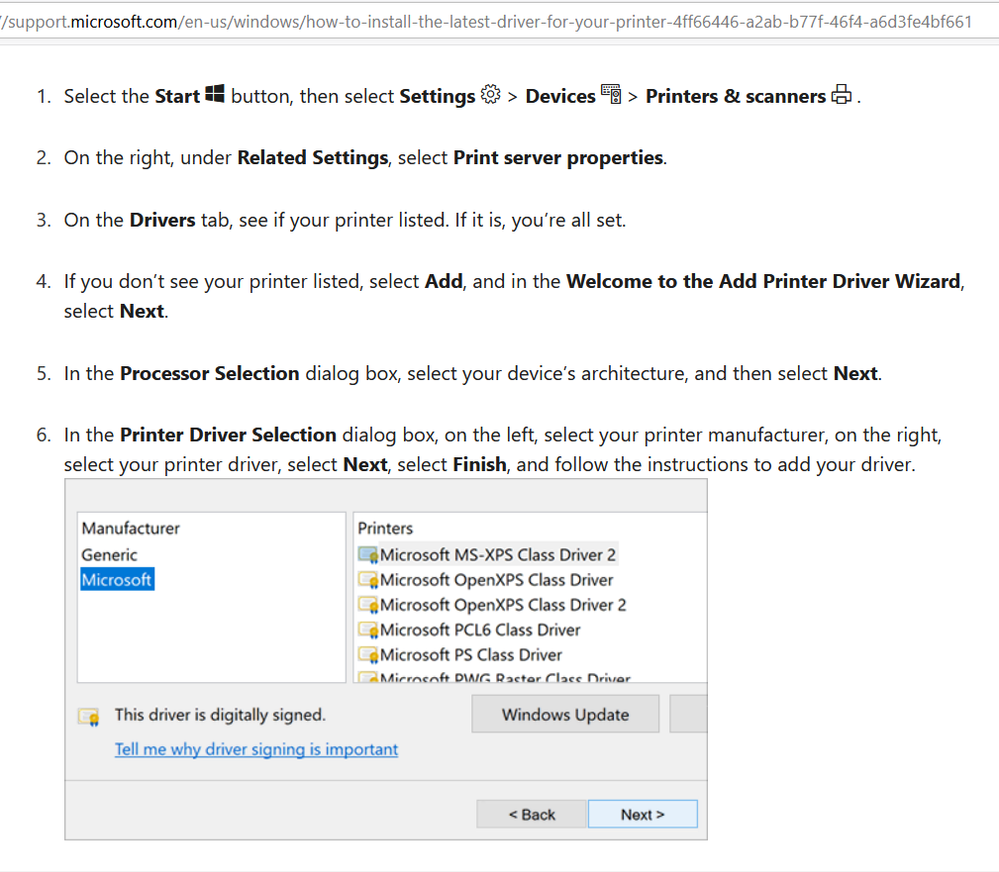- Canon Community
- Discussions & Help
- Printer
- Office Printers
- Re: Canon ImageClass MF4150 will not print with ne...
- Subscribe to RSS Feed
- Mark Topic as New
- Mark Topic as Read
- Float this Topic for Current User
- Bookmark
- Subscribe
- Mute
- Printer Friendly Page
- Mark as New
- Bookmark
- Subscribe
- Mute
- Subscribe to RSS Feed
- Permalink
- Report Inappropriate Content
03-21-2020 05:03 PM - edited 03-21-2020 05:03 PM
I have a new laptop running windows 10 and i get an error message whenever i try to print something. i've downloaded new drivers and stll get the message. i tried to print on my old laptop and it works fine. Any idea what could be wrong? Old laptop was also running windows 10.
Thanks.
Solved! Go to Solution.
- Mark as New
- Bookmark
- Subscribe
- Mute
- Subscribe to RSS Feed
- Permalink
- Report Inappropriate Content
12-17-2020 02:49 AM
I know this is late for the OP, but in case it helps anyone else who finds this thread... I was just going through forums trying to find this same answer and here's what I found that WORKED for me:
https://support.microsoft.com/en-us/windows/how-to-install-the-latest-driver-for-your-printer-4ff664...
I followed the steps there, and at first I chose the printer that has (fax) next to it, but that one didn't work. So then I went in and chose the one that has the letters after it.... 'UFRII LT' and completed the rest of the steps and it worked!
I should mention that after chasing what the issue was for quite a while, I had also done the following:
1) Updated Windows
2) Updated just the "recommended driver" via the Canon site: https://www.usa.canon.com/internet/portal/us/home/support/details/printers/support-laser-printers-im...
2.a) I'm going to mention that I had to do this over again because it didn't work the first time, and I realized when I read the instructions that it's important to not have the USB for the printer hooked to your computer when you install the drivers. The first time I tried, the USB was plugged in, and I had to go through and uninstall and remove the printer and it took a while. Second time I tried, I did it with the USB disconnected, and it was a breeze. It worked correctly.
3) Restarted my computer
4) Followed the simple instructions on the link provided above. I'll include a screenshot below of the instructions in case that link ever doesn't work in the future.
5) Also worth mentioning that when I tried to "add a printer" on my computer, I had to choose the last option "install manually" (or something like that) because the computer still wasn't recognizing the printer was connected. Then I had to choose "USB001" as the port, not the "LPT1" since LPT1 is for an older kind of cable and my computer uses a USB to connect to the printer. ***
6) Made this printer my default printer, and had to scroll over in the printing screen to find it and make sure it was selected and it worked... and it did work! It's printing now.
This was not easy to figure out, but seems really simple after the fact. I just wanted to post what actually FIXED it for me, in case it can help anyone else in the future.
- Mark as New
- Bookmark
- Subscribe
- Mute
- Subscribe to RSS Feed
- Permalink
- Report Inappropriate Content
03-22-2020 09:34 AM
Greetings,
Error message?? What is the error?
We want to help, but to do so we need something more than "I get an error message"
Please provide more details about your issue. How your printer is connected, what drivers you are trying to use and the specific error you are receiving.
~Rick
Bay Area - CA
~R5 C (1.0.9.1) ~RF Trinity, ~RF 100 Macro, ~RF 100~400, ~RF 100~500, ~RF 200-800 +RF 1.4x TC, BG-R10, 430EX III-RT ~DxO PhotoLab Elite ~DaVinci Resolve Studio ~ImageClass MF644Cdw/MF656Cdw ~Pixel 8 ~CarePaks Are Worth It
- Mark as New
- Bookmark
- Subscribe
- Mute
- Subscribe to RSS Feed
- Permalink
- Report Inappropriate Content
03-22-2020 10:08 AM
Here's the error message
"Printer in an error state
'Canon MF4100 Series URFII LT' in in an error state.
It doesnt give any more information *(e.g. error # or anything)
It's hooked up to my lap top via a USB cable.
Thanks again for your help.
- Mark as New
- Bookmark
- Subscribe
- Mute
- Subscribe to RSS Feed
- Permalink
- Report Inappropriate Content
03-22-2020 10:09 AM
as for the drivers, how do i check? I did download new drivers and still get the error message.
.
- Mark as New
- Bookmark
- Subscribe
- Mute
- Subscribe to RSS Feed
- Permalink
- Report Inappropriate Content
03-22-2020 09:41 PM
Greetings,
If the printer works when connected to another computer, its fine.
The problms is with the other system. Its configuration, software or a hardware issue.
Troubleshooting steps:
Turn the printer off and unplug from power. Try connecting it to another USB port. (Note) the printer should be connected directly to an available USB port, not a hub. Power on nd retest printing.
If the issue remains, open COntrol Panel > Settings > Devices and Printers
Right click on the printers icon and select Remove from the context menu. Now power off the printer and disconnect it from the laptop.
Now open Control Panel > Programs and Features. Uninstall all Canon software, Drivers and any supported applications.
Restart the computer (important)
Download this driver Here <<< (click)
Run the installer and connect the printer when prompted. Whe complete, test printing again. Note (you can try moving the USB connection to another port if you receive another error message (then retest)
If successful, test scanning. There is a patch for scanning that is sometimes required. That can be downloaded here (note) this patch is optional and may not be needed. If the scanning patch is required, the system has to be restarted after it is instaled on the system and before use.
Other considerations. 3rd party antivirus software can keep the printer from communicating properly with the driver. If you have such software installed, you may need to disable or temporarily uninstall to determine if its causing an issue.
~Rick
Bay Area - CA
~R5 C (1.0.9.1) ~RF Trinity, ~RF 100 Macro, ~RF 100~400, ~RF 100~500, ~RF 200-800 +RF 1.4x TC, BG-R10, 430EX III-RT ~DxO PhotoLab Elite ~DaVinci Resolve Studio ~ImageClass MF644Cdw/MF656Cdw ~Pixel 8 ~CarePaks Are Worth It
- Mark as New
- Bookmark
- Subscribe
- Mute
- Subscribe to RSS Feed
- Permalink
- Report Inappropriate Content
03-23-2020 04:06 PM
Hi path1129.
In addition to the good information provided by shadowsports, ensure the laptop is connected to power and charging. When a laptop is running on battery power, it can interfere with the printer's ability to recognize the USB signals from the printer, and vice versa.
Did this answer your question? Please click the Accept as Solution button so that others may find the answer as well.
- Mark as New
- Bookmark
- Subscribe
- Mute
- Subscribe to RSS Feed
- Permalink
- Report Inappropriate Content
03-24-2020 12:23 PM
I tried all of this and no luck. I'm sure it's something with the new laptop, i just cant figure out what it is. About to post something on the HP community. Thanks all for your help.
- Mark as New
- Bookmark
- Subscribe
- Mute
- Subscribe to RSS Feed
- Permalink
- Report Inappropriate Content
03-26-2020 05:02 PM
I have chatted with HP and they are telling me it's a Canon printer problem!
I did try something else and i got a different error message:
i removed the printer from the laptop via Control Panel/Hardware and Sound/Device and printers, and then went into Microsoft Word, PPT or Excel and tried to print something. Since the printer was no longer listed i tried to add it from the Print Dialog box. When i did, i get the error message "The Active Directory Domain Services is currently unavailable."
I've googled how to make the Active Directory Domain Services available and tried several things they recommended and non of them work. I'm thinking of getting a new printer but am afraid i will have the same proble.
Thanks again for your assistance.
- Mark as New
- Bookmark
- Subscribe
- Mute
- Subscribe to RSS Feed
- Permalink
- Report Inappropriate Content
03-27-2020 02:02 PM
Hi path1129.
The error could also indicate that the Add Printer and printing functions are being blocked by your security software. Ensure the antivirus is up to date, then try adding the printer as an administrator (Right-click >> Run as administrator). If this doesn't correct the issue, you can try temporarily disabling the antivirus while installing/adding the printer.
If the service is disabled, you should be able to find and re-enable it by opening the WIndows Services list. Hold down the Windows key and press R (to open the Run dialogue), then type "services.msc" (without the quotes) and hit enter.
Did this answer your question? Please click the Accept as Solution button so that others may find the answer as well.
- Mark as New
- Bookmark
- Subscribe
- Mute
- Subscribe to RSS Feed
- Permalink
- Report Inappropriate Content
12-17-2020 02:49 AM
I know this is late for the OP, but in case it helps anyone else who finds this thread... I was just going through forums trying to find this same answer and here's what I found that WORKED for me:
https://support.microsoft.com/en-us/windows/how-to-install-the-latest-driver-for-your-printer-4ff664...
I followed the steps there, and at first I chose the printer that has (fax) next to it, but that one didn't work. So then I went in and chose the one that has the letters after it.... 'UFRII LT' and completed the rest of the steps and it worked!
I should mention that after chasing what the issue was for quite a while, I had also done the following:
1) Updated Windows
2) Updated just the "recommended driver" via the Canon site: https://www.usa.canon.com/internet/portal/us/home/support/details/printers/support-laser-printers-im...
2.a) I'm going to mention that I had to do this over again because it didn't work the first time, and I realized when I read the instructions that it's important to not have the USB for the printer hooked to your computer when you install the drivers. The first time I tried, the USB was plugged in, and I had to go through and uninstall and remove the printer and it took a while. Second time I tried, I did it with the USB disconnected, and it was a breeze. It worked correctly.
3) Restarted my computer
4) Followed the simple instructions on the link provided above. I'll include a screenshot below of the instructions in case that link ever doesn't work in the future.
5) Also worth mentioning that when I tried to "add a printer" on my computer, I had to choose the last option "install manually" (or something like that) because the computer still wasn't recognizing the printer was connected. Then I had to choose "USB001" as the port, not the "LPT1" since LPT1 is for an older kind of cable and my computer uses a USB to connect to the printer. ***
6) Made this printer my default printer, and had to scroll over in the printing screen to find it and make sure it was selected and it worked... and it did work! It's printing now.
This was not easy to figure out, but seems really simple after the fact. I just wanted to post what actually FIXED it for me, in case it can help anyone else in the future.
02/20/2025: New firmware updates are available.
RF70-200mm F2.8 L IS USM Z - Version 1.0.6
RF24-105mm F2.8 L IS USM Z - Version 1.0.9
RF100-300mm F2.8 L IS USM - Version 1.0.8
RF50mm F1.4 L VCM - Version 1.0.2
RF24mm F1.4 L VCM - Version 1.0.3
01/27/2025: New firmware updates are available.
01/22/2024: Canon Supports Disaster Relief Efforts in California
01/14/2025: Steps to resolve still image problem when using certain SanDisk SD cards with the Canon EOS R5 Mark II
12/18/2024: New firmware updates are available.
EOS C300 Mark III - Version 1..0.9.1
EOS C500 Mark II - Version 1.1.3.1
12/13/2024: EOS Webcam Utility Pro V2.3b is now available to support Windows on ARM PC users.
12/05/2024: New firmware updates are available.
EOS R5 Mark II - Version 1.0.2
11/14/2024: Windows V 2.3a installer for EOS Webcam Utility Pro is available for download
11/12/2024: EOS Webcam Utility Pro - Version 2.3 is available
09/26/2024: New firmware updates are available.
- "Scanner not located" error despite being able to print. Imageclass MF229dw in Office Printers
- imageCLASS MF4150 - Cutting off 1/2in of the right side of scans with feeder and glass in Office Printers
- ImageClass MF416dw Printer compatibility with Windows 11 in Office Printers
- Laptop only prints on one of my two imageCLASS D570 printers in Office Printers
- MF656Cdw scanner driver not working in Printer Software & Networking
Canon U.S.A Inc. All Rights Reserved. Reproduction in whole or part without permission is prohibited.