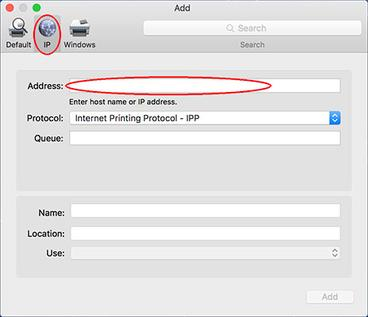- Canon Community
- Discussions & Help
- Printer
- Office Printers
- CANON MF644Cdw Printer software and interfaces EXT...
- Subscribe to RSS Feed
- Mark Topic as New
- Mark Topic as Read
- Float this Topic for Current User
- Bookmark
- Subscribe
- Mute
- Printer Friendly Page
CANON MF644Cdw Printer software and interfaces EXTREMELY disappointing!!!! SO FRUSTRATING!
- Mark as New
- Bookmark
- Subscribe
- Mute
- Subscribe to RSS Feed
- Permalink
- Report Inappropriate Content
08-24-2022
01:48 PM
- last edited on
08-25-2022
09:32 AM
by
Danny
I'll cut right to the chase..
This printer has wasted a ton of my life due to the extremely finicky software and interfaces!!!
VERY often, I mean like almost always, when I go to print the printer isn't recognized on my network. My network shows good on the printer itself but I have to delete it and re-install in my system preferences on my MAC. Sometimes it will install just the printer software and not the scanner sometimes it does both... crapshoot!! I've updated the iOS on my devices connected, updated printer software and have been trying to update firmware to see if it helps solve the issue. The printer continues to tell me it has a connection issue although the wifi says good. I also tried to connect via wired LAN. Most of the time it still claims a connection issue. Twice it looked like it was downloading saying the ole "this may take a while" then after several minutes said connection issue. What gives with this stuff? VERY FRUSTRATING.
- Mark as New
- Bookmark
- Subscribe
- Mute
- Subscribe to RSS Feed
- Permalink
- Report Inappropriate Content
09-19-2022 01:29 PM
Hello Kp18,
If the Printer stays connected to your network and you Mac needs to be reconnected, you can try setting a manual IP address. The printer is set to use DHCP by default. If the printer keeps getting new address from the router, it can cause connection issues. You can use the steps in the link HERE to set a static address to see if that resolves the issue.
If you continue to have problems with the connection, I would suggest contacting support at 1-800-652-2666. Our agents would be happy to assist.
- Mark as New
- Bookmark
- Subscribe
- Mute
- Subscribe to RSS Feed
- Permalink
- Report Inappropriate Content
10-19-2022 10:19 AM
Thanks Hector. It is set to a static IP address. I actually have moved to printer closer to the router. Even though the printer's connection window said GOOD. It seems to be somewhat better now although it most often still shows up as OFFLINE in the printer window. Sometimes I have to hit the + button as if I were going to add a new printer to the printer window to get the printer to show an online status. It will only change to an online status if I see the printer online in the add printer window. Weird. But still, most often it's offline and when I go to the add printer window no printer shows up on the network. AGAIN.. SUPER FRUSTRATING FOR A PRINTER THIS COSTLY. ALSO I can't get the scanner to work. I've downloaded and installed the drivers for it. It SOMETIMES shows up as part of the print window and when it does it often acts like it's going to work but then just gives some code and a "could not establish a connection to scanner" even when the printer itself is working so I know the network connection is good. I saw something online about trying to turn IPv6 off but when I did that it made the printer not work. The printer itself will not allow me to check for or install firmware updates.
I want to throw this thing out the window.
I use MAC products...both running Catalina and both having the same issues with the printer/scanner.
I do feel our network is good because of other devices working flawlessly. Can you give me a step by step list of all things I need to check in the very deep and complex printer menu so I can make sure it's all correct??
- Mark as New
- Bookmark
- Subscribe
- Mute
- Subscribe to RSS Feed
- Permalink
- Report Inappropriate Content
10-19-2022 01:26 PM - edited 10-19-2022 01:34 PM
Is your router set up so it sets aside a range of IP addresses to NOT be available to/used by DHCP? Then the printer's static IP should be set for an address in that range. You must do BOTH.
- Mark as New
- Bookmark
- Subscribe
- Mute
- Subscribe to RSS Feed
- Permalink
- Report Inappropriate Content
10-19-2022 04:06 PM
I am in agreement with Hector and Normadel.
@kp18, you may have a solid network, but if your printer is relying on DHCP or bonjour for hostname or IP address resolution, you'll likely be pulling your hair out one or more times per week with a printer that is connected to your network, but cannot be reached by other devices. This is a "moving target" type of scenario, one we see here quite often.
A "strong" wifi signal is only indicative of broadcast strength and proximity of the printer to the broadcast. If incorrectly configured, your printer can be connected to your network, but if the computer or device you are printing from is unable to resolve the printer's hostname or believes its IP is different than what your router has assigned, jobs will fail, as a destination cannot be ascertained.
Default configuration on a router, regardless of IP scheme used. A DHCP pool will contain 254 assignable addresses. Unless specified differently, your gateway IP is typically 192.168.1.1, leaving a pool of address available 192.168.1.2 ~ 192.168.1.254.
Take control of your network. I limit my DHCP pool to 192.168.1.100 ~ 192.168.1.150.
That leaves me 192.168.1.2 ~ 192.168.1.99 (below)
My DHCP Pool Range 192.168.1.100 ~ 192.168.1.150
and 192.168.1.151 ~ 192.168.1.254 (above)
for any devices I want to assign or reserve a static IP or address reservation for.
On your MAC, when you install the printer, press the globe icon which allows you to add the printer as a TCP/IP printer. Specify the static or reserved address. Moving forward your MAC or any device on your network regardless of connection type (wired or wireless) will be able to find the printer at its "destination" IP.
You can turn the printer off for weeks and when you turn it on again.... the router will give it the same address. Your MAC will know its IP destination and you will always remain connected to it.
For reference (subject to change)
AT&T devices use 192.168.1.254 as their gateway address
Comcast uses 10.0.0.1
Netgear 192.168.1.1 (or 192.168.0.1) if you live outside the US
Linksys 192.168.0.1
Google Nest 192.168.1.85
Spectrum/Charter - 192.168.1.1 or 0.1
The 644 is a nice printer. I own one. 😉
~Rick
Bay Area - CA
~R5 C (1.0.9.1) ~RF Trinity, ~RF 100 Macro, ~RF 100~400, ~RF 100~500, ~RF 200-800 +RF 1.4x TC, BG-R10, 430EX III-RT ~DxO PhotoLab Elite ~DaVinci Resolve Studio ~ImageClass MF644Cdw/MF656Cdw ~Pixel 8 ~CarePaks Are Worth It
02/20/2025: New firmware updates are available.
RF70-200mm F2.8 L IS USM Z - Version 1.0.6
RF24-105mm F2.8 L IS USM Z - Version 1.0.9
RF100-300mm F2.8 L IS USM - Version 1.0.8
RF50mm F1.4 L VCM - Version 1.0.2
RF24mm F1.4 L VCM - Version 1.0.3
01/27/2025: New firmware updates are available.
01/22/2024: Canon Supports Disaster Relief Efforts in California
01/14/2025: Steps to resolve still image problem when using certain SanDisk SD cards with the Canon EOS R5 Mark II
12/18/2024: New firmware updates are available.
EOS C300 Mark III - Version 1..0.9.1
EOS C500 Mark II - Version 1.1.3.1
12/13/2024: EOS Webcam Utility Pro V2.3b is now available to support Windows on ARM PC users.
12/05/2024: New firmware updates are available.
EOS R5 Mark II - Version 1.0.2
11/14/2024: Windows V 2.3a installer for EOS Webcam Utility Pro is available for download
11/12/2024: EOS Webcam Utility Pro - Version 2.3 is available
09/26/2024: New firmware updates are available.
Canon U.S.A Inc. All Rights Reserved. Reproduction in whole or part without permission is prohibited.