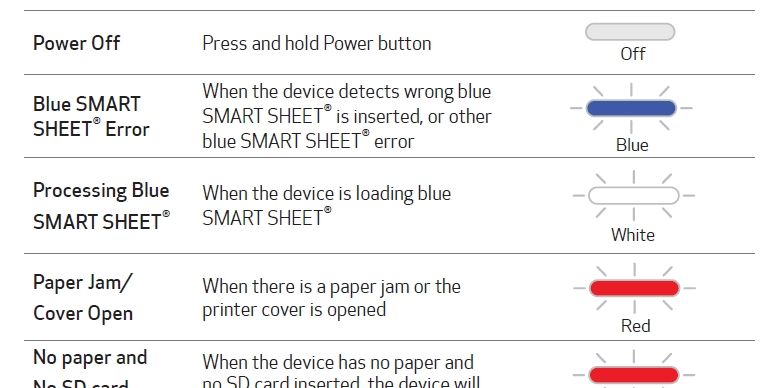- Canon Community
- Discussions & Help
- Printer
- Mobile & Compact Printers
- Re: How to fix my Canon - Ivy CLIQ+2 Instant Film ...
- Subscribe to RSS Feed
- Mark Topic as New
- Mark Topic as Read
- Float this Topic for Current User
- Bookmark
- Subscribe
- Mute
- Printer Friendly Page
How to fix my Canon - Ivy CLIQ+2 Instant Film Camera
- Mark as New
- Bookmark
- Subscribe
- Mute
- Subscribe to RSS Feed
- Permalink
- Report Inappropriate Content
06-03-2023 10:33 PM
Hi there
I have a Canon - Ivy CLIQ+2 Instant Film Camera.
It has been "broken" for years, and ever since I've found it, I want to know how to fix it. Usually, it flashes red, green, or rainbow when it's dead, fully charged, or when I'm turning it on.
The color it only flashes now is blue, I did press the restart button since I was told to in a video. After that, my camera only flashes blue and it seems to be broken.
PLEASE help me! This camera was gifted by my dad and I'm unable to use it due to being broken.
- Mark as New
- Bookmark
- Subscribe
- Mute
- Subscribe to RSS Feed
- Permalink
- Report Inappropriate Content
06-06-2023 06:59 PM
Greetings Elchoi,
I'm sorry to hear that you're experiencing issues with your Ivy CLIQ+2 camera. Per the description you've provided, we would recommend on sending the unit to our facility for service.
Canon U.S.A., Inc. has created a new online repair portal that allows you to set up service in a few simple steps. The repair portal gives you the ability to set up service for multiple pieces of equipment at once, and to receive a repair estimate in the majority of cases, depending on your model and issue. The portal also allows you to upload images or videos that will assist us in repairing your product. You can also select how you wish to be notified of the progress of your repair. The portal's service history section allows you to view all services that have been performed on any of your camera or video products since January 7, 2020.
Please follow the link below to access our online repair portal to arrange for service:
https://mycanon.usa.canon.com/signin
Instructions for Accessing and Using the Online Repair Portal.
You will need to access or create your My Canon Account.
If you already have a My Canon Account and your product is already registered, simply click on the “Get Repair Services” link on the left menu and follow the onscreen instructions to arrange for service for your product.
If you have a My Canon Account and your product is not registered, you must register your product first. Click on the “Get Repair Services” link on the left menu, then click on the “Register Product” link on the right. After your product is registered, click on the “Get Repair Service” link on the left menu and follow the onscreen instructions to arrange for service for your product.
If you do not have a My Canon Account, you will need to create one. After you create your account, click on the “Add Product” link to register your first product. After your product is registered, click on the “Get Repair Service” link on the left menu and follow the onscreen instructions to arrange for service for your product.
Once you have completed the repair request, you will have an opportunity to print a copy of the request for your records. This request form will also contain shipping instructions and an address label that you will attach to the outside of your shipping box when mailing your equipment for repair.
- Mark as New
- Bookmark
- Subscribe
- Mute
- Subscribe to RSS Feed
- Permalink
- Report Inappropriate Content
06-15-2023 05:29 PM
Hello, Elchoi.
Sorry for the late response (I just bought this camera a few days ago). According to the manual, the flashing blue light indicates a blue sheet problem. Maybe you didn't leave the blue sheet that came with the ZInk paper in position or you used one from another pack, as they are pack specific.
Newton
02/20/2025: New firmware updates are available.
RF70-200mm F2.8 L IS USM Z - Version 1.0.6
RF24-105mm F2.8 L IS USM Z - Version 1.0.9
RF100-300mm F2.8 L IS USM - Version 1.0.8
RF50mm F1.4 L VCM - Version 1.0.2
RF24mm F1.4 L VCM - Version 1.0.3
01/27/2025: New firmware updates are available.
01/22/2024: Canon Supports Disaster Relief Efforts in California
01/14/2025: Steps to resolve still image problem when using certain SanDisk SD cards with the Canon EOS R5 Mark II
12/18/2024: New firmware updates are available.
EOS C300 Mark III - Version 1..0.9.1
EOS C500 Mark II - Version 1.1.3.1
12/13/2024: EOS Webcam Utility Pro V2.3b is now available to support Windows on ARM PC users.
12/05/2024: New firmware updates are available.
EOS R5 Mark II - Version 1.0.2
11/14/2024: Windows V 2.3a installer for EOS Webcam Utility Pro is available for download
11/12/2024: EOS Webcam Utility Pro - Version 2.3 is available
09/26/2024: New firmware updates are available.
Canon U.S.A Inc. All Rights Reserved. Reproduction in whole or part without permission is prohibited.