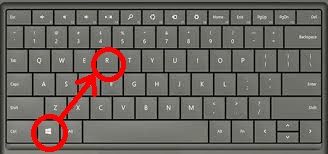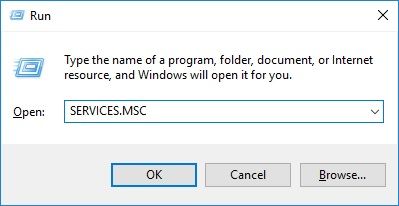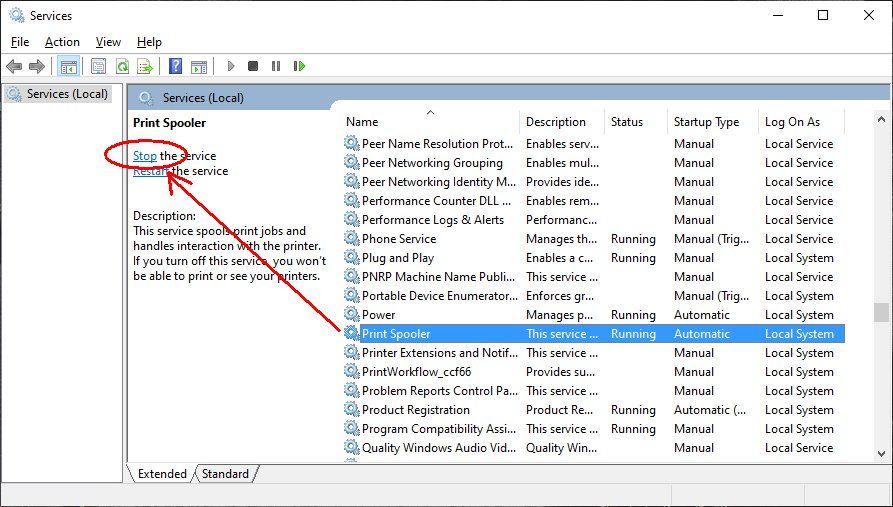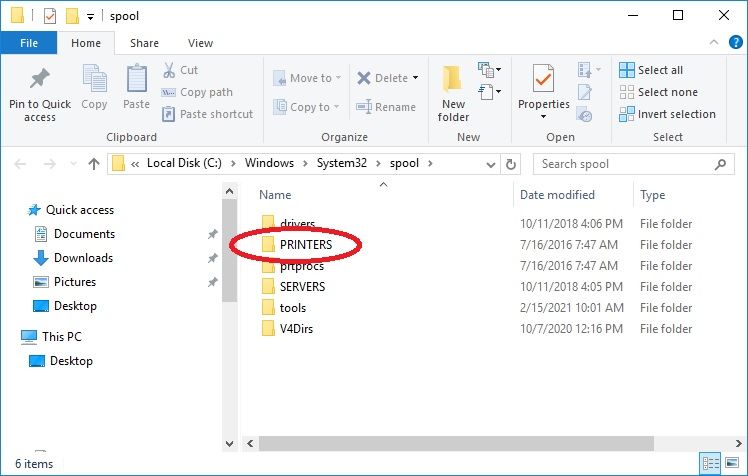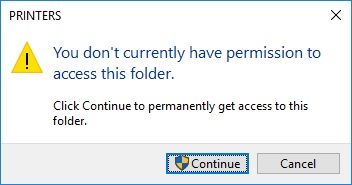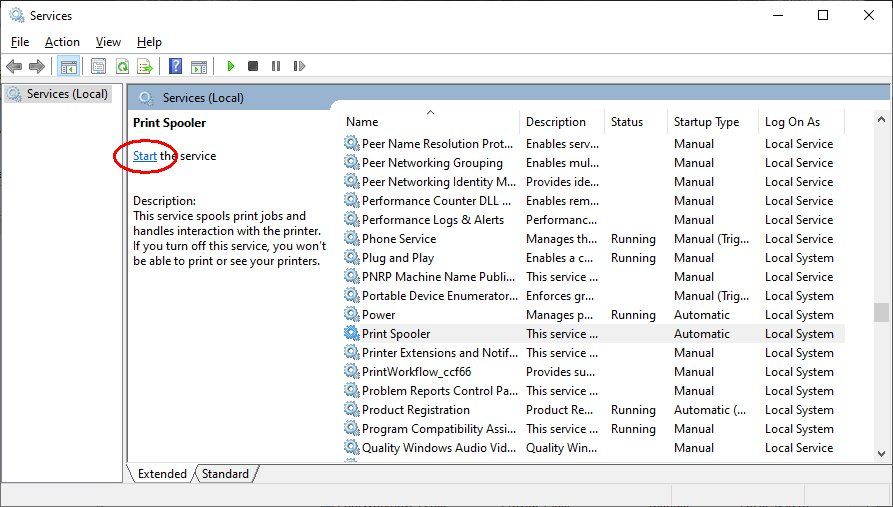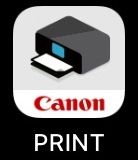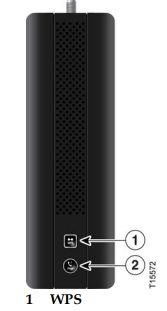- Canon Community
- Discussions & Help
- General Discussion
- General Discussion
- Windows 10 - Remove Jobs from Queue
- Subscribe to RSS Feed
- Mark Topic as New
- Mark Topic as Read
- Float this Topic for Current User
- Bookmark
- Subscribe
- Mute
- Printer Friendly Page
Windows 10 - Remove Jobs from Queue
- Mark as New
- Bookmark
- Subscribe
- Mute
- Subscribe to RSS Feed
- Permalink
- Report Inappropriate Content
03-16-2021 04:03 PM - edited 03-24-2022 11:42 AM
To remove "stuck" print jobs from the print queue in Windows 10, please follow these steps:
1. Press the Windows key on your keyboard and the letter R, then let both go.
2. In the Run window that appears, type SERVICES.MSC and click OK.
3. In the Services window, scroll down to Print Spooler and click on it 1 time.
4. Click on STOP.
5. Leaving that window open, press the Windows key on your keyboard and the letter R, then let both go.
6. In the Run window, type SPOOL and click OK.
7. Double click the PRINTERS folder.
8. Click Continue.
9. Delete all files in that window.
10. Close the PRINTERS folder.
11. Back in Services, click START on the Print Spooler.
You should now be able to print.

12/18/2025: New firmware updates are available.
12/15/2025: New firmware update available for EOS C50 - Version 1.0.1.1
11/20/2025: New firmware updates are available.
EOS R5 Mark II - Version 1.2.0
PowerShot G7 X Mark III - Version 1.4.0
PowerShot SX740 HS - Version 1.0.2
10/21/2025: Service Notice: To Users of the Compact Digital Camera PowerShot V1
10/15/2025: New firmware updates are available.
Speedlite EL-5 - Version 1.2.0
Speedlite EL-1 - Version 1.1.0
Speedlite Transmitter ST-E10 - Version 1.2.0
07/28/2025: Notice of Free Repair Service for the Mirrorless Camera EOS R50 (Black)
7/17/2025: New firmware updates are available.
05/21/2025: New firmware update available for EOS C500 Mark II - Version 1.1.5.1
02/20/2025: New firmware updates are available.
RF70-200mm F2.8 L IS USM Z - Version 1.0.6
RF24-105mm F2.8 L IS USM Z - Version 1.0.9
RF100-300mm F2.8 L IS USM - Version 1.0.8
Canon U.S.A Inc. All Rights Reserved. Reproduction in whole or part without permission is prohibited.