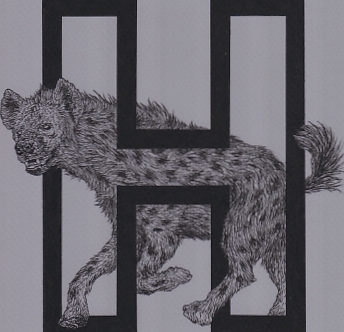- Canon Community
- Discussions & Help
- General Discussion
- General Discussion
- CANON LIDE 120 SCANNER DARK IMAGES PROBLEM
- Subscribe to RSS Feed
- Mark Topic as New
- Mark Topic as Read
- Float this Topic for Current User
- Bookmark
- Subscribe
- Mute
- Printer Friendly Page
- Mark as New
- Bookmark
- Subscribe
- Mute
- Subscribe to RSS Feed
- Permalink
- Report Inappropriate Content
04-08-2018 06:04 PM - edited 04-08-2018 06:12 PM
Hi,
My Canon Lide 120 scanner produces sharp and high quality images. The problem is, the background is dark, gray-ish. I didn't change the settings or anything. In fact, I scanned an image a few hours before the problem and it worked just fine. This only happened now.
I hope somebody can help me, I use my scanner on a daily basis. Thank you in advance!
Solved! Go to Solution.
Accepted Solutions
- Mark as New
- Bookmark
- Subscribe
- Mute
- Subscribe to RSS Feed
- Permalink
- Report Inappropriate Content
04-18-2018 12:52 PM
Hi chennaje,
Performing a few calibrations may resolve this issue. To perform a calibration with your CanoScan LiDE 120, please follow these steps:
***Windows***
1. Click on the Windows Start button, Canon Utilities and then IJ Scan Utility to open the program.
2. Click the Scangear button.
3. Click the Advanced Mode at the top of the right hand side.
4. Click on the Preferences button on the bottom of the right hand side.
5. Next to Platen Calibration, please click the Execute button.
Perform 3 or 4 calibrations and then attempt to scan.
*** Mac OS X ***
1. From the Go menu of Finder, please open the Applications folder.
2. Click on the Canon Utilities folder and then open the IJ Scan Utility.
3. Click the Scangear button of the IJ Scan Utility.
4. Click the Advanced Mode at the top of the right hand side.
5. Click on the Preferences button on the bottom of the right hand side.
6. Next to Platen Calibration, please click the Execute button.
With nothing on the scan glass of your CanoScan LiDE 120, perform 3 or 4 calibrations.
Once complete, please attempt to scan.
If you continue to have difficulties, please contact our support group using the following link:
http://Canon.us/ContactLI
- Mark as New
- Bookmark
- Subscribe
- Mute
- Subscribe to RSS Feed
- Permalink
- Report Inappropriate Content
04-08-2018 06:10 PM
Here is a sample image.
- Mark as New
- Bookmark
- Subscribe
- Mute
- Subscribe to RSS Feed
- Permalink
- Report Inappropriate Content
04-18-2018 12:52 PM
Hi chennaje,
Performing a few calibrations may resolve this issue. To perform a calibration with your CanoScan LiDE 120, please follow these steps:
***Windows***
1. Click on the Windows Start button, Canon Utilities and then IJ Scan Utility to open the program.
2. Click the Scangear button.
3. Click the Advanced Mode at the top of the right hand side.
4. Click on the Preferences button on the bottom of the right hand side.
5. Next to Platen Calibration, please click the Execute button.
Perform 3 or 4 calibrations and then attempt to scan.
*** Mac OS X ***
1. From the Go menu of Finder, please open the Applications folder.
2. Click on the Canon Utilities folder and then open the IJ Scan Utility.
3. Click the Scangear button of the IJ Scan Utility.
4. Click the Advanced Mode at the top of the right hand side.
5. Click on the Preferences button on the bottom of the right hand side.
6. Next to Platen Calibration, please click the Execute button.
With nothing on the scan glass of your CanoScan LiDE 120, perform 3 or 4 calibrations.
Once complete, please attempt to scan.
If you continue to have difficulties, please contact our support group using the following link:
http://Canon.us/ContactLI
02/20/2025: New firmware updates are available.
RF70-200mm F2.8 L IS USM Z - Version 1.0.6
RF24-105mm F2.8 L IS USM Z - Version 1.0.9
RF100-300mm F2.8 L IS USM - Version 1.0.8
RF50mm F1.4 L VCM - Version 1.0.2
RF24mm F1.4 L VCM - Version 1.0.3
01/27/2025: New firmware updates are available.
01/22/2024: Canon Supports Disaster Relief Efforts in California
01/14/2025: Steps to resolve still image problem when using certain SanDisk SD cards with the Canon EOS R5 Mark II
12/18/2024: New firmware updates are available.
EOS C300 Mark III - Version 1..0.9.1
EOS C500 Mark II - Version 1.1.3.1
12/13/2024: EOS Webcam Utility Pro V2.3b is now available to support Windows on ARM PC users.
12/05/2024: New firmware updates are available.
EOS R5 Mark II - Version 1.0.2
11/14/2024: Windows V 2.3a installer for EOS Webcam Utility Pro is available for download
11/12/2024: EOS Webcam Utility Pro - Version 2.3 is available
09/26/2024: New firmware updates are available.
- CanoScan 9000F Mark II - Can't get access to my scanned images in General Discussion
- Auto white balance lock in General Discussion
- canonlide 120 driver in General Discussion
- CanoScan LiDE 400 - Scanning empty jpeg in General Discussion
- Celebrating World Photography Day: Aug 19th 1839 in General Discussion
Canon U.S.A Inc. All Rights Reserved. Reproduction in whole or part without permission is prohibited.