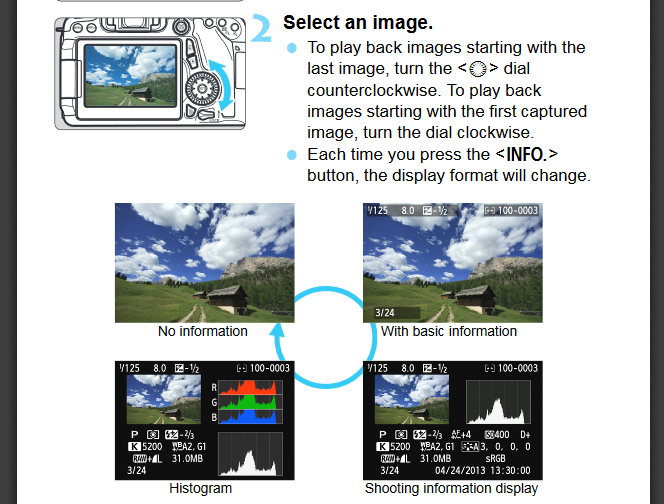- Canon Community
- Discussions & Help
- Camera
- EOS DSLR & Mirrorless Cameras
- Re: copying auto settings canon 70d
- Subscribe to RSS Feed
- Mark Topic as New
- Mark Topic as Read
- Float this Topic for Current User
- Bookmark
- Subscribe
- Mute
- Printer Friendly Page
- Mark as New
- Bookmark
- Subscribe
- Mute
- Subscribe to RSS Feed
- Permalink
- Report Inappropriate Content
05-22-2018 11:09 AM
I'm using my 70D for videos and I'm happy with the look auto provides. But I need to change the microphone settings because I'm using an external mic. But as a relative beginner I can't get the manual video look to look anything like as good as the auto one. Is there any way to find all the settings used on the auto and copy them across. For video what are the areas I'm looking at:
aperture
iso
white balance?
anything else?
Is there a way to see what settings for these are currently being used when I'm in auto mode?
Solved! Go to Solution.
- Mark as New
- Bookmark
- Subscribe
- Mute
- Subscribe to RSS Feed
- Permalink
- Report Inappropriate Content
05-24-2018 10:19 AM
@kvbarkley wrote:I found that while the info button gives a lot of info on the video, it does not include what the OP wants like exposure info.
No, but he could still access the exposure information from a sample still image of the same scene by pressing the INFO button while in playback mode. That was the method I was trying to describe above.
- Mark as New
- Bookmark
- Subscribe
- Mute
- Subscribe to RSS Feed
- Permalink
- Report Inappropriate Content
05-22-2018 02:56 PM
Shoot a few still images of the scene that you want to video. You might want to use auto exposure in T/V mode and keep the shutter speed around 1/60 second. If you get a suitable exposure from the still shot, transfer the settings to the video using manual exposure settings. You will want to include the W/B setting as well. Consider the shutter speed and aperture to be a close starting point. You may still want/need to do some fine tuning or make an ISO adjustment.
- Mark as New
- Bookmark
- Subscribe
- Mute
- Subscribe to RSS Feed
- Permalink
- Report Inappropriate Content
05-23-2018 07:30 PM
Hello db333,
The short answer is, there's no method to allow one to copy and paste the auto settings over to manual. The exposure settings are 100% dependent on the lighting at the time the video is shot. For example, the settings one would use to correctly expose a midday shoot with sun overhead are not the same you'd use to shoot a scene at dusk. The camera makes these meterings automatically whilst in the Basic zone modes. In order to get the same results, you would need to use use an external light meter to know what the proper exposure settings will need to be. Once you get experience using the camera, I suspect setting things manual will come easier and more naturally.
As another user also suggested try shooting video or taking pictures in auto mode and then looking at the settings used in playback mode. You can press the INFO button to change the display in playback and give you a detailed view of the settings.
- Mark as New
- Bookmark
- Subscribe
- Mute
- Subscribe to RSS Feed
- Permalink
- Report Inappropriate Content
05-24-2018 08:59 AM
I found that while the info button gives a lot of info on the video, it does not include what the OP wants like exposure info.
- Mark as New
- Bookmark
- Subscribe
- Mute
- Subscribe to RSS Feed
- Permalink
- Report Inappropriate Content
05-24-2018 10:19 AM
@kvbarkley wrote:I found that while the info button gives a lot of info on the video, it does not include what the OP wants like exposure info.
No, but he could still access the exposure information from a sample still image of the same scene by pressing the INFO button while in playback mode. That was the method I was trying to describe above.
- Mark as New
- Bookmark
- Subscribe
- Mute
- Subscribe to RSS Feed
- Permalink
- Report Inappropriate Content
05-24-2018 02:31 PM
Thanks a lot, I will try the info thing, that seems like the best solution
- Mark as New
- Bookmark
- Subscribe
- Mute
- Subscribe to RSS Feed
- Permalink
- Report Inappropriate Content
05-25-2018 10:45 AM
Something else to keep in mind while you're trying to determine correct exposure for video.
You will want to be aware of what metering mode you're using. Evaluative, Center Weighted or Spot metering could provide you with noticeably different exposure readings. Be aware of whether the camera will be stationary or if you will be panning in areas where the amount of light changes. Is your subject in a fixed position or moving thru your field of view? Are other objects moving thru the scene and are they large enough to affect your exposure?
One metering mode may provide you with more usable exposure information than another.
- Mark as New
- Bookmark
- Subscribe
- Mute
- Subscribe to RSS Feed
- Permalink
- Report Inappropriate Content
05-25-2018 03:39 PM
@db333 wrote:Thanks a lot, I will try the info thing, that seems like the best solution
Buy a light meter. If you want to be serious about video, then buy one that can measure color temperature.
"The right mouse button is your friend."
04/16/2024: New firmware updates are available.
RF100-300mm F2.8 L IS USM - Version 1.0.6
RF400mm F2.8 L IS USM - Version 1.0.6
RF600mm F4 L IS USM - Version 1.0.6
RF800mm F5.6 L IS USM - Version 1.0.4
RF1200mm F8 L IS USM - Version 1.0.4
03/27/2024: RF LENS WORLD Launched!
03/26/2024: New firmware updates are available.
EOS 1DX Mark III - Version 1.9.0
03/22/2024: Canon Learning Center | Photographing the Total Solar Eclipse
02/29/2024: New software version 2.1 available for EOS WEBCAM UTILITY PRO
02/01/2024: New firmware version 1.1.0.1 is available for EOS C500 Mark II
12/05/2023: New firmware updates are available.
EOS R6 Mark II - Version 1.3.0
11/13/2023: Community Enhancements Announced
09/26/2023: New firmware version 1.4.0 is available for CN-E45-135mm T 2.4 L F
08/18/2023: Canon EOS R5 C training series is released.
07/31/2023: New firmware updates are available.
06/30/2023: New firmware version 1.0.5.1 is available for EOS-R5 C
- Canon Powershot PX does not playback videos on Iphone SE (2022) in Point & Shoot Digital Cameras
- EOS R7 Trouble with Autofocus Tracking in EOS DSLR & Mirrorless Cameras
- Canon 80D cannot connect to iphone. in EOS DSLR & Mirrorless Cameras
- EF 100-400MM F/4.5-5.6L IS II USM Blurry photos on EOS 60D in EF & RF Lenses
- EOS M50: LCD Screen permanent Black. in EOS DSLR & Mirrorless Cameras
Canon U.S.A Inc. All Rights Reserved. Reproduction in whole or part without permission is prohibited.