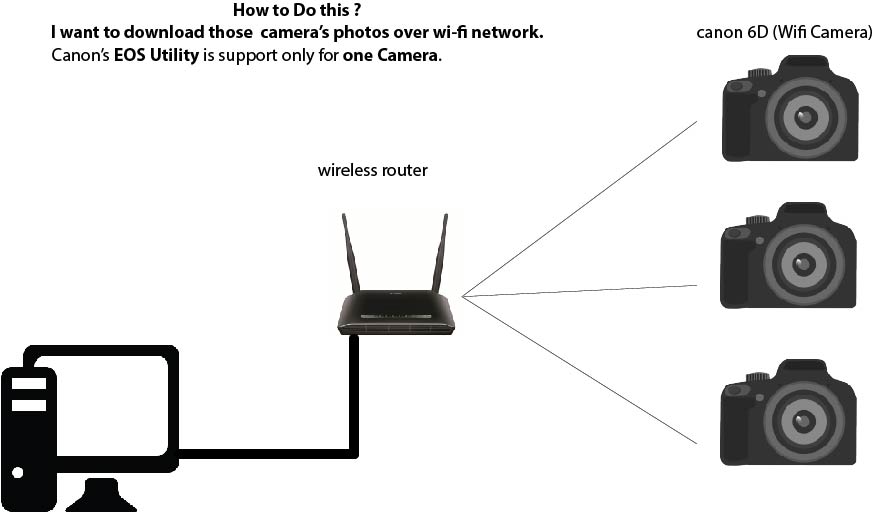- Canon Community
- Discussions & Help
- Camera
- EOS DSLR & Mirrorless Cameras
- Re: Multiple 6D Camera access through wifi ?
- Subscribe to RSS Feed
- Mark Topic as New
- Mark Topic as Read
- Float this Topic for Current User
- Bookmark
- Subscribe
- Mute
- Printer Friendly Page
Multiple 6D Camera access through wifi ?
- Mark as New
- Bookmark
- Subscribe
- Mute
- Subscribe to RSS Feed
- Permalink
- Report Inappropriate Content
12-27-2015 06:21 AM
We do event photography coverage. so we have to do instant printing. normally we do removing camera's memory cards and copy all the pictures and print it. That is very difficult thing.
I have tried to connect multiple camera (see picture) and Canon's EOS only conncect with one camera.
I want to access files on other cameras too.
so help me to connect these cameras for access file in one PC
- Mark as New
- Bookmark
- Subscribe
- Mute
- Subscribe to RSS Feed
- Permalink
- Report Inappropriate Content
12-27-2015 09:05 AM
Use a tablet, or some other portable device, connected to the camera via USB. Use the tablet to control the camera remotely, which will allow you to specify where the files are automatically saved.
All of the remote devices can be configured to save their images at a shared network storage location.
"The right mouse button is your friend."
- Mark as New
- Bookmark
- Subscribe
- Mute
- Subscribe to RSS Feed
- Permalink
- Report Inappropriate Content
12-27-2015 10:05 AM
@nadun911 wrote:We do event photography coverage. so we have to do instant printing. normally we do removing camera's memory cards and copy all the pictures and print it. That is very difficult thing.
I have tried to connect multiple camera (see picture) and Canon's EOS only conncect with one camera.I want to access files on other cameras too.
so help me to connect these cameras for access file in one PC
When each camera connects to the wireless router, it should obtain a unique IP address, so the computer should have no problem differentiating among the cameras. But I think you're right that EOS Utility can talk to only one camera at a time.
But if you're not using EOSU to control the cameras (i.e., if the cameras are operated manually), then I don't think you need it. The Windows operating system (and I suspect also the Max OS) will see each camera as a separate device with a recognizable file system. So you should be able to use the computer's native software to copy the image files to the computer and edit them there or send them wherever you want.
Philadelphia, Pennsylvania USA
- Mark as New
- Bookmark
- Subscribe
- Mute
- Subscribe to RSS Feed
- Permalink
- Report Inappropriate Content
12-27-2015 11:15 AM - edited 12-27-2015 11:19 AM
@nadun911 wrote:We do event photography coverage. so we have to do instant printing. normally we do removing camera's memory cards and copy all the pictures and print it. That is very difficult thing.
I have tried to connect multiple camera (see picture) and Canon's EOS only conncect with one camera.I want to access files on other cameras too.
so help me to connect these cameras for access file in one PC
I would suggest setting up each camera as a different Windows user account. Then you can switch users in Windows to switch between cameras. Windows pretty much treats each user account as a separate computer. So you can have 3 copies of EOS utilities running, one under each user. While switching between users is not instantaneous it should work. Note I am using Windows 7 so I don't know of sure if this will work with Windows 8 or 10, but, I believe it will. Note each users photos can be saved to a shared 'Public' folder so they are accessible to all 3 accounts. You might even be able to set up a 4th printing account and while having the 3 camera accounts automatically saving to the shared folder.
- Mark as New
- Bookmark
- Subscribe
- Mute
- Subscribe to RSS Feed
- Permalink
- Report Inappropriate Content
12-27-2015 01:22 PM - edited 12-27-2015 03:30 PM
@TTMartin wrote:
@nadun911 wrote:We do event photography coverage. so we have to do instant printing. normally we do removing camera's memory cards and copy all the pictures and print it. That is very difficult thing.
I have tried to connect multiple camera (see picture) and Canon's EOS only conncect with one camera.I want to access files on other cameras too.
I would suggest setting up each camera as a different Windows user account. Then you can switch users in Windows to switch between cameras. Windows pretty much treats each user account as a separate computer. So you can have 3 copies of EOS utilities running, one under each user. While switching between users is not instantaneous it should work. Note I am using Windows 7 so I don't know of sure if this will work with Windows 8 or 10, but, I believe it will. Note each users photos can be saved to a shared 'Public' folder so they are accessible to all 3 accounts. You might even be able to set up a 4th printing account and while having the 3 camera accounts automatically saving to the shared folder.
I would suspect that in order to setup each camera as a different Windows user account, then you would need to install the EOS Utility so that the program is only available for one specific user, not shared between users.
On that note, I would expect that you would need to log-in under each user account, and then install the software for just that account. If all of this sounds a bit awkward, it's because it is.
I think that it would be far simpler to use distributed control by using inexpensive tablets as a front end that remotely controls each camera.
[EDIT] It just occurred to me that connecting more than camera to a single computer under more than one user account is most likely not possible on a computer running your typical Windows OS: 7, 8, or 10. Because doing so would require that multilple users be logged on at the same time, which is something that Windows does not normally allow.
I cannot picture any scenario running Windows how the mulitple user account scenario would work .
"The right mouse button is your friend."
04/16/2024: New firmware updates are available.
RF100-300mm F2.8 L IS USM - Version 1.0.6
RF400mm F2.8 L IS USM - Version 1.0.6
RF600mm F4 L IS USM - Version 1.0.6
RF800mm F5.6 L IS USM - Version 1.0.4
RF1200mm F8 L IS USM - Version 1.0.4
03/27/2024: RF LENS WORLD Launched!
03/26/2024: New firmware updates are available.
EOS 1DX Mark III - Version 1.9.0
03/22/2024: Canon Learning Center | Photographing the Total Solar Eclipse
02/29/2024: New software version 2.1 available for EOS WEBCAM UTILITY PRO
02/01/2024: New firmware version 1.1.0.1 is available for EOS C500 Mark II
12/05/2023: New firmware updates are available.
EOS R6 Mark II - Version 1.3.0
11/13/2023: Community Enhancements Announced
09/26/2023: New firmware version 1.4.0 is available for CN-E45-135mm T 2.4 L F
08/18/2023: Canon EOS R5 C training series is released.
07/31/2023: New firmware updates are available.
06/30/2023: New firmware version 1.0.5.1 is available for EOS-R5 C
- LCD Display Lines on 1DX MKII in EOS DSLR & Mirrorless Cameras
- Canon R6 freezing in EOS DSLR & Mirrorless Cameras
- Canon EOS 1300D red light showing in EOS DSLR & Mirrorless Cameras
- Speedlite 580ex ii hss unavailable in Speedlite Flashes
- EOS 2000D - LCD not working, can't access menu in EOS DSLR & Mirrorless Cameras
Canon U.S.A Inc. All Rights Reserved. Reproduction in whole or part without permission is prohibited.