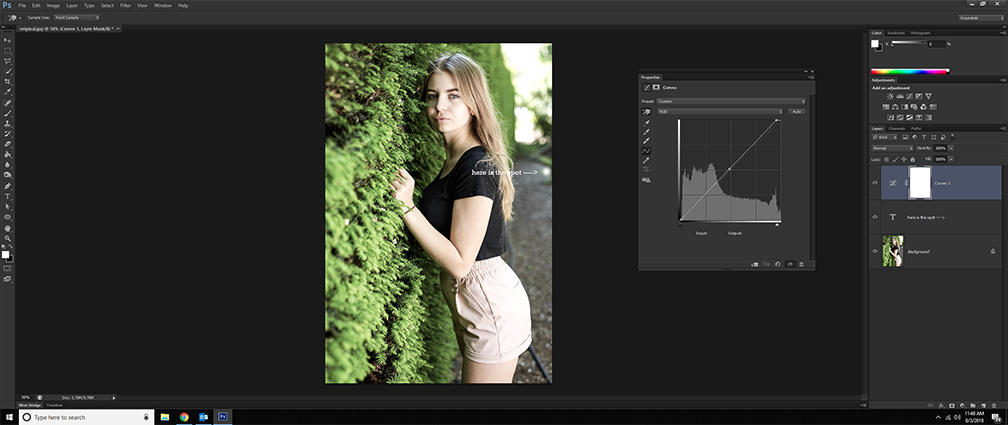- Canon Community
- Discussions & Help
- Camera
- EOS DSLR & Mirrorless Cameras
- Re: Color Problem with 5D Mark 3
- Subscribe to RSS Feed
- Mark Topic as New
- Mark Topic as Read
- Float this Topic for Current User
- Bookmark
- Subscribe
- Mute
- Printer Friendly Page
Color Problem with 5D Mark 3
- Mark as New
- Bookmark
- Subscribe
- Mute
- Subscribe to RSS Feed
- Permalink
- Report Inappropriate Content
08-28-2017 02:26 AM - edited 08-28-2017 02:34 AM
Hello!
New member here, so bear with me.
I am a portrait photographer, and recently upgraded from a 5D Mark 2 to a 5D Mark 3.. Despite advice from a friend, I took the Mark 3 to a shoot without practicing first. As as I shot, I was looking at the LCD playback screen, and thought they all looked wonderful. But once I got home, I quickly realized that I have a problem. I was not quite prepared for the drastic difference in color between the 2 and the 3. When I shot with my Mark 2, I never had an issue with color... and if I did, it was user error. But the color is awful in the images that I made with the new Mark 3.
I have Googled until my fingers were numb, so I joined the forum just so I could ask... Is there any way to correct this IN-CAMERA?!?! (And if not, what is the easiest way to correct the problem for any & all future RAW files that I shoot?)
I have tried changing picture styles. I have tried changing the Kelvin settings.. No matter what I do, the color looks "off". Please help me!!
I have attached some links to examples from the shoot. And while I'm well aware that there are probably "other" technical problems with the images, I ask that you only look at the image color(s) as the problem. (For what it's worth.. I know the location is not the issue, because I shot in the very same location with my Mark 2, and the colors were lovely. But in the photos below, as you'll see, there's an over-abundance of green.)
https://ibb.co/eYyNGk
https://ibb.co/hN6W95
Image details.. 6850 Kelvin (which, btw, is not what it said in-camera as I was shooting) with +5 magenta
And yes, I shot these in RAW.
Thanks for any and all advice/tips/suggestions you might have!
Best,
-Dusty
- Mark as New
- Bookmark
- Subscribe
- Mute
- Subscribe to RSS Feed
- Permalink
- Report Inappropriate Content
08-05-2018 01:02 AM
@ebiggs1 wrote:"When using the picker to set white balance, it's important to find something that is meant to be "neutral" in real life."
Maybe this will help and make it more clear.
In PS select the curves adjustment layer. Use the color picker and if it hovers over a spot in your photo that puts a dot right in the center of the curve, it is neutral gray. Almost all photos will have something like this or something very close. With experience and time you will be able to just see these places and the selection will become easy. After you do this edit, you can do the others to make it a great photograph.
Thank you this is a really good advice that I needed. That means that in this case the point has 50% grays and if the values are 100% equal that mieans neutral gray. I'm right?
- Mark as New
- Bookmark
- Subscribe
- Mute
- Subscribe to RSS Feed
- Permalink
- Report Inappropriate Content
08-05-2018 10:27 AM
"That means that in this case the point has 50% grays and if the values are 100% equal that mieans neutral gray. I'm right?"
Success! You got it. ![]()
EOS 1DX and 1D Mk IV and less lenses then before!
- Mark as New
- Bookmark
- Subscribe
- Mute
- Subscribe to RSS Feed
- Permalink
- Report Inappropriate Content
08-02-2018 04:21 PM
- Mark as New
- Bookmark
- Subscribe
- Mute
- Subscribe to RSS Feed
- Permalink
- Report Inappropriate Content
08-02-2018 04:40 PM
"Your pictures of people on Flickr have so vivid colors and I like it very much."
OK, number two big warning if you are after lifelike shots. Over saturated photos of things, man made and perhaps flora and fauna look good. People on the other hand look like comic book characters if you go too far. The old adage, less is more applies here. A little is good but a lot is not.
EOS 1DX and 1D Mk IV and less lenses then before!
- Mark as New
- Bookmark
- Subscribe
- Mute
- Subscribe to RSS Feed
- Permalink
- Report Inappropriate Content
08-02-2018 06:23 PM
@kacprek wrote:
Your pictures of people on Flickr have so vivid colors and I like it very much. What do you do to obtain such so vibrant colors on your photos?
Not sure if this applies to me but I have a tendency to like more vivid pictures so I'm a bit heavy handed on the colors (a tad high on vibrancy (25) and saturation (10) on Photoshop) but I'm slowly weening myself off of that. For portraits, I prefer a tad on the warm side and that's why I thought your RAW out of the box images look really nice, requiring very little correction. I agree with ebiggs and others that one should go easy on colors esp. saturation for portraits.
Diverhank's photos on Flickr
- Mark as New
- Bookmark
- Subscribe
- Mute
- Subscribe to RSS Feed
- Permalink
- Report Inappropriate Content
08-02-2018 06:37 PM
Most photographers do not know the difference between vibrance and saturation. Here goes..........
Saturation is a uniform increase in the intensity of all colors. It just multiplies whatever is there all over. This can result in clipping. It will over saturate skin tones which you do not want. Makes them look orangeish and unnatural.
Vibrance on the other hand looks at and increases the intensity of the more muted colors. It does nothing to very little to the already well-saturated colors. Vibrance is better for skin tones. It won't let them be overly saturated and unnatural looking.
EOS 1DX and 1D Mk IV and less lenses then before!
- Mark as New
- Bookmark
- Subscribe
- Mute
- Subscribe to RSS Feed
- Permalink
- Report Inappropriate Content
08-03-2018 12:42 AM
@diverhank wrote:Your monitor colors are completely off. Either that or your color preference is very different from most of us...the top one looks perfect to me...I wouldn't even bother to correct anything. Your revised version is totally green and blue...horrible.
I agree 100%.
Philadelphia, Pennsylvania USA
- Mark as New
- Bookmark
- Subscribe
- Mute
- Subscribe to RSS Feed
- Permalink
- Report Inappropriate Content
08-02-2018 04:26 PM
"That's why I need some help and want to find a solution for me"
And, this is exactly what we will endeavor to do so hold on tight!
Right off the top photo is correct. The bottom one is junk. Now let's try to figure out why.
If your monitor is off as one poster suggests let's take care of that right now. If on a Windows machine, Mac has similar adjustments, look at your grayscale. That is the single most important thing to have correct. You have the ability to adjust it as is. You do not need any additional software or gadgets. Secondly, the the brightness and contrast again adjustable in Windows. Most people set their monitors too bright.
All post editors do their own thing. LR, DPP4 or Capture One, which you should probably switch to LR/PS, are all different in how they interpret a Raw file. Canon does not document its Raw files. Nobody else knows how Canon does it. It is not even the same for any given camera in the Canon line of cameras. A 6D could be different than a 6D Mk II for instance. But all 5D Mk III's are identical, all 1Dx Mk II's are identical, etc.
All post editors read the metadata tag file embedded in the Raw file. They use that to create an image that can be displayed on a computer monitor. The metadata tag is read from the settings you did in your camera. But they are not part of nor do they alter the original Raw file. The big advantage of Raw is the greater range of adjustments. This is due to the fact a jpg deletes actual data to compress the file as it process it. The real bad part is that data is lost forever. It can not be recovered.
"...where the white balance was set from the lump of the bright pice of model shorts .."
This was a poor choice. Especially when you had a good place in the gravel to the right of her back. Le me show you.
First this is her shorts used as a grayscale adjustment point in ACR.
This is using her shirt fo rgrayscale.
And last, using the gravel behind her back.
On my monitor this looks correct. But are you beginning to understand how this works? She is a lovely young lady, BTW.
If you are truly wanting to get into professional looking photography I strongly suggest you get LR and or PS, better yet, get both. Capture One and actually all the rest are for amateurs.
EOS 1DX and 1D Mk IV and less lenses then before!
- Mark as New
- Bookmark
- Subscribe
- Mute
- Subscribe to RSS Feed
- Permalink
- Report Inappropriate Content
08-02-2018 06:33 PM
But first the colors stil don't looks as I would wish and it's because as I ealier said the wrong white balance was set in camera for the shadowed place like this and it doesn't matter it's raw file, the right colors are lost because wrong white balance setting (this is my theory from my expirience)
And second. Do you have some permanent preset set by default in your Lightroom, because I'm sure the other sliders are moved in Lightroom as well (color saturation, clarity, sharpening, exposure and vibrance, quite a lot setings). From the original pictures in the white balance settings there is only tint moved to +1
Last question from which part of the gravel you picked up the greyscale and what is the determinant of that choice (equal values or something else)?
Thank you so much that you spent a bit of your time to help me ebbigs
- Mark as New
- Bookmark
- Subscribe
- Mute
- Subscribe to RSS Feed
- Permalink
- Report Inappropriate Content
08-02-2018 08:32 PM
"...the wrong white balance was set in camera ..."
You are still not understanding. WB in a Raw file is meaningless. It can be set anywhere you like. Raw files contain only luminous info. Nothing else. The WB that is used for display is taken from the camera but it is meaningless.
"Do you have some permanent preset set by default in your Lightroom..."
I opened your jpg in ACR not LR and didn't make any additional edits except WB by selecting different areas. Look at the gravel right to the right of her back. There are several spots that are petty close to 18% gray. Choosing her shorts was a mistake so don't choose areas like that anymore.
EOS 1DX and 1D Mk IV and less lenses then before!
04/16/2024: New firmware updates are available.
RF100-300mm F2.8 L IS USM - Version 1.0.6
RF400mm F2.8 L IS USM - Version 1.0.6
RF600mm F4 L IS USM - Version 1.0.6
RF800mm F5.6 L IS USM - Version 1.0.4
RF1200mm F8 L IS USM - Version 1.0.4
04/04/2024: Join us at NAB and use code NS3684 to register for free!
03/27/2024: RF LENS WORLD Launched!
03/26/2024: New firmware updates are available.
EOS 1DX Mark III - Version 1.9.0
03/22/2024: Canon Learning Center | Photographing the Total Solar Eclipse
02/29/2024: New software version 2.1 available for EOS WEBCAM UTILITY PRO
02/01/2024: New firmware version 1.1.0.1 is available for EOS C500 Mark II
12/05/2023: New firmware updates are available.
EOS R6 Mark II - Version 1.3.0
11/13/2023: Community Enhancements Announced
09/26/2023: New firmware version 1.4.0 is available for CN-E45-135mm T 2.4 L F
08/18/2023: Canon EOS R5 C training series is released.
07/31/2023: New firmware updates are available.
06/30/2023: New firmware version 1.0.5.1 is available for EOS-R5 C
- G5X Mark II Firmware Update Problem in Point & Shoot Digital Cameras
- EOS M50 Mark II shows menu at startup instead of live image in EOS DSLR & Mirrorless Cameras
- Canon EOS 1D Mark II WFT-E8B cannot detect WiFi networks in EOS DSLR & Mirrorless Cameras
- Issues with IBIS on Canon R6 mark 2 in EOS DSLR & Mirrorless Cameras
- Canon RF 28mm F2.8 pancake lens draining the battery of my R6 mark 2 in EF & RF Lenses
Canon U.S.A Inc. All Rights Reserved. Reproduction in whole or part without permission is prohibited.