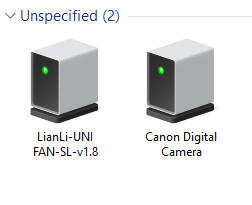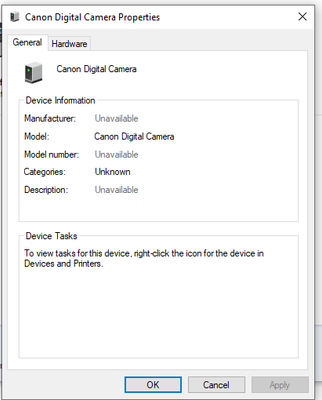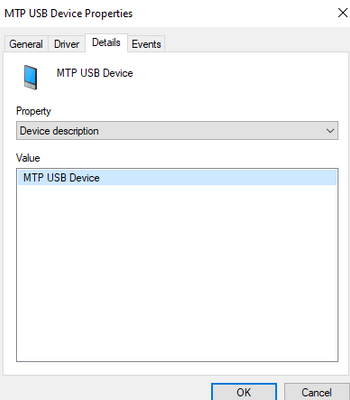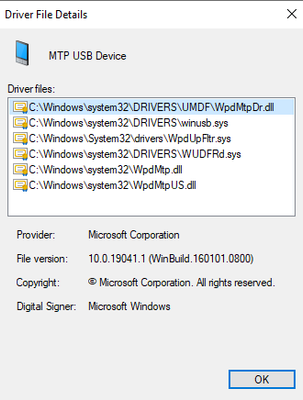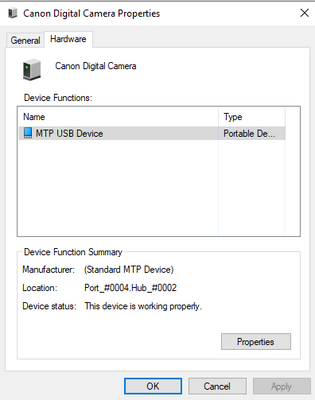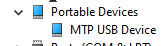- Canon Community
- Discussions & Help
- EOS Webcam Utility Pro
- EOS Webcam Utility Pro - Discussions
- EOS webcam utility not working with Canon R
- Subscribe to RSS Feed
- Mark Topic as New
- Mark Topic as Read
- Float this Topic for Current User
- Bookmark
- Subscribe
- Mute
- Printer Friendly Page
EOS webcam utility not working with Canon R
- Mark as New
- Bookmark
- Subscribe
- Mute
- Subscribe to RSS Feed
- Permalink
- Report Inappropriate Content
01-26-2023 10:13 PM
Hello,
I have wanted to use the webcam utility for many months on my computer but no matter what I do it won't function and I receive the screenshot below along with a computer icon on my camera. I have a windows 10 PC will an intel CPU and an rtx 2070.
I have tried installing different versions of 0.9, 1.1, 2, and others. I've tried many different cables, ensured wifi is off on my camera, and all the other options people suggest like having it on camera mode. I've tried a totally new windows 10/11 installation on a laptop and I get this issue. My camera is on the latest firmware.
I have a friend who uses their eos R6 on their PC automatically recognizes my R as a webcam and displays an image. I think it is a driver issue or something because I compared my device manager and my control panel devices and printers and they are different than my friends. My camera appears as a canon digital camera in the unspecified section of control panel devices and printers. On his computer it appears in the devices section as a Canon R. I have included screenshots below.
Any help would be great.
Thanks
- Mark as New
- Bookmark
- Subscribe
- Mute
- Subscribe to RSS Feed
- Permalink
- Report Inappropriate Content
01-30-2023 11:43 PM
I am in the USA with an official copy of win10 that has the windows media player and the Windows Media Pack.
I have tried updating the drivers and there are none available. I have also tried uninstalling and disabling the device and then re-adding the device with no luck.
I do not use a hub. I plug everything into my motherboard. I have tried with 2 usb-c to usb-c and two USB-A to USB-C cables. My friend's computer and keyboard can use these cables to connect and be used as a webcam. Likewise, I have also plugged them into my laptop's ports, with a fresh copy of windows 10 and I tried windows 11 but neither worked. The camera still appears under portable devices as MTP USB Device.
- Mark as New
- Bookmark
- Subscribe
- Mute
- Subscribe to RSS Feed
- Permalink
- Report Inappropriate Content
01-31-2023 12:53 AM
I have tried with 2 USB-c to USB-c and two USB-A to USB-C cables. My friend's computer and keyboard can use these cables to connect and be used as a webcam. Likewise, I have also plugged them into my laptop's ports, with a fresh copy of windows 10 and I tried windows 11 but neither worked.
I have installed EOS utility 3.16. I don't think EOS utility is detecting the camera either. My main computer and my test laptop make the standard windows noise when connected but the utility doesn't launch automatically or detect the camera after being launched.
This person has the same issue and similarly the software works for the R6 which is what my friends camera is but not for my R on my PC or test laptop. But it doesn't look like there was a helpful fix. https://community.usa.canon.com/t5/Camera-Software/EOS-utility-does-not-recognize-my-EOS-R/td-p/3600...
I have never turned Wi-Fi and Bluetooth on the camera due to never needing it.
- Mark as New
- Bookmark
- Subscribe
- Mute
- Subscribe to RSS Feed
- Permalink
- Report Inappropriate Content
01-31-2023 06:36 AM
Give Canon a call at (866) 261-9362.
Conway, NH
R6 Mark III, M200, Many lenses, Pixma PRO-100, Pixma TR8620a, Lr Classic
- Mark as New
- Bookmark
- Subscribe
- Mute
- Subscribe to RSS Feed
- Permalink
- Report Inappropriate Content
02-07-2023 09:21 AM
I had to delete my Utility and delete the leftover files from library preferences. Reboot the computer and download the EOS WEBCAM UTILITY PRO. Then OBS found it.
- « Previous
-
- 1
- 2
- Next »
- « Previous
-
- 1
- 2
- Next »
12/18/2025: New firmware updates are available.
12/15/2025: New firmware update available for EOS C50 - Version 1.0.1.1
11/20/2025: New firmware updates are available.
EOS R5 Mark II - Version 1.2.0
PowerShot G7 X Mark III - Version 1.4.0
PowerShot SX740 HS - Version 1.0.2
10/21/2025: Service Notice: To Users of the Compact Digital Camera PowerShot V1
10/15/2025: New firmware updates are available.
Speedlite EL-5 - Version 1.2.0
Speedlite EL-1 - Version 1.1.0
Speedlite Transmitter ST-E10 - Version 1.2.0
07/28/2025: Notice of Free Repair Service for the Mirrorless Camera EOS R50 (Black)
7/17/2025: New firmware updates are available.
05/21/2025: New firmware update available for EOS C500 Mark II - Version 1.1.5.1
02/20/2025: New firmware updates are available.
RF70-200mm F2.8 L IS USM Z - Version 1.0.6
RF24-105mm F2.8 L IS USM Z - Version 1.0.9
RF100-300mm F2.8 L IS USM - Version 1.0.8
- EOS M50 mark ii Will not connect to EOS Utility Pro in EOS Webcam Utility Pro - Discussions
- Canon M50 won't connect to EOS Webcam Utility Pro in EOS Webcam Utility Pro - Discussions
- The Frustration Continues: Trouble using EOS R6 with EOS Webcam Utility in EOS Webcam Utility Pro - Discussions
- EOS Webcam Utility Pro not recognizing M50 (Mark I) - macOS in EOS Webcam Utility Pro - Discussions
- EOS Webcam Utility Pro Shuts Down in EOS Webcam Utility Pro - Discussions
Canon U.S.A Inc. All Rights Reserved. Reproduction in whole or part without permission is prohibited.