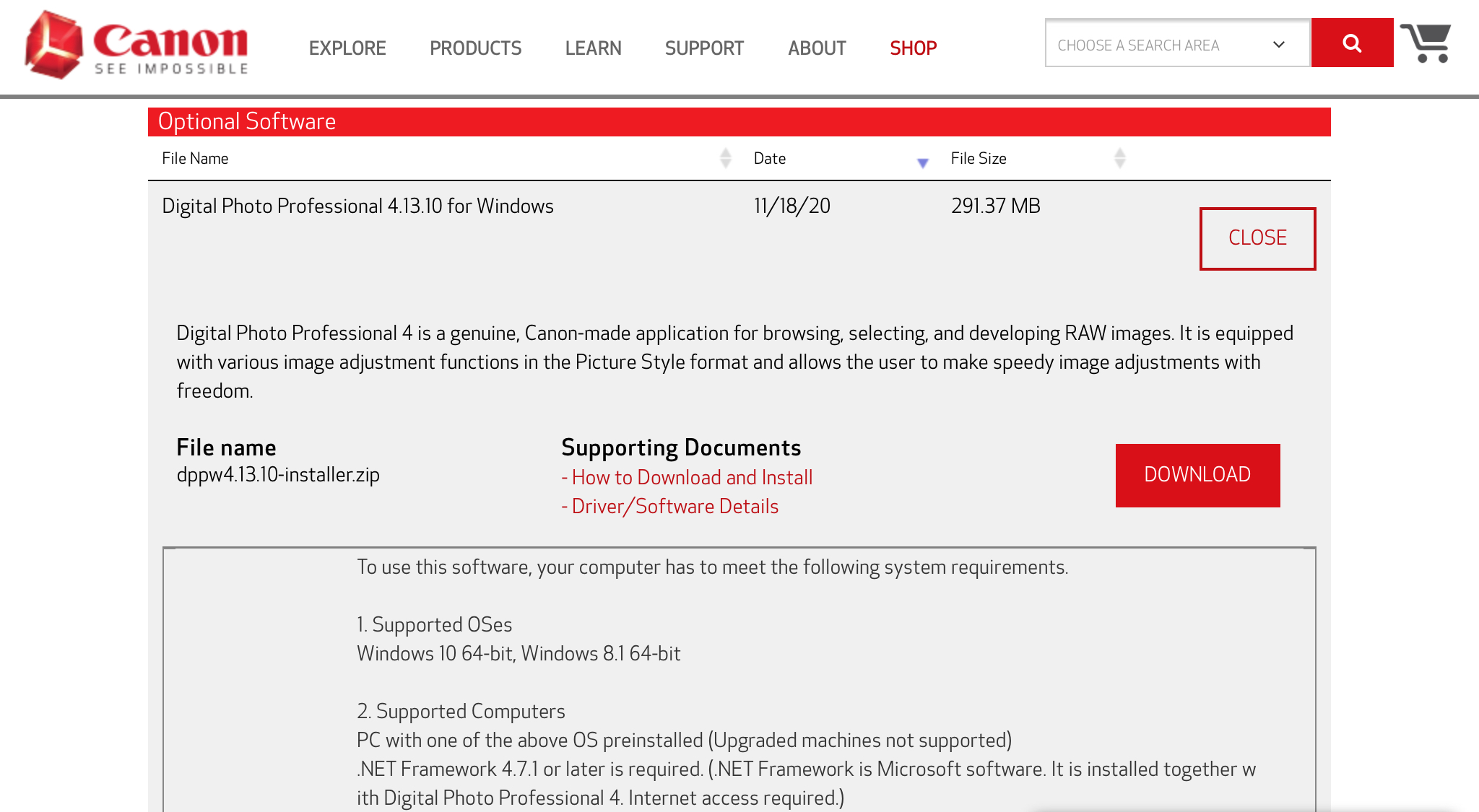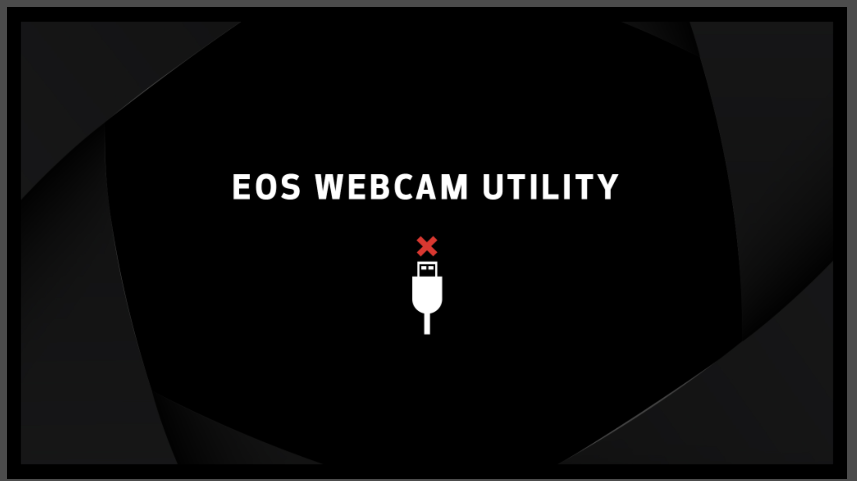- Canon Community
- Discussions & Help
- EOS Webcam Utility Pro
- EOS Webcam Utility Pro - Discussions
- Re: EOS Webcam Utility not connecting
- Subscribe to RSS Feed
- Mark Topic as New
- Mark Topic as Read
- Float this Topic for Current User
- Bookmark
- Subscribe
- Mute
- Printer Friendly Page
EOS Webcam Utility not connecting
- Mark as New
- Bookmark
- Subscribe
- Mute
- Subscribe to RSS Feed
- Permalink
- Report Inappropriate Content
12-27-2020 10:03 PM
I just purchased a Canon EOS Rebal T7 and all of the necessary cords to connect it as my webcam. I downloaded the EOS Webcam Utility and installed it without problem, and it immediately popped up as an option in my webcam lists. The problem is that when I go to use it as my device, it only shows a screen that says EOS Webcam Utility and a picture of a USB cable and a red X above it. My camera is connected via USB through what I'm quite confident is the correct cable. I have tried on both battery and plugged in with the adapter. I have tried all the things I have found on the internet so far (restarting my computer, restarting the camera, changing the memory card, checked that I'm in movie mode and not recording, turned off the auto-power off, turned off the camera wifi). I'm out of ideas and I really want this to work (it's the whole reason I bought this camera).
- Mark as New
- Bookmark
- Subscribe
- Mute
- Subscribe to RSS Feed
- Permalink
- Report Inappropriate Content
12-27-2020 10:04 PM
I forgot to say: I'm on Windows 10
- Mark as New
- Bookmark
- Subscribe
- Mute
- Subscribe to RSS Feed
- Permalink
- Report Inappropriate Content
12-27-2020 11:17 PM
Well, it certainly sounds like you have checked all of the boxes. I still do not know what the "Red X" may mean. It either means your device is not supported, or it thinks that a webcam is not connected.
For the benefit of others who may see this thread in the future, here is the link to the EOS Rebel T7 Product Support Page.
A good test of your setup is whether or not you can run the regular EOS Utlity to download files. A better test is whether or not you can use the regular EOS Utility for Remote Shooting. If this works, then we know your cable is good. Besides, it seems like the Webcam Utility might need something that that the regular EOS Utility installs on the system.
If it does not work, the problem could be either your cable or the USB port on your computer. Try all of the ports on your computer. Some users hve reported that USB ports on the front of their tower PCs do not work, but the main port on the rear of the PC would workl. This caused by some USB ports are actually coming off of an internal USB port expander. Canon cameras and USB port expanders do not seem to like one another.
Which brings us to your atual PC. So, what make and model of computer are you using. Just running Windows 10 only partailly meets the requirements. There are hardware requirements, too, which have to be met. They might look like this.
An Intel chipset seems to be preferred over an AMD chipset. There's someting about the AMD USB ports that Canon cameras do not like. No idea what it might be, but I have a few good guesses.
Finally, you need to make sure tha tthe EOS Utlity Launcher Service is not running when you try to use the Webcam Driver. There is an icon in the System Tray that shows you when it is running. If it is running, then the Webcam driver seems like itis blocked from accessing the camera by the EOS Utility Launcher Service.
"Enjoying photography since 1972."
- Mark as New
- Bookmark
- Subscribe
- Mute
- Subscribe to RSS Feed
- Permalink
- Report Inappropriate Content
01-12-2021 05:06 AM
If this is the image you were getting like I was make sure that your cameras Wi-Fi connection is disabled as having the Wi-Fi function on will disable the cameras HDMI, USB ports. Which will prohibit the camera from connecting to your computer. It took me hours before I read the prompt it gave me when I was trying to get my camera to connect to Wi-Fi on my computer. When I disabled the Wi-Fi feature the camera finally connected.
- Mark as New
- Bookmark
- Subscribe
- Mute
- Subscribe to RSS Feed
- Permalink
- Report Inappropriate Content
01-12-2021 05:09 AM
- Mark as New
- Bookmark
- Subscribe
- Mute
- Subscribe to RSS Feed
- Permalink
- Report Inappropriate Content
03-06-2021 07:18 PM
I had the same problem.
I tried another mini-usb cable, and it worked.
Note that when it did start to work, the canon helper program started, and the error message in OBS changed display, but OBS wasn't fixed immediately. However, once I closed canon's problem, the image in OBS adjusted.
I can now use the camera as a webcam from OBS directly connecting the camera to my computer via mini-usb.
- Mark as New
- Bookmark
- Subscribe
- Mute
- Subscribe to RSS Feed
- Permalink
- Report Inappropriate Content
06-29-2021 09:18 AM
- Mark as New
- Bookmark
- Subscribe
- Mute
- Subscribe to RSS Feed
- Permalink
- Report Inappropriate Content
08-11-2021 03:22 PM
IT WORKED! THANKS!!
- Mark as New
- Bookmark
- Subscribe
- Mute
- Subscribe to RSS Feed
- Permalink
- Report Inappropriate Content
09-13-2021 03:44 AM
- Mark as New
- Bookmark
- Subscribe
- Mute
- Subscribe to RSS Feed
- Permalink
- Report Inappropriate Content
09-22-2021 07:03 AM
Thank you for the knowledge
12/18/2025: New firmware updates are available.
12/15/2025: New firmware update available for EOS C50 - Version 1.0.1.1
11/20/2025: New firmware updates are available.
EOS R5 Mark II - Version 1.2.0
PowerShot G7 X Mark III - Version 1.4.0
PowerShot SX740 HS - Version 1.0.2
10/21/2025: Service Notice: To Users of the Compact Digital Camera PowerShot V1
10/15/2025: New firmware updates are available.
Speedlite EL-5 - Version 1.2.0
Speedlite EL-1 - Version 1.1.0
Speedlite Transmitter ST-E10 - Version 1.2.0
07/28/2025: Notice of Free Repair Service for the Mirrorless Camera EOS R50 (Black)
7/17/2025: New firmware updates are available.
05/21/2025: New firmware update available for EOS C500 Mark II - Version 1.1.5.1
02/20/2025: New firmware updates are available.
RF70-200mm F2.8 L IS USM Z - Version 1.0.6
RF24-105mm F2.8 L IS USM Z - Version 1.0.9
RF100-300mm F2.8 L IS USM - Version 1.0.8
- EOS M50 mark ii Will not connect to EOS Utility Pro in EOS Webcam Utility Pro - Discussions
- Canon M50 won't connect to EOS Webcam Utility Pro in EOS Webcam Utility Pro - Discussions
- The Frustration Continues: Trouble using EOS R6 with EOS Webcam Utility in EOS Webcam Utility Pro - Discussions
- EOS Webcam Utility Pro not recognizing M50 (Mark I) - macOS in EOS Webcam Utility Pro - Discussions
- EOS Webcam Utility Pro Shuts Down in EOS Webcam Utility Pro - Discussions
Canon U.S.A Inc. All Rights Reserved. Reproduction in whole or part without permission is prohibited.