- Canon Community
- Discussions & Help
- Camera
- EOS DSLR & Mirrorless Cameras
- Transferring pictures
- Subscribe to RSS Feed
- Mark Topic as New
- Mark Topic as Read
- Float this Topic for Current User
- Bookmark
- Subscribe
- Mute
- Printer Friendly Page
- Mark as New
- Bookmark
- Subscribe
- Mute
- Subscribe to RSS Feed
- Permalink
- Report Inappropriate Content
08-07-2016 11:49 AM
I have a Rebel EOS T3 and a computer with windows 10 and I find the camera and can look at the pictures but it don't have a way of transferring the pictures to the computer, am I doing something wrong?
Solved! Go to Solution.
- Mark as New
- Bookmark
- Subscribe
- Mute
- Subscribe to RSS Feed
- Permalink
- Report Inappropriate Content
08-07-2016 07:02 PM - edited 08-07-2016 07:03 PM
OK. I just re-read and saw that you can see the camera.
You can then access the camera folder with the images, select the images and copy them to a folder on your PC. That's the brute force way.
Double click camera icon and you should see:
Then double click SD icon and keep burrowing down to the files.
If you go here:
select Windows 7 and download the EOS Utility Updater and the EOS Solution Disk. You may need to select Drivers & Downloads and then Software.
Install the Solution disk first and then upfdate EOS Utility. Then you can run EOS Utility to download files. If you double click the camera icon EOS Utility should open.
Conway, NH
1D X Mark III, Many lenses, Pixma PRO-100, Pixma TR8620a, LR Classic
- Mark as New
- Bookmark
- Subscribe
- Mute
- Subscribe to RSS Feed
- Permalink
- Report Inappropriate Content
08-07-2016 01:22 PM
What happens when you connect the camera to the PC and switch the camera on?
Are you in North America or the EU?
Conway, NH
1D X Mark III, Many lenses, Pixma PRO-100, Pixma TR8620a, LR Classic
- Mark as New
- Bookmark
- Subscribe
- Mute
- Subscribe to RSS Feed
- Permalink
- Report Inappropriate Content
08-07-2016 06:10 PM
- Mark as New
- Bookmark
- Subscribe
- Mute
- Subscribe to RSS Feed
- Permalink
- Report Inappropriate Content
08-07-2016 06:13 PM
Reason I asked is that EU versions of Windows don't come with Media Center software.
If if you have camera connected and turned on and go into My Computer do you see the camera?
Conway, NH
1D X Mark III, Many lenses, Pixma PRO-100, Pixma TR8620a, LR Classic
- Mark as New
- Bookmark
- Subscribe
- Mute
- Subscribe to RSS Feed
- Permalink
- Report Inappropriate Content
08-07-2016 07:02 PM - edited 08-07-2016 07:03 PM
OK. I just re-read and saw that you can see the camera.
You can then access the camera folder with the images, select the images and copy them to a folder on your PC. That's the brute force way.
Double click camera icon and you should see:
Then double click SD icon and keep burrowing down to the files.
If you go here:
select Windows 7 and download the EOS Utility Updater and the EOS Solution Disk. You may need to select Drivers & Downloads and then Software.
Install the Solution disk first and then upfdate EOS Utility. Then you can run EOS Utility to download files. If you double click the camera icon EOS Utility should open.
Conway, NH
1D X Mark III, Many lenses, Pixma PRO-100, Pixma TR8620a, LR Classic
- Mark as New
- Bookmark
- Subscribe
- Mute
- Subscribe to RSS Feed
- Permalink
- Report Inappropriate Content
09-06-2019 01:46 PM
No the camera isn't recognized it shows in the "Other Drivers" but then disappears
- Mark as New
- Bookmark
- Subscribe
- Mute
- Subscribe to RSS Feed
- Permalink
- Report Inappropriate Content
08-07-2016 09:30 PM
04/16/2024: New firmware updates are available.
RF100-300mm F2.8 L IS USM - Version 1.0.6
RF400mm F2.8 L IS USM - Version 1.0.6
RF600mm F4 L IS USM - Version 1.0.6
RF800mm F5.6 L IS USM - Version 1.0.4
RF1200mm F8 L IS USM - Version 1.0.4
03/27/2024: RF LENS WORLD Launched!
03/26/2024: New firmware updates are available.
EOS 1DX Mark III - Version 1.9.0
03/22/2024: Canon Learning Center | Photographing the Total Solar Eclipse
02/29/2024: New software version 2.1 available for EOS WEBCAM UTILITY PRO
02/01/2024: New firmware version 1.1.0.1 is available for EOS C500 Mark II
12/05/2023: New firmware updates are available.
EOS R6 Mark II - Version 1.3.0
11/13/2023: Community Enhancements Announced
09/26/2023: New firmware version 1.4.0 is available for CN-E45-135mm T 2.4 L F
08/18/2023: Canon EOS R5 C training series is released.
07/31/2023: New firmware updates are available.
06/30/2023: New firmware version 1.0.5.1 is available for EOS-R5 C
- EOS R6 How to transfer select photos to phone in EOS DSLR & Mirrorless Cameras
- DPP4 Transfer to Photoshop options? in Camera Software
- Canon EF 24-104L pair with a R8 body in EF & RF Lenses
- EOS R7 Trouble with Autofocus Tracking in EOS DSLR & Mirrorless Cameras
- EOS 2000D - LCD not working, can't access menu in EOS DSLR & Mirrorless Cameras
Canon U.S.A Inc. All Rights Reserved. Reproduction in whole or part without permission is prohibited.