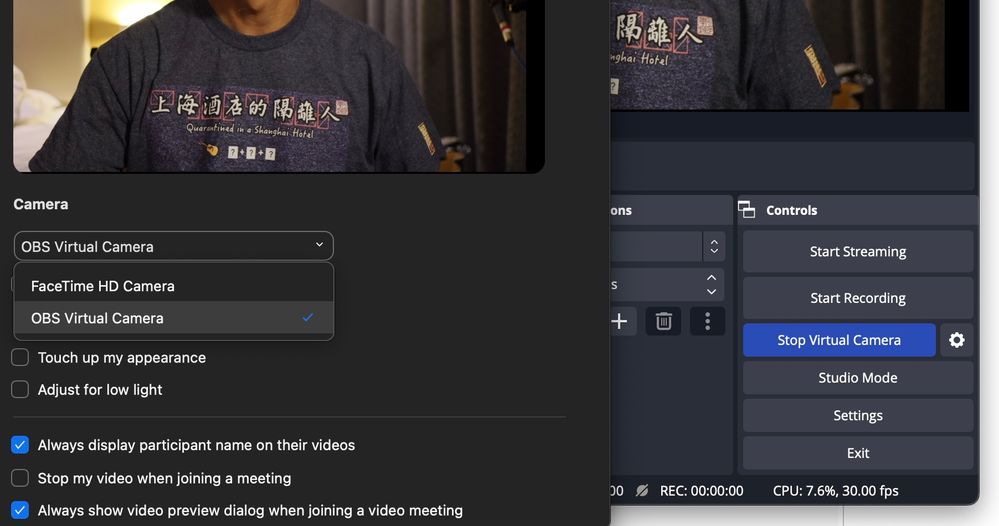- Canon Community
- Discussions & Help
- Camera
- EOS DSLR & Mirrorless Cameras
- Re: Using EOS M50 Mark II as a Webcam
- Subscribe to RSS Feed
- Mark Topic as New
- Mark Topic as Read
- Float this Topic for Current User
- Bookmark
- Subscribe
- Mute
- Printer Friendly Page
Using EOS M50 Mark II as a Webcam
- Mark as New
- Bookmark
- Subscribe
- Mute
- Subscribe to RSS Feed
- Permalink
- Report Inappropriate Content
09-20-2022
06:42 AM
- last edited on
09-20-2022
08:12 AM
by
Danny
Hey community!
I ordered M50 mark 2 and I was hoping, that I can use it with my mac as webcam. So far I am not able to do that.
- I installed EOS Webcam Utility
- Restarted Mac
- Installed EOS Utility 3
- Updated firmware to 1.0.3 version
Symptoms: After connecting USB cable, Utility 3 starts and I am able to check photos on SD card, I can update firmware. But I don't see camera on Zoom, Meet or Teams in video option. I am able to use LiveShoot from Utility 3, but it is kinda laggy. I don't use random USB cable, not official (I didn't see anywhere, what official cabel is needed).
Do you know how to connect M50 mark 2 as webcam on Macbook? If yes, let me know please.
Mac version: 12.6, M2 Chipset
Installed EOS WebCamUtility: EOSWebcamUtility-MAC1.0.pkg.zip
- Mark as New
- Bookmark
- Subscribe
- Mute
- Subscribe to RSS Feed
- Permalink
- Report Inappropriate Content
09-20-2022 12:45 PM
The EOS Webcam Utility is a device driver, not an app. What directions are you following on how to install and use it?
The EOS Utility must not be running, as well as the EOS Utility Launcher. The Launcher device driver detects when a camera has been connected to a USB port, determine the camera model, and then launch either EOS Utility 2 or EOS Utility 3.
The Launcher device driver must be disabled because it block the Webam device driver from being able to access the camera on the USB port.
"Enjoying photography since 1972."
- Mark as New
- Bookmark
- Subscribe
- Mute
- Subscribe to RSS Feed
- Permalink
- Report Inappropriate Content
09-20-2022 12:48 PM
I just noticed that you have the M2 chipset. I do not think the Webcam Utility is supported on that platform, yet.
"Enjoying photography since 1972."
- Mark as New
- Bookmark
- Subscribe
- Mute
- Subscribe to RSS Feed
- Permalink
- Report Inappropriate Content
09-28-2022 07:44 AM
Hey, thanks for answer! Do you know if they have some plans for M2 chipset? It is latest chipset from Apple, so I assume that they should support it 🤞And I tried all things what you suggested and sadly nothing helps.
- Mark as New
- Bookmark
- Subscribe
- Mute
- Subscribe to RSS Feed
- Permalink
- Report Inappropriate Content
09-28-2022 08:12 AM
Try the following: Download and install the free streaming software OBS on your Apple Silicon Chip Mac. Start OBS and select the EOS Webcam Utility as a camera (you will need to shutdown EOS Utility 3 first). Click "Start Virtual Camera" in OBS. Launch Zoom, and you will be able to select OBS Virtual Camera as a video source. Good luck!
- Mark as New
- Bookmark
- Subscribe
- Mute
- Subscribe to RSS Feed
- Permalink
- Report Inappropriate Content
09-28-2022 08:20 AM
Here is a sample screen shot with OBS in the background and Zoom in the front.
12/18/2025: New firmware updates are available.
12/15/2025: New firmware update available for EOS C50 - Version 1.0.1.1
11/20/2025: New firmware updates are available.
EOS R5 Mark II - Version 1.2.0
PowerShot G7 X Mark III - Version 1.4.0
PowerShot SX740 HS - Version 1.0.2
10/21/2025: Service Notice: To Users of the Compact Digital Camera PowerShot V1
10/15/2025: New firmware updates are available.
Speedlite EL-5 - Version 1.2.0
Speedlite EL-1 - Version 1.1.0
Speedlite Transmitter ST-E10 - Version 1.2.0
07/28/2025: Notice of Free Repair Service for the Mirrorless Camera EOS R50 (Black)
7/17/2025: New firmware updates are available.
05/21/2025: New firmware update available for EOS C500 Mark II - Version 1.1.5.1
02/20/2025: New firmware updates are available.
RF70-200mm F2.8 L IS USM Z - Version 1.0.6
RF24-105mm F2.8 L IS USM Z - Version 1.0.9
RF100-300mm F2.8 L IS USM - Version 1.0.8
- R5 Mkii & R1 - Is there a programmable button to turn off auto focus/turn on manual focus in EOS DSLR & Mirrorless Cameras
- EOS R6 Mark III Communication issues with Weebill S gimbal and other problems in EOS DSLR & Mirrorless Cameras
- EOS 5D Mark IV How to get Canon Log installed in EOS DSLR & Mirrorless Cameras
- Which adapter to connect canon RF 75-300mm lens (not EF lens) to canon eos m50 mark ii in Camera Accessories
- EOS R6 Mark III Third-party battery not working in Camera Accessories
Canon U.S.A Inc. All Rights Reserved. Reproduction in whole or part without permission is prohibited.