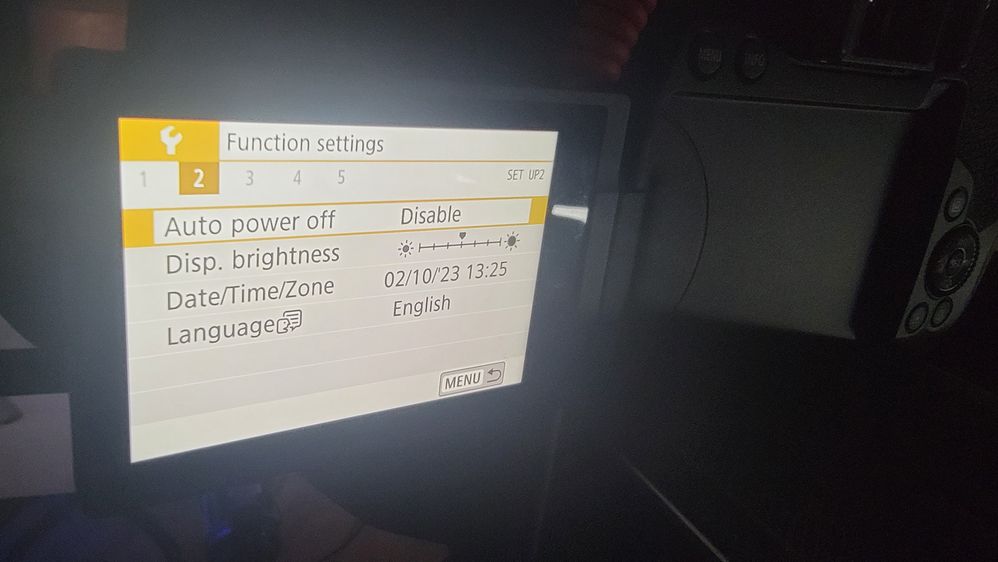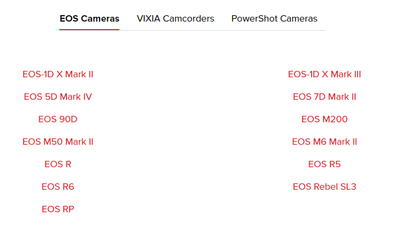- Canon Community
- Discussions & Help
- Camera
- EOS DSLR & Mirrorless Cameras
- Re: T8i - REFUSES to stay on for more than 29 minu...
- Subscribe to RSS Feed
- Mark Topic as New
- Mark Topic as Read
- Float this Topic for Current User
- Bookmark
- Subscribe
- Mute
- Printer Friendly Page
- Mark as New
- Bookmark
- Subscribe
- Mute
- Subscribe to RSS Feed
- Permalink
- Report Inappropriate Content
02-10-2023 12:27 PM - edited 02-10-2023 12:47 PM
Yes, I disabled the auto power off in the settings, before you ask. First and foremost, I have done a TON of googling around this issue and can find help for this issue nowhere. This forum is my last hope so-to-speak. ANY suggestions are welcome! Also, I have multiple batteries for this camera and a plug-in battery. NO matter what I use, it turns off at the 29 minute mark.
I do a lot of recording in 4k for my youtube channel. I also have a Camcard 4k from Elgato hooked up that let's me use it as a webcam with clean HDMI out, but whether, I am recording with out the camcard or not, it will ALWAYS shut off after 29ish minutes!
I ended up looking into alternative firmware but they don't support the t8i currently, I am at a point were I am going to need to go out and buy a whole new camera because of this. I love Cannon, but I cannot justify buying another one when this one is not working right to begin with.
Also, it shuts off no matter what, I can be:
recording on the SD
Recording on the computer or camcard
not recording, but the camera is on
No matter the use case, it turns off after 29 minutes. This is also true if the camera is plugged into the HDMI port or not. Their are no doubt people far more qualified than me, I am hoping that someone out their knows of a workaround (the lamplight or w/e firmware is a no-go, because it does not support t8i yet).
Solved! Go to Solution.
- Mark as New
- Bookmark
- Subscribe
- Mute
- Subscribe to RSS Feed
- Permalink
- Report Inappropriate Content
02-12-2023 12:44 PM
OK - there's some confusion - If you're recording with the camera by itself, it has a 30-minute limit. It's not "licensed" as a "camcorder." (sounds silly, but it is what it is 🤷)
If you're live streaming using a capture device - that limit doesn't exist. To get the best quality, follow the PDF and disable the on-screen display for clean HDMI and turn off the power-saving options.
- Mark as New
- Bookmark
- Subscribe
- Mute
- Subscribe to RSS Feed
- Permalink
- Report Inappropriate Content
02-13-2023 01:17 PM
They're there! Bear in mind, this list is only slightly outdated! 😂
Scroll alllll the way to the bottom of https://canon.us/livestream then expand the Clean HDMI solution section. Scroll down some more, and you'll see this:
Since the pandemic, though, we've not only started putting clean HDMI in more of our cameras, but our newest cameras also can live stream without any additional software!
Like I said above, I use my Rebel T7i - to get clean HDMI, I have to turn off autofocus, which isn't a problem if I'm using a high-quality lens and just streaming something stationary. It's not ideal, but it worked for me until the EOS Webcam Utility Pro came out.
- Mark as New
- Bookmark
- Subscribe
- Mute
- Subscribe to RSS Feed
- Permalink
- Report Inappropriate Content
02-13-2023 03:09 PM
There supposed to there is even a setting for it (it's in one of my pictures). I have never been able to get it to work, so what you say makes sense. So, my solution was to get a camcard.
- Mark as New
- Bookmark
- Subscribe
- Mute
- Subscribe to RSS Feed
- Permalink
- Report Inappropriate Content
12-19-2023 01:29 PM
Stephen. New to the forum I am trying to setup the T8i so that I can send via HDM to a Atomos Ninja w/o cuting out after 29 min. I dont see the PDF that you speak of ti the answer. Thanks for the assist.
- Mark as New
- Bookmark
- Subscribe
- Mute
- Subscribe to RSS Feed
- Permalink
- Report Inappropriate Content
02-18-2023 08:02 AM
I have the Rebel T7 and am trying my best to get past the 30 minute limit. Where’s this P mode for the T7 and I am using the Elgato Cam link capture card.
HELPPPPPPPPP! Please
- Mark as New
- Bookmark
- Subscribe
- Mute
- Subscribe to RSS Feed
- Permalink
- Report Inappropriate Content
02-18-2023 09:30 AM
~Rick
Bay Area - CA
~R5 C (1.0.9.1) ~RF Trinity, ~RF 100 Macro, ~RF 100~400, ~RF 100~500, ~RF 200-800 +RF 1.4x TC, BG-R10, 430EX III-RT ~DxO PhotoLab Elite ~DaVinci Resolve Studio ~ImageClass MF644Cdw/MF656Cdw ~Pixel 8 ~CarePaks Are Worth It
- « Previous
- Next »
12/18/2024: New firmware updates are available.
EOS C300 Mark III - Version 1..0.9.1
EOS C500 Mark II - Version 1.1.3.1
12/13/2024: EOS Webcam Utility Pro V2.3b is now available to support Windows on ARM PC users.
12/05/2024: New firmware updates are available.
EOS R5 Mark II - Version 1.0.2
11/14/2024: Windows V 2.3a installer for EOS Webcam Utility Pro is available for download
11/12/2024: EOS Webcam Utility Pro - Version 2.3 is available
09/26/2024: New firmware updates are available.
EOS R6 Mark II - Version 1.5.0
08/09/2024: Firmware update available for RC-IP1000 - Version 1.1.1
08/08/2024: Firmware update available for MS-500 - Version 2.0.0
- EOS 90D shuts down every 30 minutes in EOS DSLR & Mirrorless Cameras
- EOS 1500D Disable auto power off permanently in EOS DSLR & Mirrorless Cameras
- Rebel T3i Recording Time cuts off at 12m 12sec in EOS DSLR & Mirrorless Cameras
- EOS R50 HDMI stops working in EOS DSLR & Mirrorless Cameras
- Continuous stop down on R3 and R5 in EOS DSLR & Mirrorless Cameras
Canon U.S.A Inc. All Rights Reserved. Reproduction in whole or part without permission is prohibited.