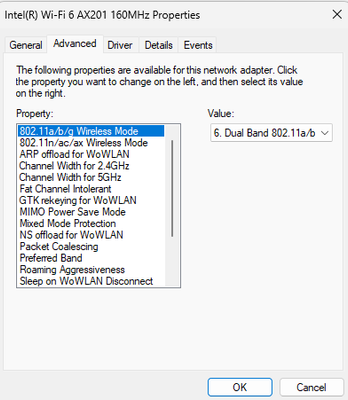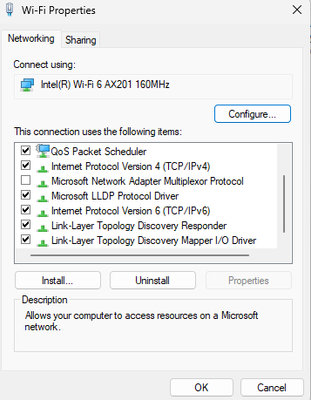- Canon Community
- Discussions & Help
- Camera
- EOS DSLR & Mirrorless Cameras
- Re: R5 won't wirelessly connect to EOS Utility
- Subscribe to RSS Feed
- Mark Topic as New
- Mark Topic as Read
- Float this Topic for Current User
- Bookmark
- Subscribe
- Mute
- Printer Friendly Page
- Mark as New
- Bookmark
- Subscribe
- Mute
- Subscribe to RSS Feed
- Permalink
- Report Inappropriate Content
09-18-2023 07:14 PM
Our new R5 has had varying success connecting to EOS Utility wirelessly. We are running windows 11 on our Razor Blade 17 RZ09, and Surface Studio 2. Wired it connects right away to both computers, however we have had constant issues with it connecting wirelessly. We have tried using the network that the camera creates as well as using an already established WIFI network. We were able to connect to the Surface only by using an already established network but cannot connect the Razor, and cannot connect to either computer using the network that the camera creates. Everything works perfectly until we open EOS Utility and click "Pairing over WIFI/LAN" and our camera model never appears. I will also note that we are connecting to the 2.4GH network, not the 5GH.
We used to use a Canon 5d M IV and had no issues with it connecting wirelessly to any computer. Since the R5 will connect to our Surface using an established WIFI network, but not the Razor, we are thinking it may be a computer setting issue. Anybody else experiencing this/know what may be going on?
Solved! Go to Solution.
- Mark as New
- Bookmark
- Subscribe
- Mute
- Subscribe to RSS Feed
- Permalink
- Report Inappropriate Content
09-19-2023 05:06 PM
Do you have the EOS Webcam Utility installed on your computer? Some have issues trying to use the EOS Utility with the webcam utility also installed.
If that is not the case, try deleting the Wi-Fi setup in your camera and start again with the Wi-Fi setup.
- Mark as New
- Bookmark
- Subscribe
- Mute
- Subscribe to RSS Feed
- Permalink
- Report Inappropriate Content
09-18-2023 07:25 PM - edited 09-18-2023 07:50 PM
Greetings,
Just FYi's and general observations.
The R5 has a dual band radio + Bluetooth.
While Wi-Fi is convenient, its not the fastest when it comes to transferring large amounts of data. In this case a card reader is probably best. A USB cable connection is also fast and reliable. I'd recommend a cable for tethered shooting as well, especially if you are saving photos to the computer as you go.
I am not familiar with the Razor Notebook series. What type of wireless chipset does it have? Check its firewall settings and note that 3rd party AV if installed might also interfere with connectivity.
~Rick
Bay Area - CA
~R5 C (1.0.9.1) ~RF Trinity, ~RF 100 Macro, ~RF 100~400, ~RF 100~500, ~RF 200-800 +RF 1.4x TC, BG-R10, 430EX III-RT ~DxO PhotoLab Elite ~DaVinci Resolve Studio ~ImageClass MF644Cdw/MF656Cdw ~Pixel 8 ~CarePaks Are Worth It
- Mark as New
- Bookmark
- Subscribe
- Mute
- Subscribe to RSS Feed
- Permalink
- Report Inappropriate Content
09-18-2023 07:57 PM - edited 09-18-2023 08:00 PM
Rick,
Thank you for your timely response, unfortunately that is not a good fix to our problem. We are trying to connect the computer to the camera so we can control the camera from the computer while also taking advantage of file transfers. We are not solely using it for file transfers. We photograph dancers on a regular basis, and we like to have our camera set so that it writes a raw file and a JPG. We have the JPGs set to transfer to the computer (hopefully wirelessly to avoid tripping hazards) so the dancers can give input and select photos that are the best for them. Our problem is that we can't get the Razor computer to see the camera if it is not a wired connection.
We lookeed and what our Razor computer has listed as the wireless chipset is: Killer(R) WI-FI 6E AX1690i
- Mark as New
- Bookmark
- Subscribe
- Mute
- Subscribe to RSS Feed
- Permalink
- Report Inappropriate Content
09-18-2023 09:36 PM
Greetings,
Hmm, I remember "Killer" now. Intel bought them 😃. WiFi 6E, latest AX standard, should be backwards compatible with the WiFi 5 AC standard the R5 uses.
I understand what you are doing and only transferring JPG's even if "L" shouldn't be too bad.
The first thing I would do is look at the driver's properties. You can do this in Device Manager or on the Adapter properties itself. Look for anything that might ensure backwards compatibility. WPA2 (example)
Something in here for example:
You can also try disabling IPv6 as a test. Total stab in the dark here.
You can also try updating the Wireless Driver. Intel® Killer™ Performance Suite
~Rick
Bay Area - CA
~R5 C (1.0.9.1) ~RF Trinity, ~RF 100 Macro, ~RF 100~400, ~RF 100~500, ~RF 200-800 +RF 1.4x TC, BG-R10, 430EX III-RT ~DxO PhotoLab Elite ~DaVinci Resolve Studio ~ImageClass MF644Cdw/MF656Cdw ~Pixel 8 ~CarePaks Are Worth It
- Mark as New
- Bookmark
- Subscribe
- Mute
- Subscribe to RSS Feed
- Permalink
- Report Inappropriate Content
09-18-2023 10:38 PM
Rick, I posted basically the same thing you did and was late on the trigger, so I deleted it. I have the Killer AX and force it to AC, plus I've made other tweaks. My R5 connects perfectly, FWIW 🙂
Newton
- Mark as New
- Bookmark
- Subscribe
- Mute
- Subscribe to RSS Feed
- Permalink
- Report Inappropriate Content
09-18-2023 11:36 PM
Do you ever go into the camera menus and change communication mode from USB to wireless?
"Fooling computers since 1972."
- Mark as New
- Bookmark
- Subscribe
- Mute
- Subscribe to RSS Feed
- Permalink
- Report Inappropriate Content
09-19-2023 12:20 AM
Both Newton and Waddizzle brought up excellent points. 👍
Newton by all means you are welcome to jump in 🙂
~Rick
Bay Area - CA
~R5 C (1.0.9.1) ~RF Trinity, ~RF 100 Macro, ~RF 100~400, ~RF 100~500, ~RF 200-800 +RF 1.4x TC, BG-R10, 430EX III-RT ~DxO PhotoLab Elite ~DaVinci Resolve Studio ~ImageClass MF644Cdw/MF656Cdw ~Pixel 8 ~CarePaks Are Worth It
- Mark as New
- Bookmark
- Subscribe
- Mute
- Subscribe to RSS Feed
- Permalink
- Report Inappropriate Content
09-19-2023 04:19 PM
We are able to connect the computer to the camera by Wi-Fi. That part of the process works without a hitch.
The EOS Utility software does not recognize the camera. When we click the "Pairing over Wi-Fi/Lan" button, the camera is not listed in the dialog box.
- Mark as New
- Bookmark
- Subscribe
- Mute
- Subscribe to RSS Feed
- Permalink
- Report Inappropriate Content
09-19-2023 05:06 PM
Do you have the EOS Webcam Utility installed on your computer? Some have issues trying to use the EOS Utility with the webcam utility also installed.
If that is not the case, try deleting the Wi-Fi setup in your camera and start again with the Wi-Fi setup.
- Mark as New
- Bookmark
- Subscribe
- Mute
- Subscribe to RSS Feed
- Permalink
- Report Inappropriate Content
09-19-2023 05:38 PM
That was it. I uninstalled the EOS Webcam Utility and everything worked correctly.
Thanks!
12/18/2024: New firmware updates are available.
EOS C300 Mark III - Version 1..0.9.1
EOS C500 Mark II - Version 1.1.3.1
12/13/2024: EOS Webcam Utility Pro V2.3b is now available to support Windows on ARM PC users.
12/05/2024: New firmware updates are available.
EOS R5 Mark II - Version 1.0.2
11/14/2024: Windows V 2.3a installer for EOS Webcam Utility Pro is available for download
11/12/2024: EOS Webcam Utility Pro - Version 2.3 is available
09/26/2024: New firmware updates are available.
EOS R6 Mark II - Version 1.5.0
08/09/2024: Firmware update available for RC-IP1000 - Version 1.1.1
08/08/2024: Firmware update available for MS-500 - Version 2.0.0
- Connecting R6 to MacBook M1 is so Frustrating in EOS DSLR & Mirrorless Cameras
- EOS Utility not working Windows 11 in Camera Software
- EOS R10: Unable to connect to EOS Utility 3 in Camera Software
- EOS Utility 3 Focus Greyed Out & Slow Wireless Connection on R10 - Need Help! in Camera Software
- Problem with opening EOS Utility 2 on macOS Sequoia in Camera Software
Canon U.S.A Inc. All Rights Reserved. Reproduction in whole or part without permission is prohibited.