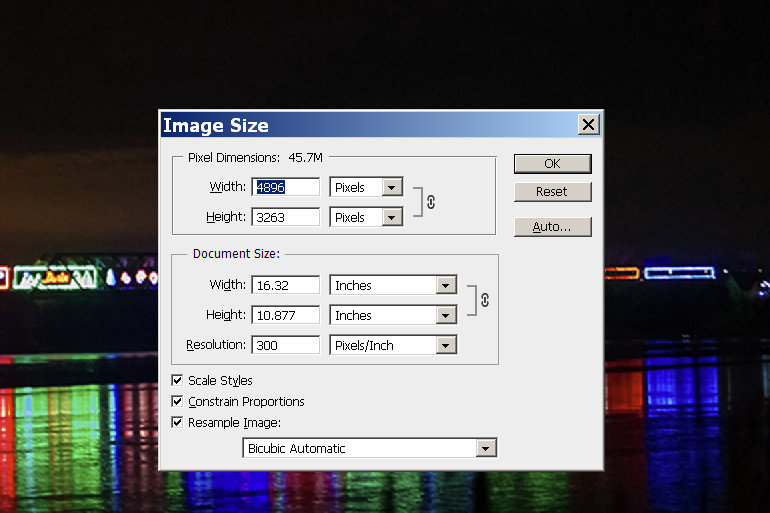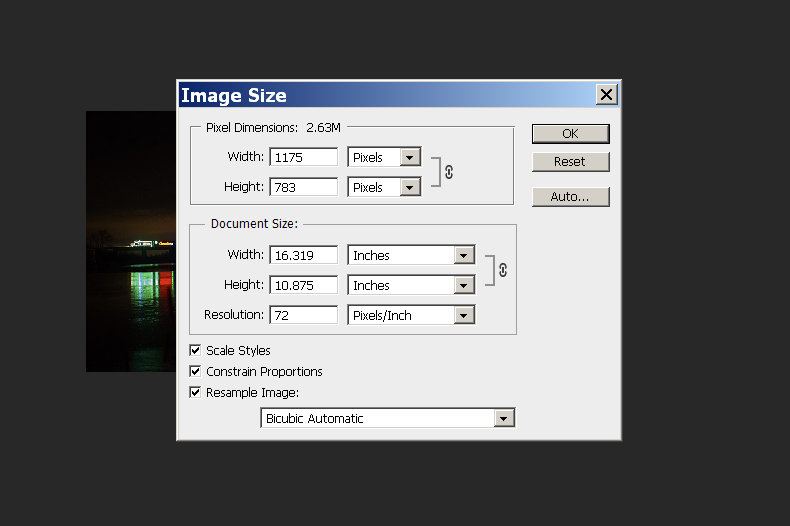- Canon Community
- Discussions & Help
- Camera
- EOS DSLR & Mirrorless Cameras
- Printers require 300 dpi - A different question/is...
- Subscribe to RSS Feed
- Mark Topic as New
- Mark Topic as Read
- Float this Topic for Current User
- Bookmark
- Subscribe
- Mute
- Printer Friendly Page
Printers require 300 dpi - A different question/issue about 72 dpi
- Mark as New
- Bookmark
- Subscribe
- Mute
- Subscribe to RSS Feed
- Permalink
- Report Inappropriate Content
12-16-2014 08:43 PM
Hello,
I've read through many of the threads on 300 ppi/dpi. I understand the solutions offered such as batch processing and how the printer will print the image size that equals the 300 dpi. However, I have a different issue. I purchased just this week a Rebel T5 with the assumption that I would be able to take 300 dpi images not 72. I create books for print and my printers require 300 dpi. They will not do the conversion. My options in the past have been film camera to CD (old, I know) or the iPhone. I was spending a lot of time in Photoshop getting the images to printer requirements. So imagine my dismay uploading the first batch of photos into Photoshop and seeing 72 dpi. Yes I was able to change them 300 - but this is exactly the production work I had hoped to not have by purchasing the new Rebel.
There has got to be a better way?
Or is it a different digital camera I need to purchase?
Thank you for your help.
- Mark as New
- Bookmark
- Subscribe
- Mute
- Subscribe to RSS Feed
- Permalink
- Report Inappropriate Content
12-16-2014 10:13 PM - edited 12-16-2014 10:13 PM
You haven't read the old messages PROPERLY. Unless you're printing VERY big books. In Photoshop turn your RULERS on to see just how big the photo would print at 72 DPI. 72 DPI is just a useless message Photoshop has imbeded at a default.
- Mark as New
- Bookmark
- Subscribe
- Mute
- Subscribe to RSS Feed
- Permalink
- Report Inappropriate Content
12-16-2014 10:30 PM
I have.
The issue is that my printer will not accept my files if they read 72 DPI no matter the size.
I prefer to shoot in 300DPI to avoid having to batch process from 72 to 300 which is why I purchased the camera in the first place, for crisp 300 dpi images.
Can you help?
- Mark as New
- Bookmark
- Subscribe
- Mute
- Subscribe to RSS Feed
- Permalink
- Report Inappropriate Content
12-16-2014 10:37 PM - edited 12-16-2014 10:38 PM
You CAN NOT set your camera to shoot in DPI's. It captures PIXELS. FORGET what Photoshop is telling you because it's not relavent. unless you've set your camera for very low quality jpg's. Set your camera to large fine jpg's & you can easily print high quality 12 X 18 prints.
- Mark as New
- Bookmark
- Subscribe
- Mute
- Subscribe to RSS Feed
- Permalink
- Report Inappropriate Content
12-16-2014 10:44 PM
Okay - but again, an image that is 72 dpi goes into my document as that (though resized) - it gets saved as a high res print but the image still says 72 dpi and is rejected by my printer. I would like to be able to shoot prof. printable images that can be printed.
Ideas?
- Mark as New
- Bookmark
- Subscribe
- Mute
- Subscribe to RSS Feed
- Permalink
- Report Inappropriate Content
12-16-2014 10:46 PM
@writerinpjs wrote:Hello,
I've read through many of the threads on 300 ppi/dpi. I understand the solutions offered such as batch processing and how the printer will print the image size that equals the 300 dpi. However, I have a different issue. I purchased just this week a Rebel T5 with the assumption that I would be able to take 300 dpi images not 72. I create books for print and my printers require 300 dpi. They will not do the conversion. My options in the past have been film camera to CD (old, I know) or the iPhone. I was spending a lot of time in Photoshop getting the images to printer requirements. So imagine my dismay uploading the first batch of photos into Photoshop and seeing 72 dpi. Yes I was able to change them 300 - but this is exactly the production work I had hoped to not have by purchasing the new Rebel.
There has got to be a better way?
Or is it a different digital camera I need to purchase?
It's that you (abetted by Photoshop) are reading too much into the term "dpi". The size of a digital photograph is measured in pixels, not inches. For a given pixel count, the picture will print smaller at 300 dpi than at 72 dpi, but will have, by definition, a correspondingly higher resolution. You start with a RAW image and crop it to the desired aspect ratio. Then you compute how many pixels you need in, say, the longer dimension, given the native resolution (e.g., 300 dpi) of the printer and the desired picture size (e.g., a length of 10 inches). Finally, you convert the image to JPEG, setting the number of pixels in the long dimension of the converted image to that computed number (e.g., 3000). Then when you print the image, things will come out right. What you describe above is Photoshop trying to do the calculation for you. But IMO, that usually just adds confusion. Work in pixels and you won't go wrong.
The calculation is different, though just as straightforward, if the printer differentiates "dots" from pixels. But I think most modern printers either don't make that distinction or do it behind the scenes, so that you can specify everything in pixels.
Philadelphia, Pennsylvania USA
- Mark as New
- Bookmark
- Subscribe
- Mute
- Subscribe to RSS Feed
- Permalink
- Report Inappropriate Content
12-17-2014 08:30 AM
Are you working on your images in Photoshop and then saving them after selecting an IMAGE SIZE from the menus? This is what I'm asking.
SEE the box for resolution, it's set at 300. IF I select 72 this is what happens to that file.
If that's what you are doing it has nothing to do with the camera settings & is the result of not understanding Photoshop. Unless you like struggling along learning it on your own I suggest finding free tutorials on YouTube or paying for a 1 month membership to Lynda.com or another reputable on line learning site. That would be money well spent.
- Mark as New
- Bookmark
- Subscribe
- Mute
- Subscribe to RSS Feed
- Permalink
- Report Inappropriate Content
12-17-2014 09:59 AM
Yes I know how to change the resolution. However, as the first post was discussing. I was hoping to not have to work through every photo through photoshop. Some of my images go straight to the printer. This is why I purchased this camera. To have professional grade high res. images. I'm still getting 72 and still have a problem unless I edit them in PS. I've had my art photographed in the past and all the images arrived to me in 300dpi from the photographer. He was using a digital camera. Maybe not a Canon Rebel. I'll find out what he used. I know he didn't take them through an image editor and manually change the resolution.
Thank you for taking the time to answer.
- Mark as New
- Bookmark
- Subscribe
- Mute
- Subscribe to RSS Feed
- Permalink
- Report Inappropriate Content
12-17-2014 11:08 AM
Lets change directions. What size image files is your camera producing in PIXELS & the actual file size. Your manual will list the resolution (pixel dimensions) for the settings such as large fine jpg (the best setting for capturing fine detail) down to medium & then small. Your camera is more than capable of producing what you need. Something you have set or are doing in your software is WRONG, unless of course you're trying to print poster sized prints. .
- Mark as New
- Bookmark
- Subscribe
- Mute
- Subscribe to RSS Feed
- Permalink
- Report Inappropriate Content
12-17-2014 11:11 AM
Can you supply the name of the printer you are using? I have nevre heard of a printer refusing a file because it wasn't at 300 DPI. I am curious as I worked for Hallmark and thought I have seen them all.
What the others are trying to tell you is your camera is not saving the file at 72 DPI. That happens when you look at it on your computer.
Canon has a gadget called PictBridge availible on your T5, which prints directly to printers without any computer at all.
It is easy to get confused by this DPI and image size thing but it is not the cameras fault.
You used an iphone? ![]()
EOS 1D, EOS 1D MK IIn, EOS 1D MK III, EOS 1Ds MK III, EOS 1D MK IV and EOS 1DX and many lenses.
02/20/2025: New firmware updates are available.
RF70-200mm F2.8 L IS USM Z - Version 1.0.6
RF24-105mm F2.8 L IS USM Z - Version 1.0.9
RF100-300mm F2.8 L IS USM - Version 1.0.8
RF50mm F1.4 L VCM - Version 1.0.2
RF24mm F1.4 L VCM - Version 1.0.3
01/27/2025: New firmware updates are available.
01/22/2024: Canon Supports Disaster Relief Efforts in California
01/14/2025: Steps to resolve still image problem when using certain SanDisk SD cards with the Canon EOS R5 Mark II
12/18/2024: New firmware updates are available.
EOS C300 Mark III - Version 1..0.9.1
EOS C500 Mark II - Version 1.1.3.1
12/13/2024: EOS Webcam Utility Pro V2.3b is now available to support Windows on ARM PC users.
12/05/2024: New firmware updates are available.
EOS R5 Mark II - Version 1.0.2
11/14/2024: Windows V 2.3a installer for EOS Webcam Utility Pro is available for download
11/12/2024: EOS Webcam Utility Pro - Version 2.3 is available
09/26/2024: New firmware updates are available.
- EOS R7 Should I buy a printer or have photos developed? in Camera Accessories
- Printer/camera doesn't work in Point & Shoot Digital Cameras
- Capture One printer plugin.......WHEN?? in Camera Software
- How to Learn Tone Curves in DPP in Camera Software
- R5 wifi connection problems in EOS DSLR & Mirrorless Cameras
Canon U.S.A Inc. All Rights Reserved. Reproduction in whole or part without permission is prohibited.