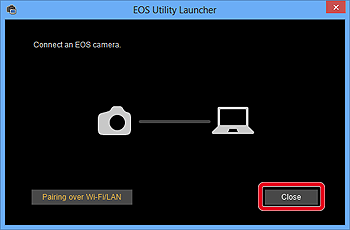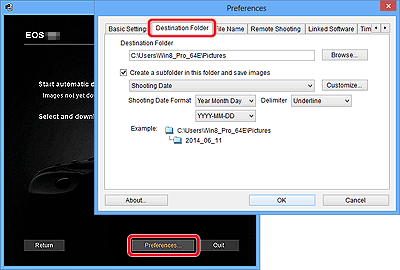- Canon Community
- Discussions & Help
- Camera
- EOS DSLR & Mirrorless Cameras
- My pictures won't show up on my computer
- Subscribe to RSS Feed
- Mark Topic as New
- Mark Topic as Read
- Float this Topic for Current User
- Bookmark
- Subscribe
- Mute
- Printer Friendly Page
My pictures won't show up on my computer
- Mark as New
- Bookmark
- Subscribe
- Mute
- Subscribe to RSS Feed
- Permalink
- Report Inappropriate Content
11-02-2019 04:39 PM
I have a Canon EOS Rebel T5 and a 2018 Mackbook. When I plug in my camera with the USB cord and try to open it on my computer, it doesn't register that there are any photos. I have never had the problem before on the desktop mac I used to have.
- Mark as New
- Bookmark
- Subscribe
- Mute
- Subscribe to RSS Feed
- Permalink
- Report Inappropriate Content
11-02-2019 05:27 PM
Greetings,
What OS is the 2018 MacBook running?
Assume photos playback successfully on the camera?
~Rick
Bay Area - CA
~R5 C (1.0.9.1) ~RF Trinity, ~RF 100 Macro, ~RF 100~400, ~RF 100~500, ~RF 200-800 +RF 1.4x TC, BG-R10, 430EX III-RT ~DxO PhotoLab Elite ~DaVinci Resolve Studio ~ImageClass MF644Cdw/MF656Cdw ~Pixel 8 ~CarePaks Are Worth It
- Mark as New
- Bookmark
- Subscribe
- Mute
- Subscribe to RSS Feed
- Permalink
- Report Inappropriate Content
11-02-2019 05:33 PM
CSkin17,
IMPORTANT
- Please install EOS Utility Ver. 3.2 from the CD included with your camera, or download it from the Canon homepage.
- When using computers installed with Windows operating systems, please log on to the computer as an administrator.
- EOS Utility 3.2 is exclusively for Windows 8.1, Windows 8, Windows 7, and Mac OS X 10.9, and 10.8.
Downloading all images that have not been transferred to the computer
- Set the camera's Auto Power Off settings to [Off] or [Disable] before making the connection.
- For more information on connecting the camera to a computer, please refer to the instruction manual included with the camera.
NOTE
- Windows 8: Right-click on the [Start] screen, and then click [All Programs] displayed on the lower right of the screen. [EOS Utility] will be displayed on the [Apps] screen.
- Windows 8.1: Click on the bottom left of the [Start] screen to display the [Apps] screen, and then click [EOS Utility].
- Mac OS X: Click the [EOS Utility] icon on the Dock.
IMPORTANTIf you start EOS Utility Ver. 3.2 before connecting the camera to the computer, the [EOS Utility Launcher] screen (shown in the example image below) will be displayed. In this case, please click [Close], and connect the camera to the computer after the window has closed.

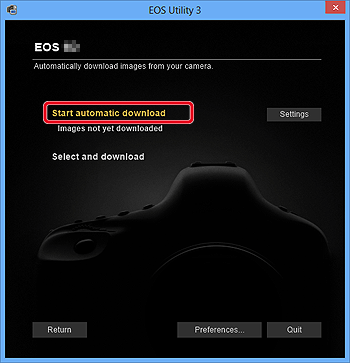
NOTEBy default, the downloaded images are sorted into folders by their shooting date, and are saved in the [Pictures] folder on the computer. If you wish to change the destination for the downloaded images, click [Preferences] and specify the settings in the dialog box.
If you click [Select and download], you can select the images you want and download them to your computer from the cameras memory card. For the details, please see the "Downloading selected images" section below.
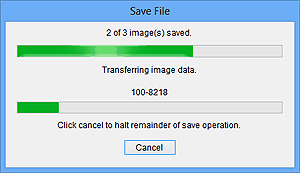
NOTEIf you wish to edit images using Digital Photo Professional or ImageBrowser EX, refer to the individual software instruction manuals.
- Mark as New
- Bookmark
- Subscribe
- Mute
- Subscribe to RSS Feed
- Permalink
- Report Inappropriate Content
11-02-2019 05:54 PM
@Cskin17 wrote:I have a Canon EOS Rebel T5 and a 2018 Mackbook. When I plug in my camera with the USB cord and try to open it on my computer, it doesn't register that there are any photos. I have never had the problem before on the desktop mac I used to have.
It sounds like the camera is connecting to the new MacBook. Be aware that if you have previously downloaded photos in the cameras to your old desktop Mac, then the camera will not make them available for downloading a second time.
By default, the camera will only download "new" image files. When you download files from the camera, the camera knows which files have been downloaded, and it removes the "new" tag from them. This behavior prevents the camera from trying to download the entire memory card whenever you download photos.
If you wish to download images a second time, then you must manually select the images. Another option is to simply use a card reader. But, I like how the EOS Utility can download files into custom named folders, and create custom file names.
"Fooling computers since 1972."
- Mark as New
- Bookmark
- Subscribe
- Mute
- Subscribe to RSS Feed
- Permalink
- Report Inappropriate Content
11-03-2019 09:38 AM
I had this problem and had to use a card reader to get the images off the card and then reformat the card.
01/14/2025: Steps to resolve still image problem when using certain SanDisk SD cards with the Canon EOS R5 Mark II
12/18/2024: New firmware updates are available.
EOS C300 Mark III - Version 1..0.9.1
EOS C500 Mark II - Version 1.1.3.1
12/13/2024: EOS Webcam Utility Pro V2.3b is now available to support Windows on ARM PC users.
12/05/2024: New firmware updates are available.
EOS R5 Mark II - Version 1.0.2
11/14/2024: Windows V 2.3a installer for EOS Webcam Utility Pro is available for download
11/12/2024: EOS Webcam Utility Pro - Version 2.3 is available
09/26/2024: New firmware updates are available.
EOS R6 Mark II - Version 1.5.0
08/09/2024: Firmware update available for RC-IP1000 - Version 1.1.1
08/08/2024: Firmware update available for MS-500 - Version 2.0.0
- What a difference..: Monitor recommendation for photo editing in Camera Accessories
- my canon ixus 130 shows busy when i click a picture but it does click a picture in Point & Shoot Digital Cameras
- EOS R8 Lens recommendation for Travel, portraits, and nature? in EF & RF Lenses
- how to transfer pics from g7x ii to windows 10 in Point & Shoot Digital Cameras
- EOS R8 tethered shooting unable to save photos on PC via EOS Utility in Camera Software
Canon U.S.A Inc. All Rights Reserved. Reproduction in whole or part without permission is prohibited.