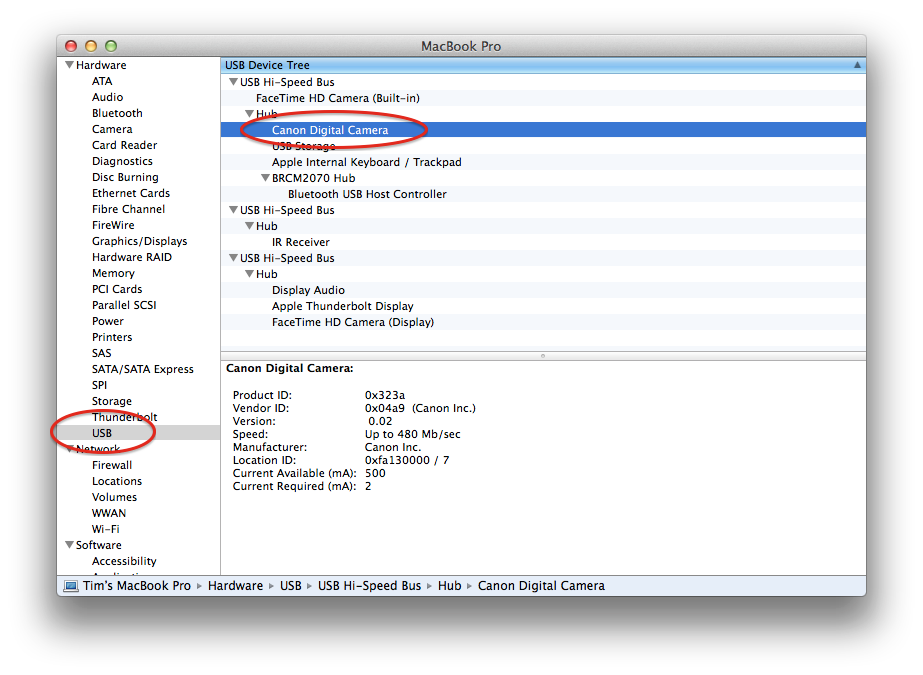- Canon Community
- Discussions & Help
- Camera
- EOS DSLR & Mirrorless Cameras
- My Macbook Pro will not recognize my Canon Rebel T...
- Subscribe to RSS Feed
- Mark Topic as New
- Mark Topic as Read
- Float this Topic for Current User
- Bookmark
- Subscribe
- Mute
- Printer Friendly Page
My Macbook Pro will not recognize my Canon Rebel T3i when I plug it in. Please help!
- Mark as New
- Bookmark
- Subscribe
- Mute
- Subscribe to RSS Feed
- Permalink
- Report Inappropriate Content
03-19-2014 07:39 PM
I've installed the necessary software from Canon, but no luck. Any suggestions?
- Mark as New
- Bookmark
- Subscribe
- Mute
- Subscribe to RSS Feed
- Permalink
- Report Inappropriate Content
03-19-2014 07:59 PM
Hi, aprince1982!
So that the Community can help you better, we will need to know exactly which version of Mac OS is running on your MacBook Pro. That, and any other details you'd like to give will help the Community better understand your issue!
If this is a time-sensitive matter, our US-based technical support team is standing by, ready to help 24/7 via Email at http://bit.ly/EmailCanon or by phone at 1-800-OK-CANON (1-800-652-2666) weekdays between 8 AM and midnight ET (5 AM to 9 PM PT).
Thanks and have a great day!
- Mark as New
- Bookmark
- Subscribe
- Mute
- Subscribe to RSS Feed
- Permalink
- Report Inappropriate Content
03-20-2014 09:00 AM
Thank you!
- Mark as New
- Bookmark
- Subscribe
- Mute
- Subscribe to RSS Feed
- Permalink
- Report Inappropriate Content
03-21-2014 11:09 AM
Attach your camera to the computer using the Canon supplied USB cable. After attaching the camera, power the camera on.
Next...
Open Finder and navigigate to your "Utilities" folder then launch the "System Information" application.)
e.g.: "Applications" -> "Utilties" -> "System Information"
Incidentally, the short-cut to get into the Utilities folder is to open finder and press Command+Shift+U (U = Utilities). You can also use the Finder main menubar and pull down the "Go" menu and you'll see all these commonly accessed folders in a list.
In the left-margin of the System Information window, there are a few major sections... the first one is labeled "Hardware". Slightly indented below the Hardware section is a list of hardware types... e.g.. ATA, Audio, Bluetooth, etc. If you do not see these listed, then click the tiny triangle left of the world "Hardware" to expose all the categories in the hardware section.
Near the bottom of the list you should see "USB". Please click on "USB" to highlight it.
On the right side top frame of the System Information window you should see the USB Device Tree. Inspect the rows on that tree looking for a device named "Canon Digital Camera" (Canon will be in the name.)
If you see this, then the computer DOES recognize that the camera is attached.
NOTE: It is very important that you attach and power on the camera BEFORE you launch the "System Information" utility. This is because "System Information" is not continuously scanning for devices. It only checks the list of attached devices when it is launched. If you attach launch System Information and then attach the camera then the camera will not have been present when it scanned for devices and it wont show on the list. If that happens, go to the menu-bar for System Information and select "File" -> "Refresh Information" and this will cause it to re-scan.
Let us know if you can at least get this far. This will confirm that the computer can at least see the camera as a "device". This information will show up in System Utility regardless of any installed software on your computer (e.g. it would not matter if you didn't have any software or drivers at all... it would STILL show up in "System Information". This is a simple report of the raw devices detected on the USB bus whether there are drivers for those devices or not.
5D III, 5D IV, 60Da
- Mark as New
- Bookmark
- Subscribe
- Mute
- Subscribe to RSS Feed
- Permalink
- Report Inappropriate Content
03-21-2014 11:19 AM
Great post, TCampbell!
Just to piggyback, we've noticed that Macbooks tend to be very restrictive on how many devices can be plugged in via USB, so if you happen to have a lot of things plugged into your USB ports (external hard drives, your phone, other devices that might be charging, or whatever), please unplug them, if only temporarily so that we can make sure that your Mac is seeing your Rebel in System Information. After you've done this, let us know your progress!
- Mark as New
- Bookmark
- Subscribe
- Mute
- Subscribe to RSS Feed
- Permalink
- Report Inappropriate Content
03-22-2014 08:23 AM
Thank you TCampbell! My laptop does recognize the camera now ... but now my issue is getting the actual Canon photo applications to recognize the camera (and the pics to transfer to the application vs. automatically transferring to iPhoto). Any suggestions?
Thanks so much for the assistance!!
- Mark as New
- Bookmark
- Subscribe
- Mute
- Subscribe to RSS Feed
- Permalink
- Report Inappropriate Content
03-22-2014 10:37 AM
@aprince1982 wrote:Thank you TCampbell! My laptop does recognize the camera now ... but now my issue is getting the actual Canon photo applications to recognize the camera (and the pics to transfer to the application vs. automatically transferring to iPhoto). Any suggestions?
Thanks so much for the assistance!!
- Open iPhoto (the camera does not need to be attached).
- In iPhoto, use the main menubar and navigate to "iPhoto" -> "Preferences..."
- In the preferences window which appears, the left-most icon along the top is the "General" category, select that if it is not already selected.
- You should see an option which reads "Connecting camera opens: " next to a selection list. Your selection list may be set to "iPhoto". I set mine to "No Application" (which means the computer will not automatically launch anything).
- Close the preferences window and if you wish, exist iPhoto.
When I connect my camera, nothing launches (as a result of that setting). I can launch any photo application I choose and the camera is available (since nothing else has grabbed the camera.)
Hopefully that resolves your issue. Good luck!
5D III, 5D IV, 60Da
- Mark as New
- Bookmark
- Subscribe
- Mute
- Subscribe to RSS Feed
- Permalink
- Report Inappropriate Content
10-13-2014 01:58 PM
Thanks for the detailed note.
Interestingly, my Canon Rebel XTi still does not show up under the Hub. However, it's visible in iPhoto and iPhoto is able to import photos as well.
What can I do to see it under devices and import photos bypassing iPhoto?
Thanks,
Shilpi
- Mark as New
- Bookmark
- Subscribe
- Mute
- Subscribe to RSS Feed
- Permalink
- Report Inappropriate Content
10-13-2014 02:18 PM
The devices list ONLY updates when you launch the "System Information" utility. If you connected or powered on the camera after launching, then it wont show up in the list. You can force System Information to refresh by doing a command+R (or using the menubar in System Information, select "File -> Refresh Information".
If you don't want to use iPhoto, then
1) launch iPhoto
2) Navigate into iPhoto -> Preferences...
3) Select the "General" tab (icon on the top-left of the preferences sub-window)
4) There's an option for "Connecting camera opens:" with a selection list. Set the value to "No application".
(close all the windows and you can also quit iPhoto).
Now when you connect a camera and power it up, iPhoto will not launch and you can launch the application of your choice.
5D III, 5D IV, 60Da
- Mark as New
- Bookmark
- Subscribe
- Mute
- Subscribe to RSS Feed
- Permalink
- Report Inappropriate Content
10-13-2014 02:55 PM
Thanks, Tim.
My camera was connected and powered before I launched the System information utility. However, it did not show up.
If I turn the preferences of iPhoto to No application, my camera won't be recongnized by any other application, utility or the system natively.
I have to go through iPhoto where it does recognize my camera and import photos from there. Even lightroom does not recongnize it.
11/20/2025: New firmware updates are available.
EOS R6 Mark III - Version 1.0.1
EOS R5 Mark II - Version 1.2.0
PowerShot G7 X Mark III - Version 1.4.0
PowerShot SX740 HS - Version 1.0.2
10/21/2025: Service Notice: To Users of the Compact Digital Camera PowerShot V1
10/15/2025: New firmware updates are available.
Speedlite EL-5 - Version 1.2.0
Speedlite EL-1 - Version 1.1.0
Speedlite Transmitter ST-E10 - Version 1.2.0
07/28/2025: Notice of Free Repair Service for the Mirrorless Camera EOS R50 (Black)
07/24/2025: New firmware updates are available.
07/23/2025: New firmware updates are available.
7/17/2025: New firmware updates are available.
05/21/2025: New firmware update available for EOS C500 Mark II - Version 1.1.5.1
02/20/2025: New firmware updates are available.
RF70-200mm F2.8 L IS USM Z - Version 1.0.6
RF24-105mm F2.8 L IS USM Z - Version 1.0.9
RF100-300mm F2.8 L IS USM - Version 1.0.8
RF50mm F1.4 L VCM - Version 1.0.2
RF24mm F1.4 L VCM - Version 1.0.3
01/22/2024: Canon Supports Disaster Relief Efforts in California
01/14/2025: Steps to resolve still image problem when using certain SanDisk SD cards with the Canon EOS R5 Mark II
- EOS R50 CR3 and HIF file types incompatible with my old Mac in EOS DSLR & Mirrorless Cameras
- R6 Mark III Error 70 when trying to import into Lightroom Classic in EOS DSLR & Mirrorless Cameras
- EOS R5 Mark II Unable to update firmware in EOS DSLR & Mirrorless Cameras
- Canon PLEASE upgrade the firmware for the BG-R10 for the R6Mk3 (and R5Mk2) in Camera Accessories
- EOS R50 "Cannot format. Change card" in EOS DSLR & Mirrorless Cameras
Canon U.S.A Inc. All Rights Reserved. Reproduction in whole or part without permission is prohibited.