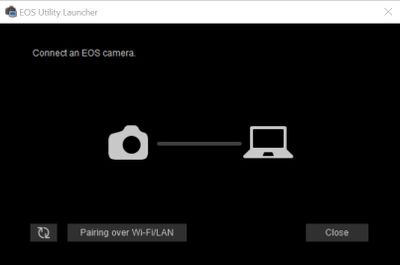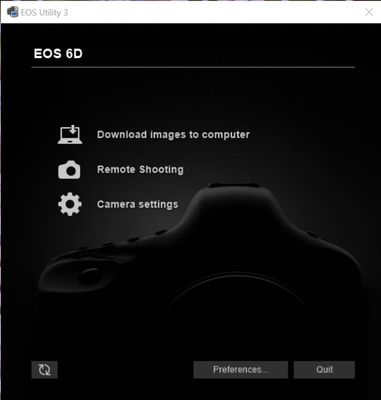- Canon Community
- Discussions & Help
- Camera
- EOS DSLR & Mirrorless Cameras
- EOS R50 not pairing with Mac, EOS Utility 3 option...
- Subscribe to RSS Feed
- Mark Topic as New
- Mark Topic as Read
- Float this Topic for Current User
- Bookmark
- Subscribe
- Mute
- Printer Friendly Page
EOS R50 not pairing with Mac, EOS Utility 3 options grayed out
- Mark as New
- Bookmark
- Subscribe
- Mute
- Subscribe to RSS Feed
- Permalink
- Report Inappropriate Content
08-18-2023
04:16 PM
- last edited on
04-20-2024
03:21 PM
by
Danny
I'm having difficulty connecting my EOS R50 with my MacBook Pro M1.
I downloaded the latest version of the EOS Utility 3 onto my Mac. I also am running the latest version of Ventura. My WiFi is connected to both the phone and the camera. I tap on the "Connect to EOS Utility" and the click on the "Add a device to connect to" I then click OK on the "Start pairing devices" and the camera's LCD Screen then says: EOS-504*** pairing (connection) with the computer in progress. Start EOS Utility on the Computer.
I then click on the EOS Utility 3 icon which gives me 3 option but they are not highlighted and when you click on them they do not open to anything . . . nothing happens.
Am I missing a step here?
- Mark as New
- Bookmark
- Subscribe
- Mute
- Subscribe to RSS Feed
- Permalink
- Report Inappropriate Content
08-18-2023 04:35 PM - edited 08-18-2023 04:39 PM
I believe that you are starting the wrong EOS file on your computer. It should not be EOS Utility 3, it should be EOS Utility without the 3. The correct file will start the Wi-Fi pairing with the camera. It is hard to tell from your description which device that you are clicking things on, so I might be mistaken.
- Mark as New
- Bookmark
- Subscribe
- Mute
- Subscribe to RSS Feed
- Permalink
- Report Inappropriate Content
08-18-2023 06:17 PM
Thanks Bob. Canon asks for the device to download the given utility, which is the EOS R50. It then detected that my computer was a Mac and asked what version of OS I was running, which is the latest Ventura 13. It the gave me the latest software to download, which evidently contains the EOS Utility 3.
What you are suggesting makes perfect sense, because the YouTube videos I have found on the topic are much more straightforward than what is downloaded onto my computer. Where do I go to get the EOS Utility that you are referring to?
- Mark as New
- Bookmark
- Subscribe
- Mute
- Subscribe to RSS Feed
- Permalink
- Report Inappropriate Content
08-18-2023 07:17 PM - edited 08-18-2023 07:18 PM
I have a Windows computer, but I believe what I am relating to you is the same.
Both executable files are part of the download from Canon and will be installed automatically during the program installation. In Windows, the EOS Utility has its own icon placed in the Start Menu. It is the one to execute first to cause the utility to pair with the camera via Wi-Fi. After pairing, the EOS Utility 3 is called automatically by the first executable. If you are starting the EOS Utility 3 executable directly, it won't pair via Wi-Fi, but should work via a USB cable. Does this make sense?
- Mark as New
- Bookmark
- Subscribe
- Mute
- Subscribe to RSS Feed
- Permalink
- Report Inappropriate Content
08-18-2023 07:26 PM
This is the screen that you should see when you start the correct file to begin pairing:
- Mark as New
- Bookmark
- Subscribe
- Mute
- Subscribe to RSS Feed
- Permalink
- Report Inappropriate Content
08-18-2023 07:29 PM
This is the screen when EOS Utility 3 is started by the first utility after a successful Wi-Fi pairing:
- Mark as New
- Bookmark
- Subscribe
- Mute
- Subscribe to RSS Feed
- Permalink
- Report Inappropriate Content
08-18-2023 07:38 PM - edited 08-18-2023 07:46 PM
One other thing, after you have installed the program from Canon, the EOS Utility is automatically started at each bootup of the computer. So it may already be running waiting for the camera's Wi-Fi signal to be detected. Once detected, it will automatically start the EOS Utility 3 as shown in my second screen capture.
Also, if you never rebooted your computer after installing the utility, EOS Utility will not be running, unless you manually start it from your programs list. I hope that I haven't muddied the waters too much. Let me know if you have any questions.
- Mark as New
- Bookmark
- Subscribe
- Mute
- Subscribe to RSS Feed
- Permalink
- Report Inappropriate Content
04-20-2024 03:17 PM
Hi
I have the same problem connecting to my MacBook Air (Sonoma 14.4.1). Did you manage to solve it?
- Mark as New
- Bookmark
- Subscribe
- Mute
- Subscribe to RSS Feed
- Permalink
- Report Inappropriate Content
04-20-2024 06:07 PM
Hi Svyategor,
I'm sorry to hear you are having issues with the EOS Utility. Similar issues can happen for different reasons, so we would need a little bit more information on what is happening when you try to use the EOS Utility. The posts by the Anonymous user are the correct steps to set up a connection, and the screenshots they included are the screens that you would see when you set up a connection. Is there a step in the process they listed that is not working for you? Also are you getting any error messages on the camera or computer? Also what camera model are you using?
- Mark as New
- Bookmark
- Subscribe
- Mute
- Subscribe to RSS Feed
- Permalink
- Report Inappropriate Content
04-20-2024 08:36 PM
after the message to start EOS Utility appears, nothing happens. I am trying to connect Canon EOS R50 to Macbook (Sonoma 14.4.1). I attached screens, after which nothing else appears.
12/18/2025: New firmware updates are available.
12/15/2025: New firmware update available for EOS C50 - Version 1.0.1.1
11/20/2025: New firmware updates are available.
EOS R5 Mark II - Version 1.2.0
PowerShot G7 X Mark III - Version 1.4.0
PowerShot SX740 HS - Version 1.0.2
10/21/2025: Service Notice: To Users of the Compact Digital Camera PowerShot V1
10/15/2025: New firmware updates are available.
Speedlite EL-5 - Version 1.2.0
Speedlite EL-1 - Version 1.1.0
Speedlite Transmitter ST-E10 - Version 1.2.0
07/28/2025: Notice of Free Repair Service for the Mirrorless Camera EOS R50 (Black)
7/17/2025: New firmware updates are available.
05/21/2025: New firmware update available for EOS C500 Mark II - Version 1.1.5.1
02/20/2025: New firmware updates are available.
RF70-200mm F2.8 L IS USM Z - Version 1.0.6
RF24-105mm F2.8 L IS USM Z - Version 1.0.9
RF100-300mm F2.8 L IS USM - Version 1.0.8
- VR Utility controls not showing up in Premiere Pro plugin in Camera Software
- EOS VR Utility latest version Paid Subscription questions in Camera Software
- EOS R50 will not connect to anything. Not phone, not computer, usb/bluetooth/wifi, ANYTHING. in EOS DSLR & Mirrorless Cameras
- Help Needed Connecting EOS R100 to Windows 11 Computer Using Wi-Fi in EOS DSLR & Mirrorless Cameras
- EOS-1D X Mark II trouble with ethernet connection. in EOS DSLR & Mirrorless Cameras
Canon U.S.A Inc. All Rights Reserved. Reproduction in whole or part without permission is prohibited.