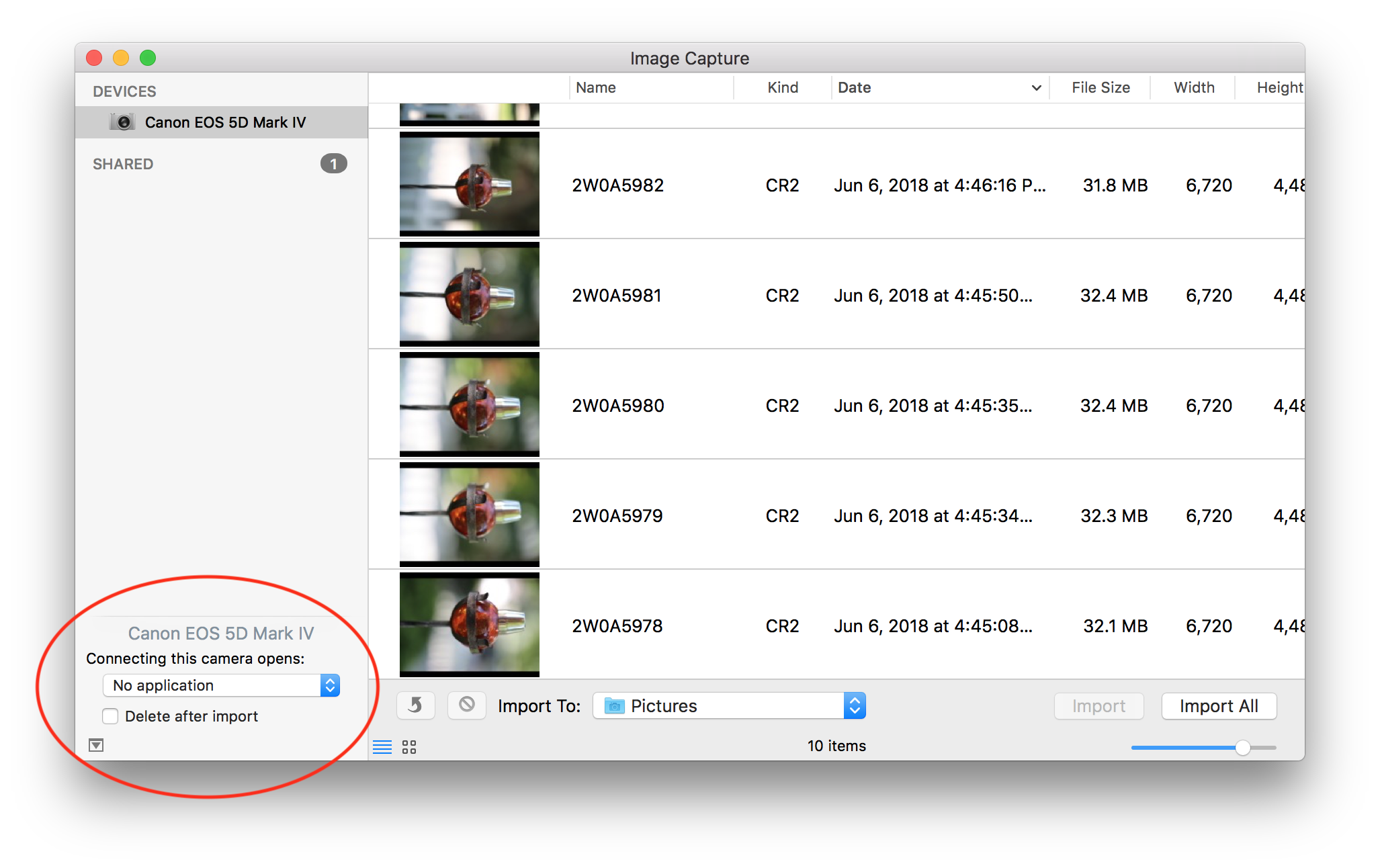- Canon Community
- Discussions & Help
- Camera
- EOS DSLR & Mirrorless Cameras
- Re: How do I download RAW images from EOS M5 to my...
- Subscribe to RSS Feed
- Mark Topic as New
- Mark Topic as Read
- Float this Topic for Current User
- Bookmark
- Subscribe
- Mute
- Printer Friendly Page
How do I download RAW images from EOS M5 to my macbook?
- Mark as New
- Bookmark
- Subscribe
- Mute
- Subscribe to RSS Feed
- Permalink
- Report Inappropriate Content
05-27-2017 09:58 PM
Hi
I am totally new to canoncommunity. And also new to shooting in RAW. So I recently purchased an EOS M5, and last night shot some images in RAW. I tried to download my photos to Photos for Mac by inserting my SD card into my macbook (as I have previously done with any photos)but can only see the thumbnails.
Any help would be appreciated.
Cheers, Finella
- Mark as New
- Bookmark
- Subscribe
- Mute
- Subscribe to RSS Feed
- Permalink
- Report Inappropriate Content
05-28-2017 08:00 AM
Install Canon DPP on your Mac, this normally comes on a CD with the camera otherwise you can download it from the Canon site.
- Mark as New
- Bookmark
- Subscribe
- Mute
- Subscribe to RSS Feed
- Permalink
- Report Inappropriate Content
05-30-2017 10:57 AM
Are you sure the thumbnails aren't the raws?
- Mark as New
- Bookmark
- Subscribe
- Mute
- Subscribe to RSS Feed
- Permalink
- Report Inappropriate Content
05-30-2017 11:30 AM
Your camera's RAW format is not yet supported by Apple, but is supported by Canon.
See: https://support.apple.com/en-us/HT207049
That's the list of cameras for which macOS Sierra has Camera RAW support. Notice the EOS M series lists the original "M", the "M2", and the "M10", but not the "M5".
Apple typically lags behind by a bit... usually around 6 months (give or take). Just occasionally a RAW update comes out within weeks of a new model... but that's more the lucky exception.
So for now, you'll need to use Canon's Digital Photo Professional (DPP) which you can download (it's free) to be able to process the RAW files.
If you want to use Apple software such as "Photos" or "Aperture" or if you want to be able to view them in Finder, or use Quicklook, or look at them in Preview, then you'll need to wait for Apple's official Camera RAW update that includes support for your camera (they're very good about supporting all the major vendors... so I'm sure you'll get the update, it's just a question of when.)
Another option is to use Adboe software. Lightroom is popular (it's similar to Aperture in terms of what it does and how it works) and Adobe recently updated their Camera RAW support and they do _now_ officially support the EOS M5. You can find Adobe's list of currently supported cameras here:
https://helpx.adobe.com/camera-raw/kb/camera-raw-plug-supported-cameras.html
Since you mentioned you are "new" to shooting in RAW, I'll point out a basic tip...
RAW gives you the data that the camera captured at the time the image was shot with no modification of any kind that would result in a loss of original image data.
When you shoot JPEG, while you might not realize it, all sorts of processing is happening to the image in the camera before it is stored on the memory card. The RAW image data is de-mosaiced (so single channel photo-sites are converted and blended into "pixels" which contain the red, green, and blue color components), your 14 bit data is reduced to 8 bit data (because JPEG only supports 8 bit color depth), the image has white balanced correction applied, color profiles (Canon calls this "picture style") is applied, de-noising is applied (especially if shooting at high ISO), and edge sharpening is applied. There are a few other things it can do as well. After all of this is done, the image is then compressed (using a "lossy" compression algorithm which optimizes for reducing file system by normalizing extremely tiny variations in pixel to pixel color hue differences or tonality differences that it thinks are too subtle for your human eye to detect) and then it's all saved to the memory card.
When you shoot RAW, none of this happens. This means if you really pixel-peep your RAW images after importing them, you'll notice they need white balance correction. You'll notice the color may not be too your liking. You may notice that the images are "noisier" than your JPEG images (especially at high ISO and especially in shadow areas.) That's because RAW images _need_ to have some processing steps performed. That's literally the whole point behind Canon's DPP software, Adobe's Lightroom software, and Apple's Aperture software. They are optimized for processing RAW images and making it easy to process.
Most of these can build a camera profile which auto-applies some adjustments (to save you from having to do every nit-picky step -- steps which should generally be applied to any image shot by a given camera model can just be automated.)
Also, since the images have had no lossy compression, they are still 14 bit images and maximize adjustment latitude. Your ability to recover details in shadows and highlights is preserved to the maximum possible.
Overall, shooting RAW is much more powerful... but it requires that you are aware that there a lot of stuff wasn't done automatically and you'll need to do it. If you were to just shoot a single JPEG and a singel RAW of the same subject and comprae the two straight-out-of-the-camera, the JPEG will look better. But after processing the RAW using DPP, Lightroom, etc. you'll find the RAW ultimately looks better.
If I could use an analogy... shooting JPEG is a bit like sending a roll of color film to the local drugstore for processing and printing. You have almost no control over the processing performed and it's mostly automatic. Shooting RAW is a bit more like using your own darkroom... you have full control over every little part of the process -- maximizing the potential of what you can do with the image.
5D III, 5D IV, 60Da
- Mark as New
- Bookmark
- Subscribe
- Mute
- Subscribe to RSS Feed
- Permalink
- Report Inappropriate Content
07-13-2018 11:57 AM
- Mark as New
- Bookmark
- Subscribe
- Mute
- Subscribe to RSS Feed
- Permalink
- Report Inappropriate Content
07-13-2018 12:18 PM
@risadelasol wrote:
I'm having the same issue and installed Canon DPP per your suggestion but when connecting my camera to the macbook, all that opens is Photos with jpeg options. The camera folder doesn't appear anywhere on the sidebar of DPP as I imagined it would allowing me to view the files. What is the next step beyond what you suggested? Thanks!
Two quick things:
#1 DPP lets you view & adjust your photos... but it's not meant to import the photos.
#2 To import photos using Canon's sofware... you can use "EOS Utility" (you don't have to use Canon's software - los of applications know how to import photos from the camera).
But you DO want to make sure that no other software is running on your Mac that is trying to grab control of your camera because only one application can control the camera at a time (the first one to get the camera wins... and the rest will think there is no camera available.)
To control this:
Make sure your camera is connected to the Mac & powered up.
Close "Photos".
Open an Apple utility called "Image Capture" (it's part of the operating system and you'l'l find it in your Applications folder).
In the lower left corner of Image Capture (I've circled the area -- and you will ONLY see this if a camera is connected and powered on) you'll see the settings that control what application the Mac will automatically launch when the camera is connected.
BTW, notice the really tiny triangle in the extreme lower left corner? If you do NOT see the camera model and the dialog that reads "Connecting this camera opens:" then click that really tiny triangle (it hides or reveals the panel).
Pick the selection menu and select "No application" (just as I have).
This means the Mac wont auto-launch anything when your camera is connected... you can NOW open ANY application of your choice and that application should be able to access the camera.
This is because ONLY ONE application can control your camera at a time. So if "Photos" grabs the camera, it wont be available to DPP (or anything else you might want to use.)
Having done this, Photos will no longer get in your way each time you connect the camera (BTW, this is a "per device" setting. Meaning it wont effect any other camera except the one shown (in my example above, it would only change the settings for my 5D IV... but not for my other cameras. If I want to change the setting for those cameras, I'd have to connect them to change the setting.)
5D III, 5D IV, 60Da
- Mark as New
- Bookmark
- Subscribe
- Mute
- Subscribe to RSS Feed
- Permalink
- Report Inappropriate Content
07-16-2018 09:07 PM
02/20/2025: New firmware updates are available.
RF70-200mm F2.8 L IS USM Z - Version 1.0.6
RF24-105mm F2.8 L IS USM Z - Version 1.0.9
RF100-300mm F2.8 L IS USM - Version 1.0.8
RF50mm F1.4 L VCM - Version 1.0.2
RF24mm F1.4 L VCM - Version 1.0.3
01/27/2025: New firmware updates are available.
01/22/2024: Canon Supports Disaster Relief Efforts in California
01/14/2025: Steps to resolve still image problem when using certain SanDisk SD cards with the Canon EOS R5 Mark II
12/18/2024: New firmware updates are available.
EOS C300 Mark III - Version 1..0.9.1
EOS C500 Mark II - Version 1.1.3.1
12/13/2024: EOS Webcam Utility Pro V2.3b is now available to support Windows on ARM PC users.
12/05/2024: New firmware updates are available.
EOS R5 Mark II - Version 1.0.2
11/14/2024: Windows V 2.3a installer for EOS Webcam Utility Pro is available for download
11/12/2024: EOS Webcam Utility Pro - Version 2.3 is available
09/26/2024: New firmware updates are available.
- EOS Utility options grayed out, "Could not connect to server" message in Camera Software
- Cannot download EOS Utility 3 to new macbook with Sequoia 15.2 in Camera Software
- DCIM>100CANON image download says that it is "updating". No images are available. What's going on? in Point & Shoot Digital Cameras
- EOS Utility: RAW images are Renaming When downloading to PC in Camera Software
- EOS R5 MacBook Sequoia IOS Driver in Camera Software
Canon U.S.A Inc. All Rights Reserved. Reproduction in whole or part without permission is prohibited.