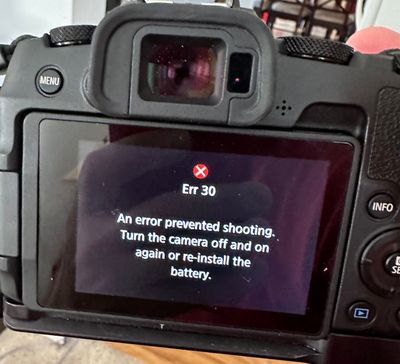- Canon Community
- Discussions & Help
- Camera
- EOS DSLR & Mirrorless Cameras
- EOS RP Err 30 on power up
- Subscribe to RSS Feed
- Mark Topic as New
- Mark Topic as Read
- Float this Topic for Current User
- Bookmark
- Subscribe
- Mute
- Printer Friendly Page
EOS RP Err 30 on power up
- Mark as New
- Bookmark
- Subscribe
- Mute
- Subscribe to RSS Feed
- Permalink
- Report Inappropriate Content
11-13-2023 10:38 PM
Hi,
When I pick up my EOS RP after not using for a bit, after I take the first shot, I get the following:
Err 30
An error prevented shooting.
Turn the camera off and on again or re-install the battery.
After I remove and reinstall the battery, it works just fine. Then the next time I pick it up (later that day or another day), I get the same error, and go through the same process.
Any idea what's going on? I can't find much on the internet about error 30 for the EOS RP.
Thanks!
Brett
- Mark as New
- Bookmark
- Subscribe
- Mute
- Subscribe to RSS Feed
- Permalink
- Report Inappropriate Content
11-15-2023 08:56 PM
Greetings BrettE,
An Error 30 relates to a shutter malfunction being detected by the camera. We recommend on sending the camera to our facility for service.
Canon U.S.A., Inc. has created a new online repair portal that allows you to set up service in a few simple steps. The repair portal gives you the ability to set up service for multiple pieces of equipment at once, and to receive a repair estimate in the majority of cases, depending on your model and issue. The portal also allows you to upload images or videos that will assist us in repairing your product. You can also select how you wish to be notified of the progress of your repair. The portal's service history section allows you to view all services that have been performed on any of your camera or video products since January 7, 2020.
Please follow the link below to access our online repair portal to arrange for service:
https://mycanon.usa.canon.com/signin
Instructions for Accessing and Using the Online Repair Portal.
You will need to access or create your My Canon Account.
If you already have a My Canon Account and your product is already registered, simply click on the “Get Repair Services” link on the left menu and follow the onscreen instructions to arrange for service for your product.
If you have a My Canon Account and your product is not registered, you must register your product first. Click on the “Get Repair Services” link on the left menu, then click on the “Register Product” link on the right. After your product is registered, click on the “Get Repair Service” link on the left menu and follow the onscreen instructions to arrange for service for your product.
If you do not have a My Canon Account, you will need to create one. After you create your account, click on the “Add Product” link to register your first product. After your product is registered, click on the “Get Repair Service” link on the left menu and follow the onscreen instructions to arrange for service for your product.
Once you have completed the repair request, you will have an opportunity to print a copy of the request for your records. This request form will also contain shipping instructions and an address label that you will attach to the outside of your shipping box when mailing your equipment for repair.
12/18/2025: New firmware updates are available.
12/15/2025: New firmware update available for EOS C50 - Version 1.0.1.1
11/20/2025: New firmware updates are available.
EOS R5 Mark II - Version 1.2.0
PowerShot G7 X Mark III - Version 1.4.0
PowerShot SX740 HS - Version 1.0.2
10/21/2025: Service Notice: To Users of the Compact Digital Camera PowerShot V1
10/15/2025: New firmware updates are available.
Speedlite EL-5 - Version 1.2.0
Speedlite EL-1 - Version 1.1.0
Speedlite Transmitter ST-E10 - Version 1.2.0
07/28/2025: Notice of Free Repair Service for the Mirrorless Camera EOS R50 (Black)
7/17/2025: New firmware updates are available.
05/21/2025: New firmware update available for EOS C500 Mark II - Version 1.1.5.1
02/20/2025: New firmware updates are available.
RF70-200mm F2.8 L IS USM Z - Version 1.0.6
RF24-105mm F2.8 L IS USM Z - Version 1.0.9
RF100-300mm F2.8 L IS USM - Version 1.0.8
- EOS R8 suggestion, but perhaps others: lens retract on power off timing in EOS DSLR & Mirrorless Cameras
- Canon DSLR lines beyond EOS 5D and Rebel? in EOS DSLR & Mirrorless Cameras
- EOS R8 not displaying through HDMI in EOS DSLR & Mirrorless Cameras
- Canon R6 Mark II freezing with BUSY screen when in slower shutter speeds in EOS DSLR & Mirrorless Cameras
- Canon EOS R50 (black) Dial Mode and Power Switch Broken in EOS DSLR & Mirrorless Cameras
Canon U.S.A Inc. All Rights Reserved. Reproduction in whole or part without permission is prohibited.