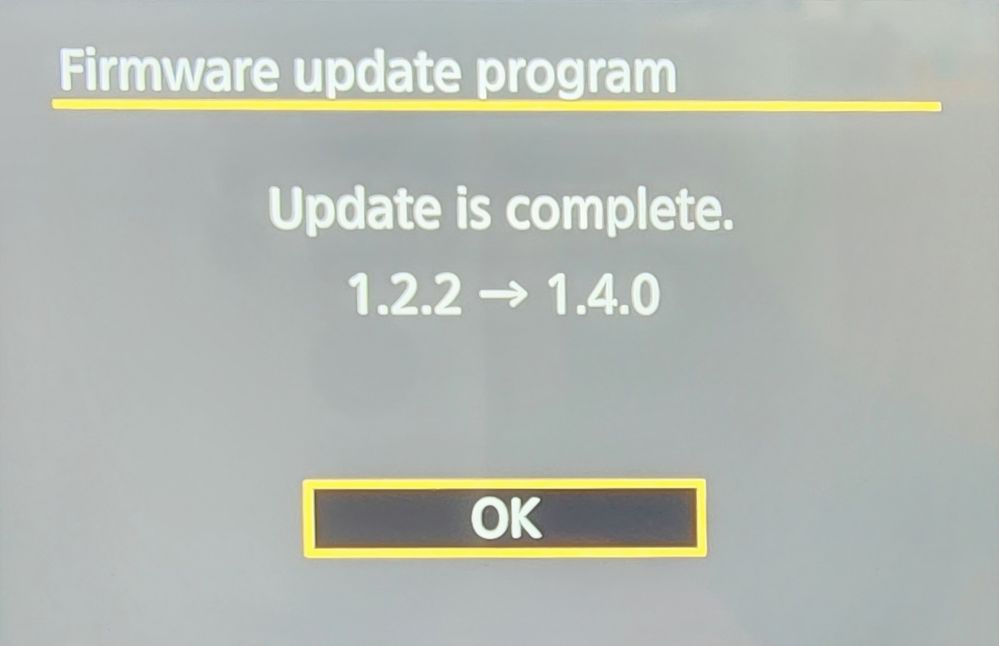- Canon Community
- Discussions & Help
- Camera
- EOS DSLR & Mirrorless Cameras
- Re: EOS R7 "Firmware cannot be downgraded"
- Subscribe to RSS Feed
- Mark Topic as New
- Mark Topic as Read
- Float this Topic for Current User
- Bookmark
- Subscribe
- Mute
- Printer Friendly Page
- Mark as New
- Bookmark
- Subscribe
- Mute
- Subscribe to RSS Feed
- Permalink
- Report Inappropriate Content
03-10-2023 05:11 PM
I downloaded the new EOS utility and the 1.3 firmware. When I use Canon Conn etc on my Mac to connect via wi-fi, the connection seems solid. I get to browse for and select firmware 1.3 to install over 1.2 But every time I get the message that the firmware cannot be downgraded..... Please advise.
Solved! Go to Solution.
Accepted Solutions
- Mark as New
- Bookmark
- Subscribe
- Mute
- Subscribe to RSS Feed
- Permalink
- Report Inappropriate Content
08-01-2023 06:36 PM
I encountered a similar problem with the R3 while upgrading from version 1.3.0 to 1.4.1. Initially, I discovered that I couldn't transfer files via Bluetooth + Wifi. However, when I shifted to using a direct USB-C connection, I came across the same error message as mentioned earlier.
In order to resolve this, I removed the SD card from the device, which seemed to rectify the situation. After doing this, I was able to use the Windows EOS Utility flawlessly without any error messages. I hope this solution proves useful for others who may be dealing with the same problem.
- Mark as New
- Bookmark
- Subscribe
- Mute
- Subscribe to RSS Feed
- Permalink
- Report Inappropriate Content
03-10-2023 06:52 PM
While downgrading firmware is possible, Its not recommended. Best case it works, worst case, you brick your camera. What's wrong with v1.3.0?
~Rick
Bay Area - CA
~R5 C (1.1.2.1), ~R50v (1.1.1) ~RF Trinity, ~RF 100 Macro, ~RF 100~400, ~RF 100~500, ~RF 200-800 +RF 1.4x TC, BG-R10, 430EX III-RT ~DxO PhotoLab Elite ~DaVinci Resolve Studio ~ImageClass MF644Cdw/MF656Cdw ~Pixel 8 ~CarePaks Are Worth It
- Mark as New
- Bookmark
- Subscribe
- Mute
- Subscribe to RSS Feed
- Permalink
- Report Inappropriate Content
03-10-2023 07:13 PM
Right, but I’m not downgrading the firmware. I’m trying to install version 1.3. Version 1.2 is what is on the camera.
- Mark as New
- Bookmark
- Subscribe
- Mute
- Subscribe to RSS Feed
- Permalink
- Report Inappropriate Content
03-10-2023 07:39 PM
I'm not sure what's up with Canon Connect and your WiFi try 🙂 I would put the FIR file on a card and do it in camera. If that fails, you may need to contact Canon Support.
Newton
- Mark as New
- Bookmark
- Subscribe
- Mute
- Subscribe to RSS Feed
- Permalink
- Report Inappropriate Content
03-10-2023 07:54 PM
Greetings,
Sorry, your threads title appeared to indicate you wanted to go backwards. Maybe you meant "downloaded" instead of "downgraded"?
Maybe this will help.
Start by downloading firmware v1.3.0 for MAC
Use a fully charged battery in the camera
Use a full size memory card, freshly formatted in the camera
Click on the firmware file it should mount on your desktop
If it doesn't, open Finder preferences and check the Hard Disks box
Try the file again, this time it should open and mount.
Open the folder, look for (file) EOSR7130.FIR
Copy that file to the root (top level folder) on the memory card
Now perform the firmware update using the camera's LCD and rear buttons to navigate.
Once the firmware update is started, do not press any buttons or touch the camera until its complete
Note: while you might be tempted to use the EOS Utility or Camera connect app to upgrade, the safest way to update firmware is directly from the camera's SD card. I'm just pointing this out, the choice is yours.
Instructions are also included with the download. If you have any question, just ask. Anyone here can help.
Let us know how it goes. 😀
~Rick
Bay Area - CA
~R5 C (1.1.2.1), ~R50v (1.1.1) ~RF Trinity, ~RF 100 Macro, ~RF 100~400, ~RF 100~500, ~RF 200-800 +RF 1.4x TC, BG-R10, 430EX III-RT ~DxO PhotoLab Elite ~DaVinci Resolve Studio ~ImageClass MF644Cdw/MF656Cdw ~Pixel 8 ~CarePaks Are Worth It
- Mark as New
- Bookmark
- Subscribe
- Mute
- Subscribe to RSS Feed
- Permalink
- Report Inappropriate Content
03-28-2023 02:00 AM
Hi hahacky
Did you get this sorted out? Having a very similar problem here trying to install 1.3 firmware to Canon R7 with 1.2 firmware.
I get the same error using Camera Connect on IOS and when using EOS Utility on Windows.
To those who replied earlier, we are not trying to downgrade the firmware ... the thread title "Firmware cannot be downgraded" is the error message we are getting, even though we are upgrading frimware.
- Mark as New
- Bookmark
- Subscribe
- Mute
- Subscribe to RSS Feed
- Permalink
- Report Inappropriate Content
03-31-2023 11:43 AM - edited 03-31-2023 12:11 PM
I had the exact same issue with my R3. Thought it might've been something wrong with firmware update 1.3, so I've waited. And I still got the same error with the just released 1.4. Note: I had the same issue trying to update straight from the menu on the camera body.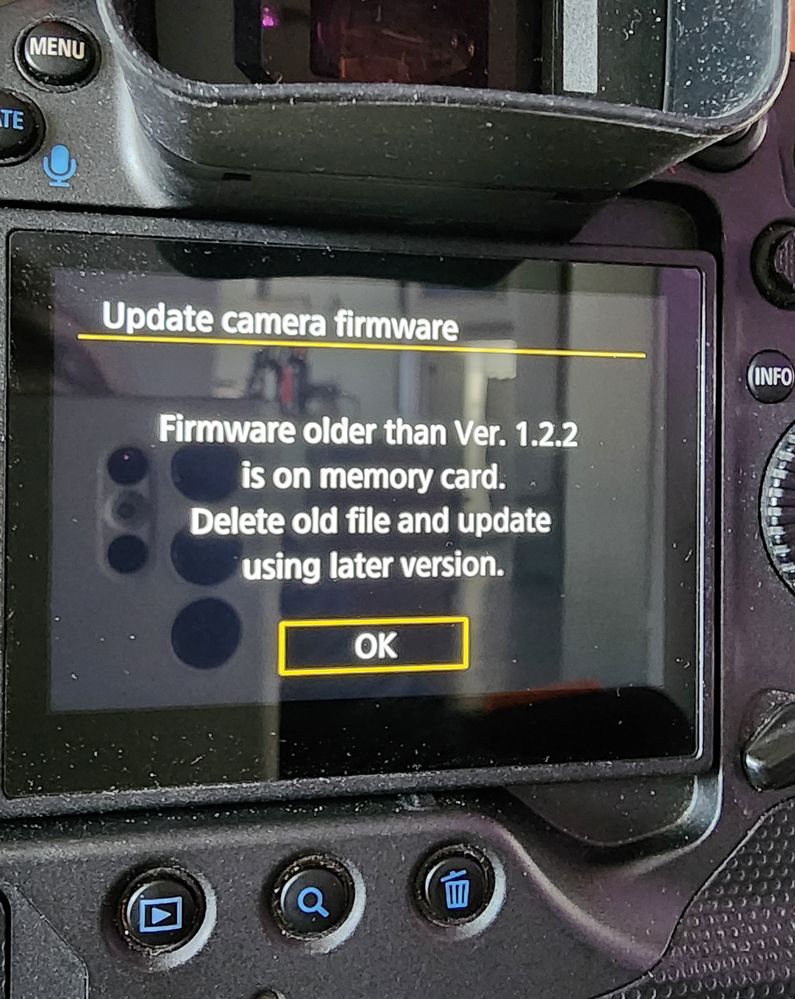
I also tried to reinstall the current firmware - 1.2.2 and got the exact same error message "Firmware cannot be downgraded".
I figured out my own issue that may be relevant for the other posters here. I removed the CF Express card from the camera leaving the SDXC card in there (if your cam has two SD cards, remove one, make sure the other one is formatted). Firmware update runs from one single SD. I do not have a CF Express card reader, so I have no way to actually look at the files on the card, but suspect maybe an older firmware was copied to the card at some point via the update process on the EOS Utility? Perhaps this is why formatting the SD's and CF Express is reccomended. Best of luck!
- Mark as New
- Bookmark
- Subscribe
- Mute
- Subscribe to RSS Feed
- Permalink
- Report Inappropriate Content
03-31-2023 06:57 PM
There might be something in the second card issue. I eventually got it work by removing both cards from my R7, manually copying the 1.3 FIR file to one card and also removing the old 1.2 FIR file from that card. I then upgraded from the R7’s menu with only the one card in the camera.
It would be nice if IOS Camera Connect and Windows EOS Utility just worked. Makes you wonder what is going on with Canon’s software group.
- Mark as New
- Bookmark
- Subscribe
- Mute
- Subscribe to RSS Feed
- Permalink
- Report Inappropriate Content
03-31-2023 11:58 PM
Greetings,
There is. These errors were due to the presence of an older .FIR file. This is supported by the update completing successfully after removing the card with the older firmware version. The EOS Utility does work, It downloads a copy of the latest firmware. It will not however remove older firmware versions. This is why formatting a card first is recommended. It ensures a "blank slate" and a file / folder structure the camera expects.
I just upgraded from 1.0.2.1 > 1.0.3.1
I used my SDXC card. I copied the FW to it using a card reader. I did leave my CF Express B card in the camera. Upgrade ran without issues. I am certain the other card in my camera did not contain a .FIR file. If an earlier firmware version is present, the error will display.
~Rick
Bay Area - CA
~R5 C (1.1.2.1), ~R50v (1.1.1) ~RF Trinity, ~RF 100 Macro, ~RF 100~400, ~RF 100~500, ~RF 200-800 +RF 1.4x TC, BG-R10, 430EX III-RT ~DxO PhotoLab Elite ~DaVinci Resolve Studio ~ImageClass MF644Cdw/MF656Cdw ~Pixel 8 ~CarePaks Are Worth It
- Mark as New
- Bookmark
- Subscribe
- Mute
- Subscribe to RSS Feed
- Permalink
- Report Inappropriate Content
04-01-2023 02:56 PM
Yes, agree. Not sure why people are telling me what I meant to say when I am using the exact wording from the error message I was getting. It has been a while and I should have kept notes, if I recall, I removed my 2 cards and placed a blank, newly formatted card in the R7 and then things went smoothly. Maybe older firmware already written to the card was confusing things. That I am not sure of, but I am sure of the wording from the error message I was getting.
12/18/2025: New firmware updates are available.
12/15/2025: New firmware update available for EOS C50 - Version 1.0.1.1
11/20/2025: New firmware updates are available.
EOS R5 Mark II - Version 1.2.0
PowerShot G7 X Mark III - Version 1.4.0
PowerShot SX740 HS - Version 1.0.2
10/21/2025: Service Notice: To Users of the Compact Digital Camera PowerShot V1
10/15/2025: New firmware updates are available.
Speedlite EL-5 - Version 1.2.0
Speedlite EL-1 - Version 1.1.0
Speedlite Transmitter ST-E10 - Version 1.2.0
07/28/2025: Notice of Free Repair Service for the Mirrorless Camera EOS R50 (Black)
7/17/2025: New firmware updates are available.
05/21/2025: New firmware update available for EOS C500 Mark II - Version 1.1.5.1
02/20/2025: New firmware updates are available.
RF70-200mm F2.8 L IS USM Z - Version 1.0.6
RF24-105mm F2.8 L IS USM Z - Version 1.0.9
RF100-300mm F2.8 L IS USM - Version 1.0.8
Canon U.S.A Inc. All Rights Reserved. Reproduction in whole or part without permission is prohibited.