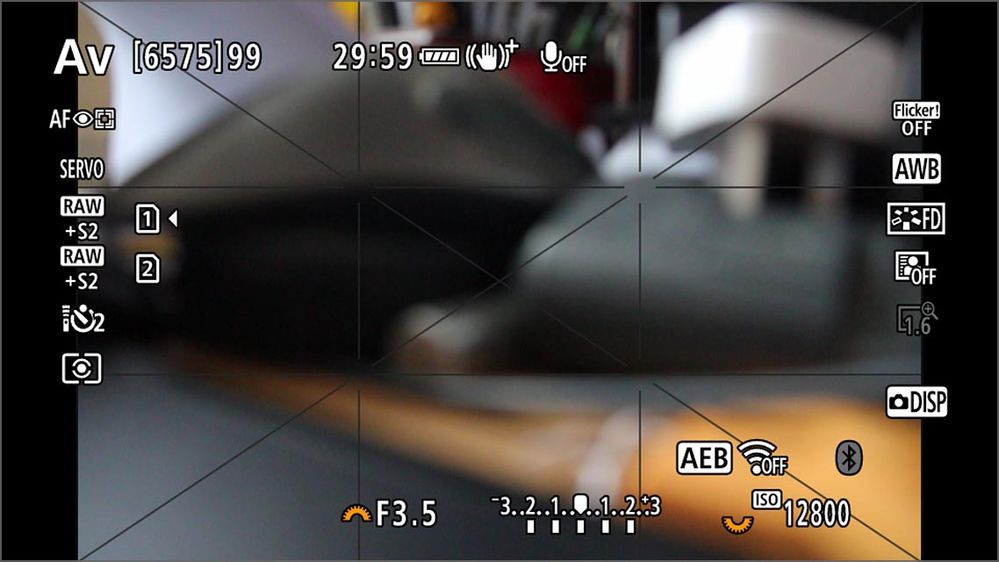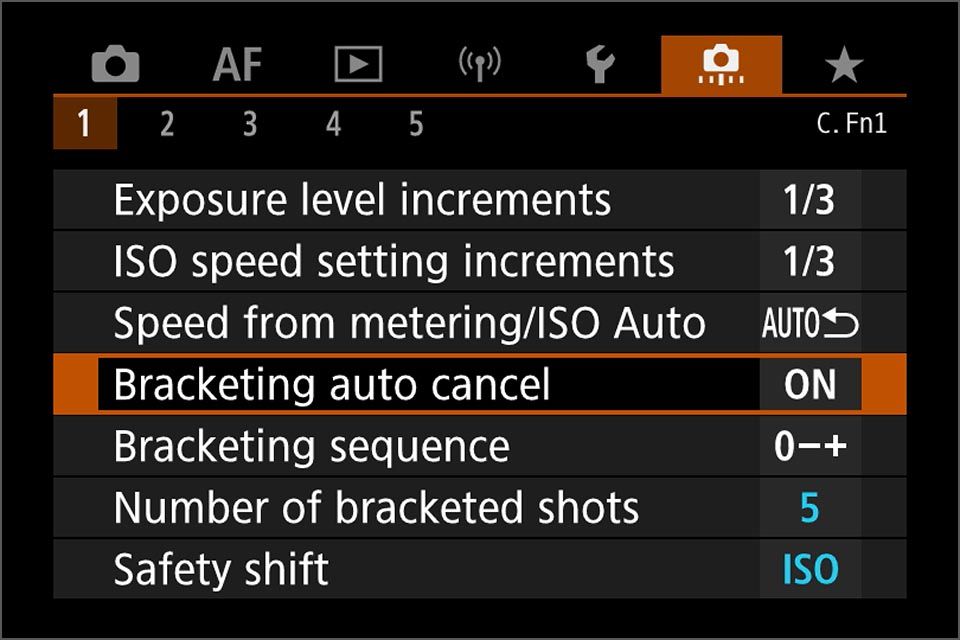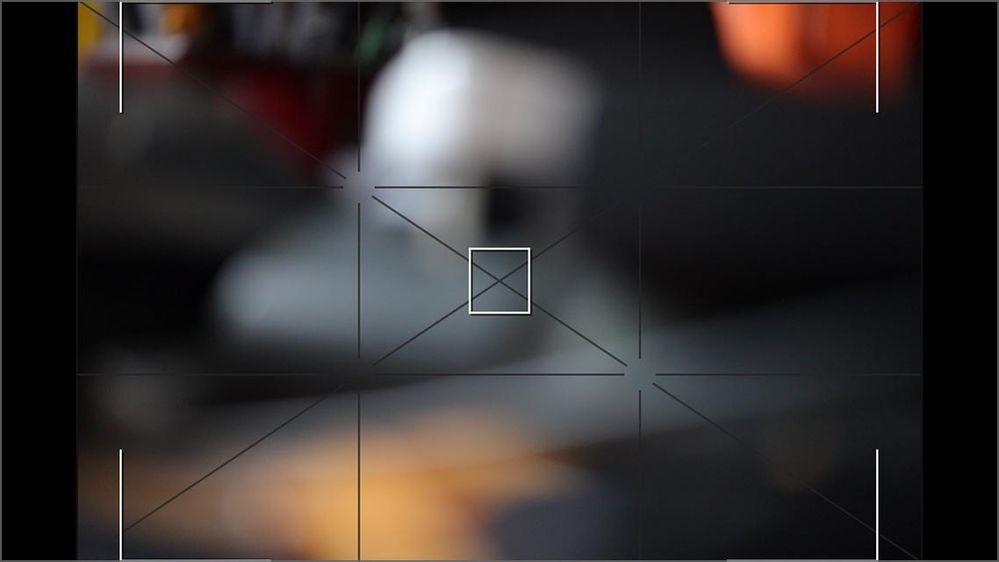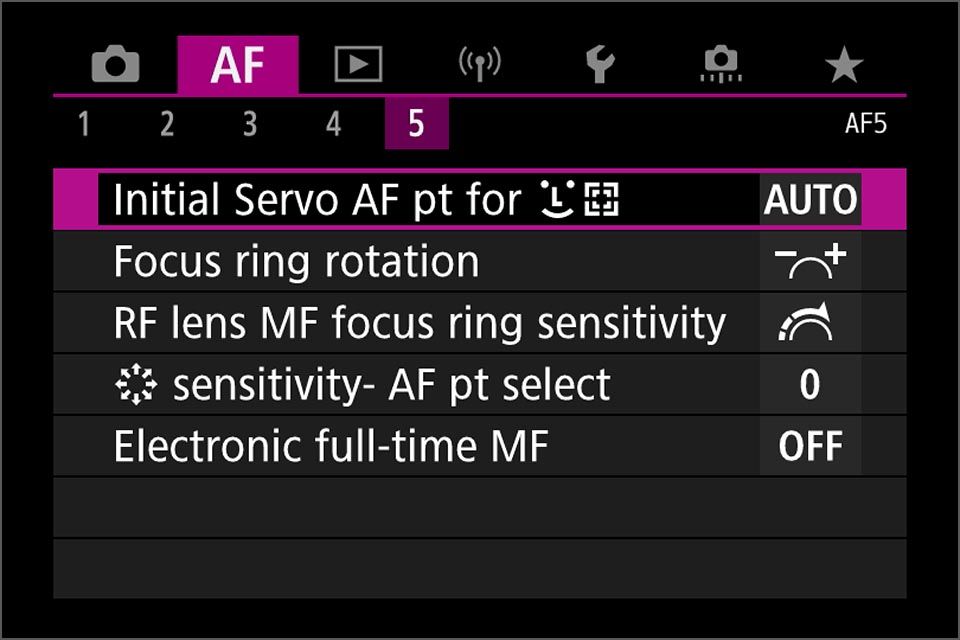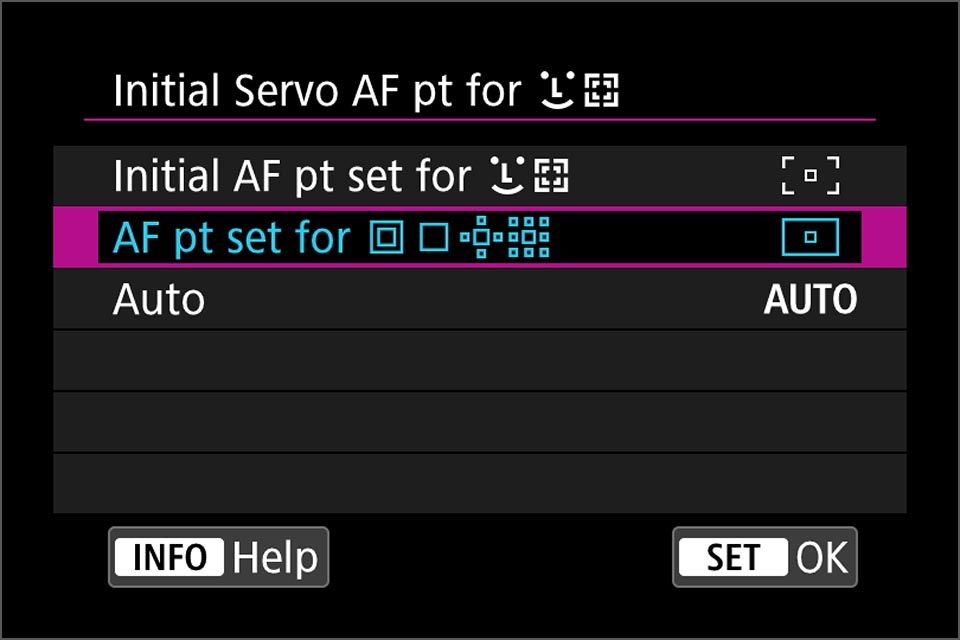- Canon Community
- Discussions & Help
- Camera
- EOS DSLR & Mirrorless Cameras
- Re: EOS R6 BRACKET
- Subscribe to RSS Feed
- Mark Topic as New
- Mark Topic as Read
- Float this Topic for Current User
- Bookmark
- Subscribe
- Mute
- Printer Friendly Page
EOS R6 Can't remove bracket from screen
- Mark as New
- Bookmark
- Subscribe
- Mute
- Subscribe to RSS Feed
- Permalink
- Report Inappropriate Content
04-10-2024
10:31 AM
- last edited on
04-11-2024
09:53 AM
by
Danny
I have a bracket on my screen that I cannot remove. I am sure it is an easy fix but I can't figure it out
- Mark as New
- Bookmark
- Subscribe
- Mute
- Subscribe to RSS Feed
- Permalink
- Report Inappropriate Content
04-10-2024 11:45 AM
marylou1660,
This purely a guess, but could it be a focus area?
Steve Thomas
- Mark as New
- Bookmark
- Subscribe
- Mute
- Subscribe to RSS Feed
- Permalink
- Report Inappropriate Content
04-10-2024 11:57 AM
I think it is. I didn't have it before and will probably need it for my trip to Africa. I know how to set the focus point but who knows why it won't clear if I want it to
- Mark as New
- Bookmark
- Subscribe
- Mute
- Subscribe to RSS Feed
- Permalink
- Report Inappropriate Content
04-10-2024 12:13 PM
I have the camera set to disable AEB when I turn it off but that does not happen
- Mark as New
- Bookmark
- Subscribe
- Mute
- Subscribe to RSS Feed
- Permalink
- Report Inappropriate Content
04-10-2024 12:46 PM
marylou,
I can't tell you how the R6 behaves but on my camera, I have to do that manually. The camera will retain the AEB setting when I shut it off. The manual cautions you about checking that before you turn it off.
Steve Thomas
- Mark as New
- Bookmark
- Subscribe
- Mute
- Subscribe to RSS Feed
- Permalink
- Report Inappropriate Content
04-10-2024 02:05 PM
Marylou,
Just to clarify what we are talking about, is this a bracket around the viewfinder display, or exposure bracketing?
This first display is auto exposure bracketing, you can see the icon AEB in the lower right and the multiple marks below the exposure scale. This will be reset if the camera is powered off and auto bracketing cancel is enabled, which it is by default.
The other type of "bracket" might be to do with AF settings. Here you can see an AF point at the centre, but white "bracket corners" near the edges of the frame. This one occurs when the AF method is face + tracking and you have chosen not to use the auto setting for the initial AF point with servo AF. If the initial AF point is set to anything other than auto, the white bracket frames indicate the limit of where you can position the initial AF point.
Brian
EOS specialist trainer, photographer and author
-- Note: my spell checker is set for EN-GB, not EN-US --
12/18/2025: New firmware updates are available.
12/15/2025: New firmware update available for EOS C50 - Version 1.0.1.1
11/20/2025: New firmware updates are available.
EOS R5 Mark II - Version 1.2.0
PowerShot G7 X Mark III - Version 1.4.0
PowerShot SX740 HS - Version 1.0.2
10/21/2025: Service Notice: To Users of the Compact Digital Camera PowerShot V1
10/15/2025: New firmware updates are available.
Speedlite EL-5 - Version 1.2.0
Speedlite EL-1 - Version 1.1.0
Speedlite Transmitter ST-E10 - Version 1.2.0
07/28/2025: Notice of Free Repair Service for the Mirrorless Camera EOS R50 (Black)
7/17/2025: New firmware updates are available.
05/21/2025: New firmware update available for EOS C500 Mark II - Version 1.1.5.1
02/20/2025: New firmware updates are available.
RF70-200mm F2.8 L IS USM Z - Version 1.0.6
RF24-105mm F2.8 L IS USM Z - Version 1.0.9
RF100-300mm F2.8 L IS USM - Version 1.0.8
- back button not working- R5 mark 2 in EOS DSLR & Mirrorless Cameras
- EOS Rebel T7 - Mold and Software Failures in EOS DSLR & Mirrorless Cameras
- Suggested feature for improving focus bracketing in EOS DSLR & Mirrorless Cameras
- Your Thoughts on Focus Bracketing with EOS R5 and EOS R6 Mark II in EOS DSLR & Mirrorless Cameras
- Using Focus Bracketing on R6 mk2 with EF lens and EF-EOS R adapter in EOS DSLR & Mirrorless Cameras
Canon U.S.A Inc. All Rights Reserved. Reproduction in whole or part without permission is prohibited.