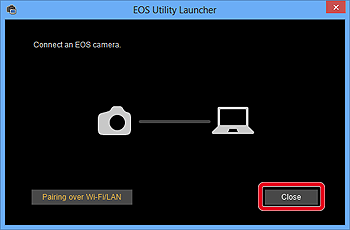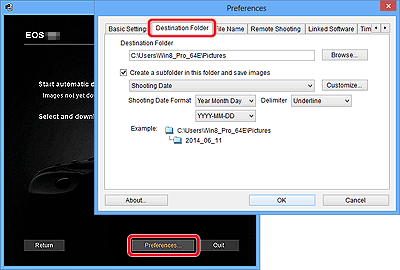- Canon Community
- Discussions & Help
- Camera
- EOS DSLR & Mirrorless Cameras
- Canon 70D Won't Connect USB to Macbook
- Subscribe to RSS Feed
- Mark Topic as New
- Mark Topic as Read
- Float this Topic for Current User
- Bookmark
- Subscribe
- Mute
- Printer Friendly Page
Canon 70D Won't Connect USB to Macbook
- Mark as New
- Bookmark
- Subscribe
- Mute
- Subscribe to RSS Feed
- Permalink
- Report Inappropriate Content
12-14-2017 07:54 PM - edited 12-14-2017 08:04 PM
Hey there,
So i'm having an issue right now where my 70D is suddenly not being recognized by my macbook. Previously i've been able to use the USB connection multiple times, but out of the blue one day it stopped showing up. It's not showing up on Image Capture, EOS Utility, Lightroom or iPhoto.
I've diabled wifi multiple times, and i've disabled Auto Power-Off. I've switched out multiple USB chords and i've plugged it into multiple macbooks. All my software is up to date.
When I plug the actual chord into the camera, I see that the wifi menu option is greyed out, so I feel like that means the camera is recognizing the chord, so maybe it's my computer?
My computer specs are 2015 Macbook Air 11", OS Sierra version 10.12.4
It's driving me crazy because I am currently on a trip nd only brought a USB chord with me, as my card reader recently broke. Crossing my fingers that it's not an issue with my camera.
Thanks!
- Mark as New
- Bookmark
- Subscribe
- Mute
- Subscribe to RSS Feed
- Permalink
- Report Inappropriate Content
05-07-2018 05:25 PM
Hello Amorris19,
IMPORTANT
- Please install EOS Utility Ver. 3.2 from the CD included with your camera, or download it from the Canon homepage.
- When using computers installed with Windows operating systems, please log on to the computer as an administrator.
- EOS Utility 3.2 is exclusively for Windows 8.1, Windows 8, Windows 7, and Mac OS X 10.9, and 10.8.
Downloading all images that have not been transferred to the computer
- Set the camera's Auto Power Off settings to [Off] or [Disable] before making the connection.
- For more information on connecting the camera to a computer, please refer to the instruction manual included with the camera.
NOTE
- Windows 8: Right-click on the [Start] screen, and then click [All Programs] displayed on the lower right of the screen. [EOS Utility] will be displayed on the [Apps] screen.
- Windows 8.1: Click on the bottom left of the [Start] screen to display the [Apps] screen, and then click [EOS Utility].
- Mac OS X: Click the [EOS Utility] icon on the Dock.
IMPORTANTIf you start EOS Utility Ver. 3.2 before connecting the camera to the computer, the [EOS Utility Launcher] screen (shown in the example image below) will be displayed. In this case, please click [Close], and connect the camera to the computer after the window has closed.

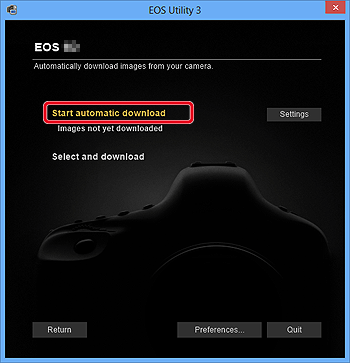
NOTEBy default, the downloaded images are sorted into folders by their shooting date, and are saved in the [Pictures] folder on the computer. If you wish to change the destination for the downloaded images, click [Preferences] and specify the settings in the dialog box.
If you click [Select and download], you can select the images you want and download them to your computer from the cameras memory card. For the details, please see the "Downloading selected images" section below.
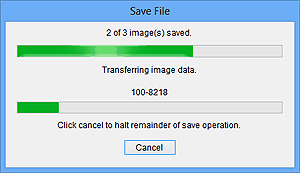
NOTEIf you wish to edit images using Digital Photo Professional or ImageBrowser EX, refer to the individual software instruction manuals.
12/18/2025: New firmware updates are available.
12/15/2025: New firmware update available for EOS C50 - Version 1.0.1.1
11/20/2025: New firmware updates are available.
EOS R5 Mark II - Version 1.2.0
PowerShot G7 X Mark III - Version 1.4.0
PowerShot SX740 HS - Version 1.0.2
10/21/2025: Service Notice: To Users of the Compact Digital Camera PowerShot V1
10/15/2025: New firmware updates are available.
Speedlite EL-5 - Version 1.2.0
Speedlite EL-1 - Version 1.1.0
Speedlite Transmitter ST-E10 - Version 1.2.0
07/28/2025: Notice of Free Repair Service for the Mirrorless Camera EOS R50 (Black)
7/17/2025: New firmware updates are available.
05/21/2025: New firmware update available for EOS C500 Mark II - Version 1.1.5.1
02/20/2025: New firmware updates are available.
RF70-200mm F2.8 L IS USM Z - Version 1.0.6
RF24-105mm F2.8 L IS USM Z - Version 1.0.9
RF100-300mm F2.8 L IS USM - Version 1.0.8
- EOS R7 connection to Android Galaxy S22 in Camera Software
- Trouble getting EOS 90D to work with Hollyland Pyro S 4K transmitter in Camera Accessories
- Digital Camera Software v7.1: "Could not connect to internet" on install in Camera Software
- Which adapter to connect canon RF 75-300mm lens (not EF lens) to canon eos m50 mark ii in Camera Accessories
- DPP can't establish a connection for remote shooting with EOS 5D Mark III in Camera Software
Canon U.S.A Inc. All Rights Reserved. Reproduction in whole or part without permission is prohibited.