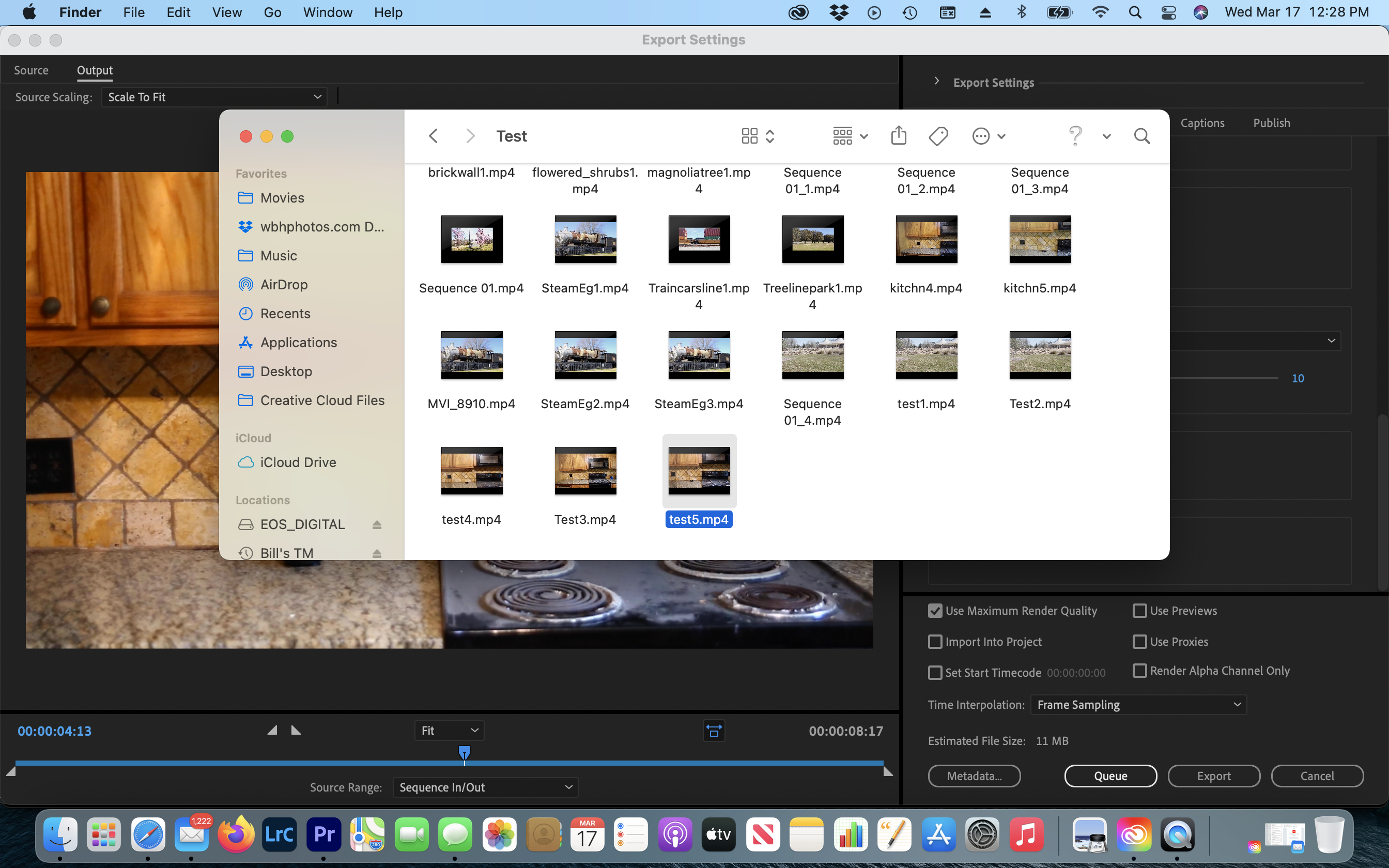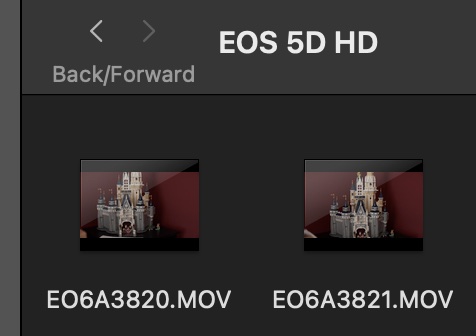- Canon Community
- Discussions & Help
- Camera
- EOS DSLR & Mirrorless Cameras
- Re: Black Bars on Thumbnailsfrom 6D & 7Dmkii
- Subscribe to RSS Feed
- Mark Topic as New
- Mark Topic as Read
- Float this Topic for Current User
- Bookmark
- Subscribe
- Mute
- Printer Friendly Page
Black Bars on Thumbnailsfrom 6D & 7Dmkii
- Mark as New
- Bookmark
- Subscribe
- Mute
- Subscribe to RSS Feed
- Permalink
- Report Inappropriate Content
03-14-2021 07:01 PM
I am shooting stock footage with a 6D and a 7Dmkii. When I am transferring my footage from the camera to the Mackbook Pro, I am getting 2 black bars on the thumbnails, one on top and one on the bottom. Even, after I edit and render the footage up for my client the black bars are still there, I have tried to set a new ratio but nothing seems to work for me to remove these black bars. If anyone does knowhow to fix this can you please advise me.
Thank you
Sincerely,
Bill H
- Mark as New
- Bookmark
- Subscribe
- Mute
- Subscribe to RSS Feed
- Permalink
- Report Inappropriate Content
03-14-2021 07:24 PM
I think you are still in the wrong thread. You are still posting in shared images, if you have a technical issue with and EOS camera, post in the EOS thread as that is where people will look to help folks with issues like yours. {:-)
cheers, TREVOR
The mark of good photographer is less what they hold in their hand, it's more what they hold in their head;
"All the variety, all the charm, all the beauty of life is made up of light and shadow", Leo Tolstoy;
"Skill in photography is acquired by practice and not by purchase" Percy W. Harris
- Mark as New
- Bookmark
- Subscribe
- Mute
- Subscribe to RSS Feed
- Permalink
- Report Inappropriate Content
03-14-2021 08:17 PM - edited 03-14-2021 08:46 PM
Hi Bill,
Do a google search for letterboxing (filiming).
The has to do with aspect ratio and screen format.
You are attempting to render or display the recorded video in an aspect that is not supported by the display you are playing the video on. This is what causes letterboxing.
~Rick
Bay Area - CA
~R5 C (1.0.9.1) ~RF Trinity, ~RF 100 Macro, ~RF 100~400, ~RF 100~500, ~RF 200-800 +RF 1.4x TC, BG-R10, 430EX III-RT ~DxO PhotoLab Elite ~DaVinci Resolve Studio ~ImageClass MF644Cdw/MF656Cdw ~Pixel 8 ~CarePaks Are Worth It
- Mark as New
- Bookmark
- Subscribe
- Mute
- Subscribe to RSS Feed
- Permalink
- Report Inappropriate Content
03-17-2021 03:50 PM
I did that with Google, and the same thing is shown in adobe tutorials also youtube videos show how to remove them after creating them. This is coming out of the camera.....
- Mark as New
- Bookmark
- Subscribe
- Mute
- Subscribe to RSS Feed
- Permalink
- Report Inappropriate Content
03-17-2021 03:47 PM
I shoot video Footage with a 6D & 7Dmkii. When I shoot the footage and import it from the SD card to my laptop, I can see the thumbnails in the folder and they have two(2) black bars, above and below the thumbnails. Even after I edit the footage and export them, I still see the black bars, above and below the thumbnails. I am shooting at 24fps, 30fps, 60fps. Still does no good in removing the black bars. Can anyone that has a 6D or a 7Dmkii shoot a 5-10 clip and import it to their computer or laptop and see if you have these black bars above and below their thumbnails. I am not sure if it is the firmware or a setting in the camera that I'm not setting right. Here is a screenshot of the folder they are stored in. I am editing in Adobe Premiere Pro 2021 V15.0.... I would really like to see if anyone can do this and shoot 5-10 second clips and then import them to their computer and see if they have the same black bars.?. Thanks, guys and gals.
Bill
- Mark as New
- Bookmark
- Subscribe
- Mute
- Subscribe to RSS Feed
- Permalink
- Report Inappropriate Content
03-17-2021 05:18 PM
While I don't use DSLRs for video, for the very few clips for experiements did with an older EOS 6D and now the 5D IV, all captured video produced files in either a 16:9 aspect ratio (1080p HD and 2160p UHD) or approx 17:9 (DCI 4K). No blank areas (bars) were included in the actual captured footage.
Importing the above clips or any clips from my HF G50 camcorder into Final Cut, I would ensure I set up the project to be HD, UHD or DCI 4K as needed.
If projects are set up incorrectly (e.g. to use a 4:3 aspect ratio), I could see the NLE software then letterboxing your footage.
Of course there are also filters you can apply to add letterboxing even to 16:9 footage (e.g. to replicate 1.85:1 or even 2.41:1 widescreen footage).
Do double-check though that the settings on your camera is not forcing the captured video to be 4:3 aspect ratio. Also, if you're using an external video recorder, be sure that the camera is outputting a compatible signal.
Ricky
Camera: EOS 5D IV, EF 50mm f/1.2L, EF 135mm f/2L
Lighting: Profoto Lights & Modifiers
- Mark as New
- Bookmark
- Subscribe
- Mute
- Subscribe to RSS Feed
- Permalink
- Report Inappropriate Content
03-17-2021 10:12 PM
Thank you for your response, Ricky, I only see the Black Bars when the Thumbnails are in the folder. I do not see any when footage is played. but I will look and see what you are talking about the ratio. Thank you.
Bill
- Mark as New
- Bookmark
- Subscribe
- Mute
- Subscribe to RSS Feed
- Permalink
- Report Inappropriate Content
03-17-2021 10:46 PM
So you only see black bars in the folder when looking at the previews? If so, that is how macOS renders the icons:
Clicking once to highlight, then pressing space to bring up QuickLook will play back the footage in a preview window with no bars.
Apple is probably hardcoding the icon aspect ratio when creating thumbnails. It definitely doesn't mean that the actual footage (file's contents) will be letterboxed.
So after importing into your editor, as long as your project settings are set to a 16:9 aspect ratio (which should be the case for HD 1920 x 1080 or UHD 3840 x 2160), you should be all set.
Ricky
Camera: EOS 5D IV, EF 50mm f/1.2L, EF 135mm f/2L
Lighting: Profoto Lights & Modifiers
12/18/2024: New firmware updates are available.
EOS C300 Mark III - Version 1..0.9.1
EOS C500 Mark II - Version 1.1.3.1
12/13/2024: EOS Webcam Utility Pro V2.3b is now available to support Windows on ARM PC users.
12/05/2024: New firmware updates are available.
EOS R5 Mark II - Version 1.0.2
11/14/2024: Windows V 2.3a installer for EOS Webcam Utility Pro is available for download
11/12/2024: EOS Webcam Utility Pro - Version 2.3 is available
09/26/2024: New firmware updates are available.
EOS R6 Mark II - Version 1.5.0
08/09/2024: Firmware update available for RC-IP1000 - Version 1.1.1
08/08/2024: Firmware update available for MS-500 - Version 2.0.0
Canon U.S.A Inc. All Rights Reserved. Reproduction in whole or part without permission is prohibited.