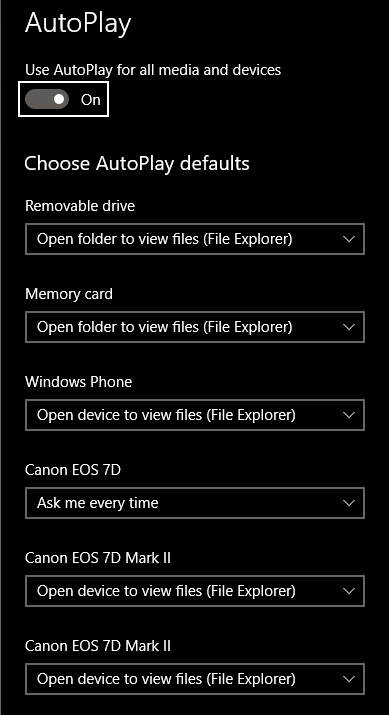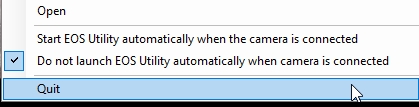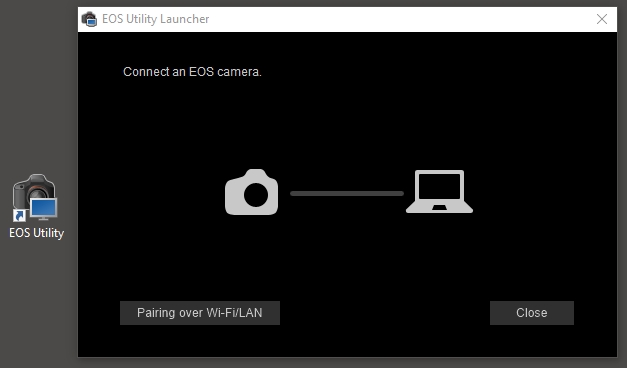- Canon Community
- Discussions & Help
- Camera
- EOS DSLR & Mirrorless Cameras
- Re: 7D Mk2 Not Recognized by Windows 10
- Subscribe to RSS Feed
- Mark Topic as New
- Mark Topic as Read
- Float this Topic for Current User
- Bookmark
- Subscribe
- Mute
- Printer Friendly Page
7D Mk2 Not Recognized by Windows 10
- Mark as New
- Bookmark
- Subscribe
- Mute
- Subscribe to RSS Feed
- Permalink
- Report Inappropriate Content
05-06-2017 08:53 PM
First: I am in I.T.. I have Googled & Binged many troubleshooting options, including all possible "turn it off & back on", "plug it into another port", & "reinstall the driver" (yes, there is a driver: the MTP driver). I am on Windows 10 (everything on newest updates)
The camera is simply not there. It doesn't appear in Explorer, none of the software (Bridge, EOS Utility, Lightroom, etc) recognizes that it exists at all. It was working fine, but I joined my work domain which requires making a new user account. After that, nothing. I can't even get the EOS Utility to recognize it over WiFi anymore (that might be due to the domain join, but wired connect should work).
I have tried everythig I can find, including this little nugget: http://bit.ly/2pSeTJl
Please send help & coffee! 😉
Opinionated Nonsense: https://fb.me/durham.bell
- Mark as New
- Bookmark
- Subscribe
- Mute
- Subscribe to RSS Feed
- Permalink
- Report Inappropriate Content
09-03-2019 09:21 AM
"Enjoying photography since 1972."
- Mark as New
- Bookmark
- Subscribe
- Mute
- Subscribe to RSS Feed
- Permalink
- Report Inappropriate Content
09-03-2019 08:39 PM
I'm sorry, but I asked if it needed to be installed but you didn't say it had to be, I thought it was just a sugestion to try it. I will install EOS Utility 3 and see what happens. I did have it installed and the 7D2 still was not recognised. Thanks for helping out.
- Mark as New
- Bookmark
- Subscribe
- Mute
- Subscribe to RSS Feed
- Permalink
- Report Inappropriate Content
09-03-2019 09:06 PM
I installed EOS Utility 3 and still Windows 10 Pro won't recognise the 7D2. BUT it is shown twice in the autoplay list! I'm confused.
- Mark as New
- Bookmark
- Subscribe
- Mute
- Subscribe to RSS Feed
- Permalink
- Report Inappropriate Content
09-03-2019 11:52 PM
@Isac wrote:I'm sorry, but I asked if it needed to be installed but you didn't say it had to be, I thought it was just a sugestion to try it. I will install EOS Utility 3 and see what happens. I did have it installed and the 7D2 still was not recognised. Thanks for helping out.
How many times do I have to say it. You need to manually start the EOS Utility 3.
Adjusting the “AutoPlay” settings will only confuse things. I recommend completely deleting the EOS Utility and starting over from the beginning. Once it is installed, all you need to do is manually start the EOS Utility just one time.
"Enjoying photography since 1972."
- Mark as New
- Bookmark
- Subscribe
- Mute
- Subscribe to RSS Feed
- Permalink
- Report Inappropriate Content
09-04-2019 02:40 AM
It appears you think I am stupid. I can assure you that I am not. I did uninstall ALL Canon programs and then re-installed EOS Utility 3. I re-booted my PC and the EOS Utility 3 was on my toolbar - so I quit the program and then double clicked the icon to run EOS Utility 3. I connected the Canon EOS 7D Mark II and powered it on. So I did run it manually and it does not detect my Canon 7D Mark II. It does seem this is not going to be solved here, so thank you for your patience. Here are the screen shots.
#1: Turning OFF the EOS Utility 3 program.
#2: EOS Utility 3 NOT detecting my powered ON Canon EOS 7D Mark II camera and the Icon of EOS Utilty 3.
- Mark as New
- Bookmark
- Subscribe
- Mute
- Subscribe to RSS Feed
- Permalink
- Report Inappropriate Content
09-04-2019 02:54 PM
Isac:
Uninstall EOS Utility 3 - Reboot computer - and reinstall a fresh EOS Utility 3 copy.
==========================
Here are the steps to create the shortcut of EOS Utility 3 - on your desktop.
1. Hover your mouse on the Start icon (lower left bottom on your screen) and right click.On the sub-menu click on File Explorer.
2. Expand System (C) - (this usually is C:\) and expand Program Files (x86).
3. Expand the Canon folder. Expand EOS Utilty. Click the EU3 folder. The right pane will now show its content
4. Navigate to EOS Utilty 3 and right click to open the sub-menu.
5. Navigate to Senf to - and click on Desktop (create shortcut).
An EOS Utility 3 Shotcut is now created on your desktop.
=========================
Connect your camera using the USB to camera cable. Start EOS Utillity 3 by clicking the shortcut.Download your files to the computer (set up where and what is to be downloaded on EOS Utility 3 program tabs).
Hope this helps.
Paul
- Mark as New
- Bookmark
- Subscribe
- Mute
- Subscribe to RSS Feed
- Permalink
- Report Inappropriate Content
09-05-2019 03:13 AM
Thanks for the series of steps in your instructions - but not needed. I have been using Microsoft software since DOS days. I have written software, built and sold PCs since the 80's and given computer lessons to 100's of people. I do graphic art, photography and Photoshop editing. This problem is obviously caused by something unknown and everyone has been great at trying to unravel the mystery. I am leaning towards a Windows 10 glitch and hope they can get it sorted. Until then I am giving up on trying to fix the problem. Cheers!
- Mark as New
- Bookmark
- Subscribe
- Mute
- Subscribe to RSS Feed
- Permalink
- Report Inappropriate Content
09-04-2019 08:18 AM
There is no icon for it. You must go to the folder where Canon applications are stored and manually start the program While you are there you may want to create a separate shortcut icon for it
"Enjoying photography since 1972."
- Mark as New
- Bookmark
- Subscribe
- Mute
- Subscribe to RSS Feed
- Permalink
- Report Inappropriate Content
09-04-2019 12:12 PM
You will simply not believe how simple the answer is...................
‘’Remove the WiFi card prior to attaching the camera cable which connects to the camera & Computer.”
re attach the camera to computer via canon cable.
‘’It will now work
- Mark as New
- Bookmark
- Subscribe
- Mute
- Subscribe to RSS Feed
- Permalink
- Report Inappropriate Content
09-05-2019 03:00 AM
I am not using the wi-fi card as mentioned in the OP
02/20/2025: New firmware updates are available.
RF70-200mm F2.8 L IS USM Z - Version 1.0.6
RF24-105mm F2.8 L IS USM Z - Version 1.0.9
RF100-300mm F2.8 L IS USM - Version 1.0.8
RF50mm F1.4 L VCM - Version 1.0.2
RF24mm F1.4 L VCM - Version 1.0.3
01/27/2025: New firmware updates are available.
01/22/2024: Canon Supports Disaster Relief Efforts in California
01/14/2025: Steps to resolve still image problem when using certain SanDisk SD cards with the Canon EOS R5 Mark II
12/18/2024: New firmware updates are available.
EOS C300 Mark III - Version 1..0.9.1
EOS C500 Mark II - Version 1.1.3.1
12/13/2024: EOS Webcam Utility Pro V2.3b is now available to support Windows on ARM PC users.
12/05/2024: New firmware updates are available.
EOS R5 Mark II - Version 1.0.2
11/14/2024: Windows V 2.3a installer for EOS Webcam Utility Pro is available for download
11/12/2024: EOS Webcam Utility Pro - Version 2.3 is available
09/26/2024: New firmware updates are available.
- R5 Mark II to Windows PC Connection in Camera Software
- Canon R5 Mark II Video cannot be read by Adobe Light Room or PC Windows 11. in EOS DSLR & Mirrorless Cameras
- Remote shooting in DPP4 brings up EOS Utility error in Camera Software
- EOS RP with OBS Studio has Vertical Black bars in Camera Software
- Firmware & Software Fix Request for Canon R6 Tethering Issues in Camera Software
Canon U.S.A Inc. All Rights Reserved. Reproduction in whole or part without permission is prohibited.