- Canon Community
- Discussions & Help
- Camera
- EOS DSLR & Mirrorless Cameras
- 5D Mark IV tethering to EOS Utility not working
- Subscribe to RSS Feed
- Mark Topic as New
- Mark Topic as Read
- Float this Topic for Current User
- Bookmark
- Subscribe
- Mute
- Printer Friendly Page
- Mark as New
- Bookmark
- Subscribe
- Mute
- Subscribe to RSS Feed
- Permalink
- Report Inappropriate Content
03-28-2019 09:36 PM
I had the perfect system for myself when I had a 5D Mark II. I tethered to EOS Utility; downloading just a JPG. Saved it to a certain folder. That folder in turn was a watched folder in Lightroom automatically bringing the files into Lightroom. A little slow but worked for me without spending any extra money.
Since I've purchased my 5D Mark IV the tethering is not working. It will work for a few shots and then the Camera shows "BUSY" and will not transfer files to the computer. No length of wait time causes it to be "unbusy". I have updated the EOS Utility software and I am using the cable that came with the camera.
Please advise.
Thanks,
Pamela
Solved! Go to Solution.
- Mark as New
- Bookmark
- Subscribe
- Mute
- Subscribe to RSS Feed
- Permalink
- Report Inappropriate Content
02-15-2020 10:21 AM - edited 02-15-2020 10:23 AM
I was not able to get it to work either.
I solved my problem by starting to use Lightroom. I never wanted to use it before because it would only download the raw file which was too slow. But I was able to find someone online who explained how to get just the JPEG to download with my 5D Mark IV. Sorry but this will only work if you have a camera that has two card slots and Lightroom.
On the menu with wrench icon;page 1, select "Record func+card/folder sel"
Set record func to "Rec to multiple" This will record the same image on both cards.
Then (this is most important) set "Record/play" to card 2
Then go to the menu with Camera icon;page 1
For "Image quality" set card 1 to Raw and card 2 to JPEG med.
Then go to lightroom and set up for tethered shooting. It will download images from the card that you set "Record/play" to. This should be card 2 which is recording the medium size JPEG's.
This is probably still slower than some of the expensive set ups for tethering. But it works without buying any extra equipment or software. My clients can see their image on my computer. And I have the raw files on my camera.
hope this helps someone.
- Mark as New
- Bookmark
- Subscribe
- Mute
- Subscribe to RSS Feed
- Permalink
- Report Inappropriate Content
02-16-2020 08:58 AM
Tim, the product expert, seemed to think so too as he was trying to help me fix it. His solution didn’t work and I didn’t follow through with him because I found this other round about.
- Mark as New
- Bookmark
- Subscribe
- Mute
- Subscribe to RSS Feed
- Permalink
- Report Inappropriate Content
02-16-2020 09:18 AM
I understood what you were saying and I believe the Preferences screenshot shows what you were looking for.
Conway, NH
1D X Mark III, M200, Many lenses, Pixma PRO-100, Pixma TR8620a, Lr Classic
- Mark as New
- Bookmark
- Subscribe
- Mute
- Subscribe to RSS Feed
- Permalink
- Report Inappropriate Content
02-16-2020 10:03 AM
John,
Hmm. Then they added saving to your computer back to EOSU 3 when shooting remotely. When EOSU 3 was first released, they had removed that feature, and moved the tethered shooting functionality to DPP4. I recall the change made a lot of people unhappy.
Using the EOS Utility 3 meant saving to the memory card in the camera only. You were supposed to use Remote Shooting in DPP if you wanted to save to computer folder. However, DPP4 opens the EOS Utility interface for remote shooting, so the change was really seamless.
I wonder if the manual is correct, of if they have added saving to a computer folder when shooting remotely back to the Utility.
"The right mouse button is your friend."
- Mark as New
- Bookmark
- Subscribe
- Mute
- Subscribe to RSS Feed
- Permalink
- Report Inappropriate Content
02-16-2020 10:06 AM
@pcather wrote:
John, if you reread the original post, I wasn’t “tethering” with the EOS Utility 2 or 3. I was using it to download my shots and saving them to a certain file folder. This worked perfectly with 2 and only occasionally with 3. Unless the settings have changed since I originally posted this, there are settings in the utility to save to a certain folder. I was doing this. It worked for a short time and then my camera locked up.
Tim, the product expert, seemed to think so too as he was trying to help me fix it. His solution didn’t work and I didn’t follow through with him because I found this other round about.
I seem to recall that EOS Utility 3 had saving to a computer when shooting remotely removed. You could only save to the memory card in the camera. You had to go through DPP4 to save it to a computer folder, which did not save in the camera.
"The right mouse button is your friend."
- Mark as New
- Bookmark
- Subscribe
- Mute
- Subscribe to RSS Feed
- Permalink
- Report Inappropriate Content
02-16-2020 10:30 AM
Not sure about the past, but the latest camera manual (for 1D X Mark III) specifies EOS Utility.
Conway, NH
1D X Mark III, M200, Many lenses, Pixma PRO-100, Pixma TR8620a, Lr Classic
- Mark as New
- Bookmark
- Subscribe
- Mute
- Subscribe to RSS Feed
- Permalink
- Report Inappropriate Content
02-16-2020 10:35 AM
@jrhoffman75 wrote:Not sure about the past, but the latest camera manual (for 1D X Mark III) specifies EOS Utility.
That sounds more llike downloading from the camera's memory card than tethered shooting.
"The right mouse button is your friend."
- Mark as New
- Bookmark
- Subscribe
- Mute
- Subscribe to RSS Feed
- Permalink
- Report Inappropriate Content
11-15-2022
10:44 AM
- last edited on
11-15-2022
11:14 AM
by
Stephen
Hello all,
Using an Apple Brand USB-C to USB adapter should allow your M1 Pro MBP to see your 5D MK IV. A powered hub also will work [Removed link per Community Guidelines]. My guess is Apple has some sort of safety built in there T3/4 hubs. This has and is working at my studio presently. Hope this helps. Mac OS Monterey, 5D MkIV Firmware 1.3.1& Capture One 22 15.4.1.7
- « Previous
-
- 1
- 2
- Next »
10/01/2024: Firmware update available for EOS C400 - Version 1.0.1.1
09/26/2024: New firmware updates are available.
EOS R5 Mark II - Version 1.0.1
EOS R6 Mark II - Version 1.5.0
08/09/2024: Firmware update available for RC-IP1000 - Version 1.1.1
08/08/2024: Firmware update available for MS-500 - Version 2.0.0
07/01/2024: New firmware updates are available.
05/15/2024: COMING SOON!
The EOS R1
04/16/2024: New firmware updates are available.
RF100-300mm F2.8 L IS USM - Version 1.0.6
RF400mm F2.8 L IS USM - Version 1.0.6
RF600mm F4 L IS USM - Version 1.0.6
RF800mm F5.6 L IS USM - Version 1.0.4
RF1200mm F8 L IS USM - Version 1.0.4
03/27/2024: RF LENS WORLD Launched!
- EOS Utility 3 not working on macOS Sequoia in Camera Software
- Rebel T7 no display, not recognized by computer if SD card is inserted. in EOS DSLR & Mirrorless Cameras
- Image Transfer Utility 2 - Wifi too slow - Missing cable option in Camera Software
- EOS Utility isn't working on either of my devices (macOS & Android) in Camera Software
- EOS Utility 2 displays splash screen then exits in Camera Software
Canon U.S.A Inc. All Rights Reserved. Reproduction in whole or part without permission is prohibited.