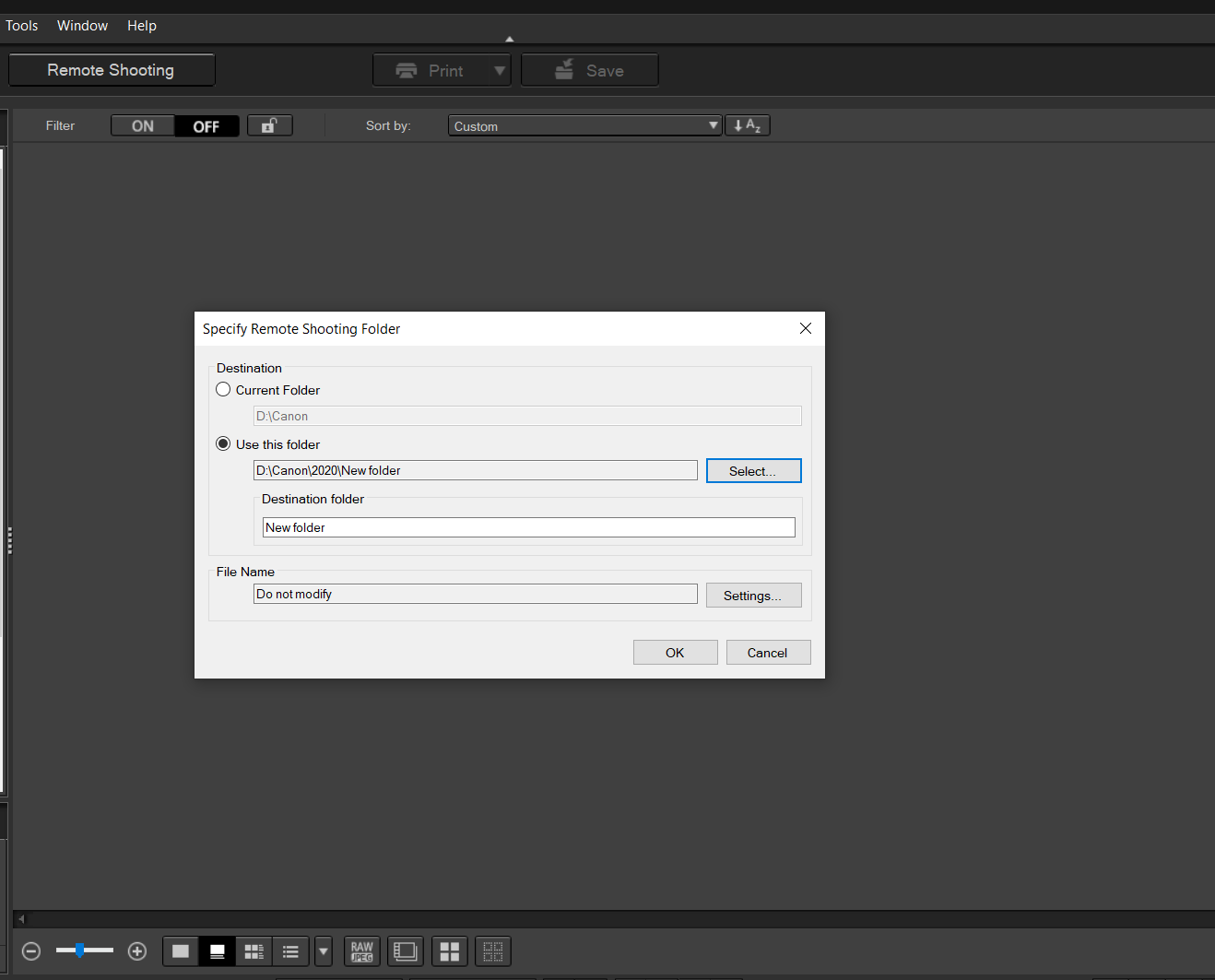- Canon Community
- Discussions & Help
- Camera
- EOS DSLR & Mirrorless Cameras
- Re: 5D Mark IV tethering to EOS Utility not workin...
- Subscribe to RSS Feed
- Mark Topic as New
- Mark Topic as Read
- Float this Topic for Current User
- Bookmark
- Subscribe
- Mute
- Printer Friendly Page
- Mark as New
- Bookmark
- Subscribe
- Mute
- Subscribe to RSS Feed
- Permalink
- Report Inappropriate Content
03-28-2019 09:36 PM
I had the perfect system for myself when I had a 5D Mark II. I tethered to EOS Utility; downloading just a JPG. Saved it to a certain folder. That folder in turn was a watched folder in Lightroom automatically bringing the files into Lightroom. A little slow but worked for me without spending any extra money.
Since I've purchased my 5D Mark IV the tethering is not working. It will work for a few shots and then the Camera shows "BUSY" and will not transfer files to the computer. No length of wait time causes it to be "unbusy". I have updated the EOS Utility software and I am using the cable that came with the camera.
Please advise.
Thanks,
Pamela
Solved! Go to Solution.
Accepted Solutions
- Mark as New
- Bookmark
- Subscribe
- Mute
- Subscribe to RSS Feed
- Permalink
- Report Inappropriate Content
02-15-2020 10:21 AM - edited 02-15-2020 10:23 AM
I was not able to get it to work either.
I solved my problem by starting to use Lightroom. I never wanted to use it before because it would only download the raw file which was too slow. But I was able to find someone online who explained how to get just the JPEG to download with my 5D Mark IV. Sorry but this will only work if you have a camera that has two card slots and Lightroom.
On the menu with wrench icon;page 1, select "Record func+card/folder sel"
Set record func to "Rec to multiple" This will record the same image on both cards.
Then (this is most important) set "Record/play" to card 2
Then go to the menu with Camera icon;page 1
For "Image quality" set card 1 to Raw and card 2 to JPEG med.
Then go to lightroom and set up for tethered shooting. It will download images from the card that you set "Record/play" to. This should be card 2 which is recording the medium size JPEG's.
This is probably still slower than some of the expensive set ups for tethering. But it works without buying any extra equipment or software. My clients can see their image on my computer. And I have the raw files on my camera.
hope this helps someone.
- Mark as New
- Bookmark
- Subscribe
- Mute
- Subscribe to RSS Feed
- Permalink
- Report Inappropriate Content
03-28-2019 11:39 PM
Hello pcather,
We are sorry this is the case. Do you mind letting the community know what version of EOS Utility that you are using?
- Mark as New
- Bookmark
- Subscribe
- Mute
- Subscribe to RSS Feed
- Permalink
- Report Inappropriate Content
03-29-2019 08:22 AM
EOS Utility 3 ver 3.10.0.0
- Mark as New
- Bookmark
- Subscribe
- Mute
- Subscribe to RSS Feed
- Permalink
- Report Inappropriate Content
03-29-2019 09:50 PM
pcather,
We recommend a complete un-installation of the Canon software and then re-install from the web site.
If possible, we also recommend attempting the installation on another machine to see if the issue persists.
- Mark as New
- Bookmark
- Subscribe
- Mute
- Subscribe to RSS Feed
- Permalink
- Report Inappropriate Content
03-29-2019 10:41 PM
- Mark as New
- Bookmark
- Subscribe
- Mute
- Subscribe to RSS Feed
- Permalink
- Report Inappropriate Content
02-15-2020 07:22 AM
I have the same issue.
Tryed on two different computers. Newest EOS Utility.
Please help! I can't do tethered shootings in my studio. 😞
BR!
- Mark as New
- Bookmark
- Subscribe
- Mute
- Subscribe to RSS Feed
- Permalink
- Report Inappropriate Content
02-15-2020 10:21 AM - edited 02-15-2020 10:23 AM
I was not able to get it to work either.
I solved my problem by starting to use Lightroom. I never wanted to use it before because it would only download the raw file which was too slow. But I was able to find someone online who explained how to get just the JPEG to download with my 5D Mark IV. Sorry but this will only work if you have a camera that has two card slots and Lightroom.
On the menu with wrench icon;page 1, select "Record func+card/folder sel"
Set record func to "Rec to multiple" This will record the same image on both cards.
Then (this is most important) set "Record/play" to card 2
Then go to the menu with Camera icon;page 1
For "Image quality" set card 1 to Raw and card 2 to JPEG med.
Then go to lightroom and set up for tethered shooting. It will download images from the card that you set "Record/play" to. This should be card 2 which is recording the medium size JPEG's.
This is probably still slower than some of the expensive set ups for tethering. But it works without buying any extra equipment or software. My clients can see their image on my computer. And I have the raw files on my camera.
hope this helps someone.
- Mark as New
- Bookmark
- Subscribe
- Mute
- Subscribe to RSS Feed
- Permalink
- Report Inappropriate Content
02-15-2020 02:05 PM - edited 02-15-2020 02:15 PM
You [should] be using Canon's DPP software for tethered shorting, not the EOS Utility.
[EDIT]
The EOS Utility is intended to remotely control the camera, and store the images in the camera. The EOS Utility 3 does not offer an option to store images to a computer folder like the EOS Utility 2 did.
DPP4 has taken over the roll of tethered shooting and saving images to computer folders. It has the better front end for it.
"Enjoying photography since 1972."
- Mark as New
- Bookmark
- Subscribe
- Mute
- Subscribe to RSS Feed
- Permalink
- Report Inappropriate Content
02-15-2020 07:25 PM
@Waddizzle wrote:You [should] be using Canon's DPP software for tethered shorting, not the EOS Utility.
[EDIT]
The EOS Utility is intended to remotely control the camera, and store the images in the camera. The EOS Utility 3 does not offer an option to store images to a computer folder like the EOS Utility 2 did.
DPP4 has taken over the roll of tethered shooting and saving images to computer folders. It has the better front end for it.
From EOS Utility 3.12 manual:
Conway, NH
1D X Mark III, M200, Many lenses, Pixma PRO-100, Pixma TR8620a, Lr Classic
- Mark as New
- Bookmark
- Subscribe
- Mute
- Subscribe to RSS Feed
- Permalink
- Report Inappropriate Content
02-15-2020 08:10 PM
John,
That setting is for downloading images from the memory card in the camera, not for tethering.
This screen shot is from DPP4. This is where you can set the destination folder for photos taken using the EOS Utility 3.
"Enjoying photography since 1972."
02/20/2025: New firmware updates are available.
RF70-200mm F2.8 L IS USM Z - Version 1.0.6
RF24-105mm F2.8 L IS USM Z - Version 1.0.9
RF100-300mm F2.8 L IS USM - Version 1.0.8
RF50mm F1.4 L VCM - Version 1.0.2
RF24mm F1.4 L VCM - Version 1.0.3
01/27/2025: New firmware updates are available.
01/22/2024: Canon Supports Disaster Relief Efforts in California
01/14/2025: Steps to resolve still image problem when using certain SanDisk SD cards with the Canon EOS R5 Mark II
12/18/2024: New firmware updates are available.
EOS C300 Mark III - Version 1..0.9.1
EOS C500 Mark II - Version 1.1.3.1
12/13/2024: EOS Webcam Utility Pro V2.3b is now available to support Windows on ARM PC users.
12/05/2024: New firmware updates are available.
EOS R5 Mark II - Version 1.0.2
11/14/2024: Windows V 2.3a installer for EOS Webcam Utility Pro is available for download
11/12/2024: EOS Webcam Utility Pro - Version 2.3 is available
09/26/2024: New firmware updates are available.
- EOS utility doesn't work on R6 on windows 11 in Camera Software
- EOS Utility 3 compatibility with macOS v15.3.1 in Camera Software
- EOS R6 Mark II shots don't save to destination folders when tethered in EOS DSLR & Mirrorless Cameras
- Tethered EOS R50 saves photos on memory card and not on computer in EOS DSLR & Mirrorless Cameras
- EOS Utility 3 grayed out and Digital Photo Professional Pro 4 isn't connecting to EOS 90D in Camera Software
Canon U.S.A Inc. All Rights Reserved. Reproduction in whole or part without permission is prohibited.