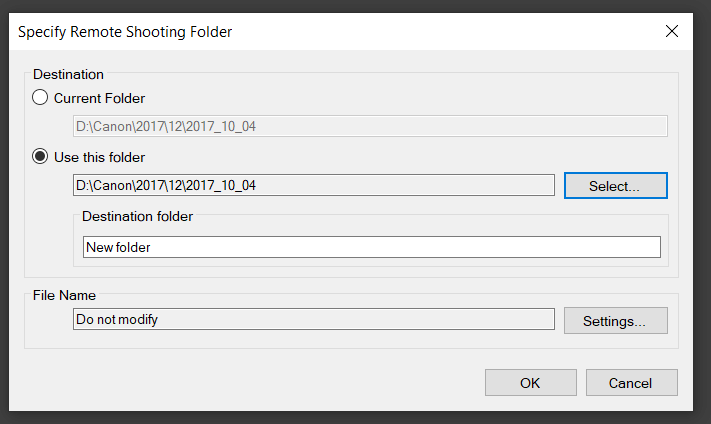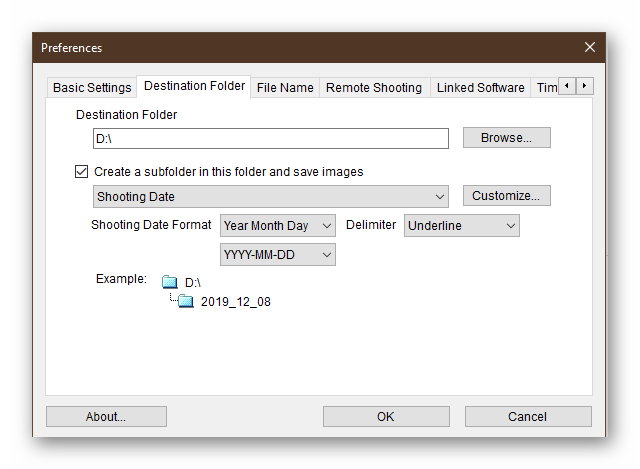- Canon Community
- Discussions & Help
- Camera
- EOS DSLR & Mirrorless Cameras
- 5D Mark IV Shows "FULL" when trying to remote shoo...
- Subscribe to RSS Feed
- Mark Topic as New
- Mark Topic as Read
- Float this Topic for Current User
- Bookmark
- Subscribe
- Mute
- Printer Friendly Page
- Mark as New
- Bookmark
- Subscribe
- Mute
- Subscribe to RSS Feed
- Permalink
- Report Inappropriate Content
12-07-2019 02:45 PM
If I use WiFi to tether my Mark IV to my Windows 10 desktop computer I can successfully open Digital Photo Professional 4 and control the camer, EXCEPT for actually taking a picture. When the shot is composed and ready to take the message window to the left of the on-screen shutter release button has a warning message that states "No more shot [sic] is available." If I press the shutter release on the camera the topp display flashes "FULL" in the upper left corner where white balance is displayed. There is a freshly formatted (in camera) SD card and a freshly formatted (in camera) CF card. If I close out of the EOS utility I can shoot thousands of photos. Any advise on what I am doing wrong that causes the remote shooting window to show "FULL" ???
Solved! Go to Solution.
- Mark as New
- Bookmark
- Subscribe
- Mute
- Subscribe to RSS Feed
- Permalink
- Report Inappropriate Content
12-08-2019 08:03 PM - edited 12-08-2019 08:04 PM
Does your app have write access to the folder? You might try running the app as administrator.
- Mark as New
- Bookmark
- Subscribe
- Mute
- Subscribe to RSS Feed
- Permalink
- Report Inappropriate Content
12-07-2019 06:54 PM
Rational1,
There are a few troubleshooting steps I'd like to help resolve this issue. We'll reset the camera, which should restore it to a default state. These steps should clear out the memory and thereby any errors which may be present.
- Anything attached or installed in the camera — memory cards, the lens, the battery, battery grips should all be removed.
- Once the lens is off let's check it using the steps below.
a) Clean the lens contacts* to restore connection with the body.
d) Try using a different memory card. All memory cards should be properly formatted in your camera prior to use.
*Warning - Do not clean lens contacts on either a Canon lens or the camera body with an eraser! It's easy to rub off the gold plating on these contacts and end up with data communication problems! Our strong recommendation is to use a soft, clean, micro fiber cloth. Please do not use anything abrasive.
b) Try using a different Canon EF series lens. It doesn't have to be the same focal length as the one you were using.
c) If you are using a third party lens, we recommend discontinuing its use. There can sometimes be communication error related issues with third-party lenses. Ensuring that you're using a Canon lens eliminates that as a potential factor in the error.
If the issues seem to persist the next step would be to send the equipment to Canon for service.
You may fill out an online repair request form at the following link to setup your repair using our online service.
https://www.usa.canon.com/internet/portal/us/home/support/service-repair
- Mark as New
- Bookmark
- Subscribe
- Mute
- Subscribe to RSS Feed
- Permalink
- Report Inappropriate Content
12-07-2019 08:10 PM
Just as a thought
1. Do you have the issue when you simply take a photo with the camera untethered? If so, does it work OK
2. Have you tried using a cable to connect your computer to the camera and then attempting to shoot in tethered mode?
cheers, TREVOR
The mark of good photographer is less what they hold in their hand, it's more what they hold in their head;
"All the variety, all the charm, all the beauty of life is made up of light and shadow", Leo Tolstoy;
"Skill in photography is acquired by practice and not by purchase" Percy W. Harris
- Mark as New
- Bookmark
- Subscribe
- Mute
- Subscribe to RSS Feed
- Permalink
- Report Inappropriate Content
12-08-2019 01:17 PM
- Mark as New
- Bookmark
- Subscribe
- Mute
- Subscribe to RSS Feed
- Permalink
- Report Inappropriate Content
12-08-2019 01:37 PM
@Rational1 wrote:
Untethered the camera works perfectly. Tethered (whther wirelessly or by USB) I get the "FULL" message on the top-of-camera LCD and in the on-screen control window.
It sounds to me more like a software issue or a firmware issue. It doesn't look like anything to do with the contacts from what you are describing.
Does your camera have the latest version of firmware installed?
I would suggest uninstalling, then downloading and installing a new version of the camera connect software from the Canon website, reset all funtions and set it up again.
cheers, TREVOR
The mark of good photographer is less what they hold in their hand, it's more what they hold in their head;
"All the variety, all the charm, all the beauty of life is made up of light and shadow", Leo Tolstoy;
"Skill in photography is acquired by practice and not by purchase" Percy W. Harris
- Mark as New
- Bookmark
- Subscribe
- Mute
- Subscribe to RSS Feed
- Permalink
- Report Inappropriate Content
12-08-2019 02:36 PM
Yes, this is a new MarkIV (I've been shooting with a Mark III for years so I'm familiar with most of the camera features (except thos new to the Mark IV). As it was a new camera I uninstalled all the Canon software I had on my computer, downloaded all new software from the website, including firmware, installed the new firmware before doing anything else with the camera, and the installed all new software on the computer. Note that this is a single point of failure (tethered shooting) and all other software features and programs work perfectly. The camera also works perfectly. ONLY tethered shooting fails, and the "FULL" message is consistent within the EOS Utility and the Camera. Firmware is 1.2.1. For important file downloads (like firmware) I always download two copies of the file and compute and compare CRCs for both files, insuring neither was corrupted during download. New firmware installed without any apparent problems.
- Mark as New
- Bookmark
- Subscribe
- Mute
- Subscribe to RSS Feed
- Permalink
- Report Inappropriate Content
12-08-2019 02:42 PM
You say you have removed the CF card.... Is there a remote possiblity that the tethered configuration is expecting the CF card to be there? Could you put in a CF card and try just to elimenate that option?
cheers, TREVOR
The mark of good photographer is less what they hold in their hand, it's more what they hold in their head;
"All the variety, all the charm, all the beauty of life is made up of light and shadow", Leo Tolstoy;
"Skill in photography is acquired by practice and not by purchase" Percy W. Harris
- Mark as New
- Bookmark
- Subscribe
- Mute
- Subscribe to RSS Feed
- Permalink
- Report Inappropriate Content
12-08-2019 01:55 PM
Did you format the memory cards? When you click [Remote Shooting] in DPP, do you see a screen like this?
It should be writimg to your hard drive, not your camera.
"Enjoying photography since 1972."
- Mark as New
- Bookmark
- Subscribe
- Mute
- Subscribe to RSS Feed
- Permalink
- Report Inappropriate Content
12-08-2019 02:22 PM
Yes, As I indicated in a previous reply I in-camera formatted the memory cards, and as I indicated, when shooting everything works perfectly (this includes writing the files to the cards.) Yes, I can set the preferences (and have) to store the photos in a destination folder on the computer, and have checked the permissions (in fact, the EOS Utility creates the folder the way my preferences are set).
- Mark as New
- Bookmark
- Subscribe
- Mute
- Subscribe to RSS Feed
- Permalink
- Report Inappropriate Content
12-08-2019 02:41 PM
@Rational1 wrote:Yes, As I indicated in a previous reply I in-camera formatted the memory cards, and as I indicated, when shooting everything works perfectly (this includes writing the files to the cards.) Yes, I can set the preferences (and have) to store the photos in a destination folder on the computer, and have checked the permissions (in fact, the EOS Utility creates the folder the way my preferences are set).
That is the download folder used the EOSU. DPP does not use that setting. DPP has a separate setting for Remote Shooting. When you click [Remote Shooting] you should see the window in my screenshot. Where is yours set to store files?
"Enjoying photography since 1972."
01/27/2025: New firmware updates are available.
01/22/2024: Canon Supports Disaster Relief Efforts in California
01/14/2025: Steps to resolve still image problem when using certain SanDisk SD cards with the Canon EOS R5 Mark II
12/18/2024: New firmware updates are available.
EOS C300 Mark III - Version 1..0.9.1
EOS C500 Mark II - Version 1.1.3.1
12/13/2024: EOS Webcam Utility Pro V2.3b is now available to support Windows on ARM PC users.
12/05/2024: New firmware updates are available.
EOS R5 Mark II - Version 1.0.2
11/14/2024: Windows V 2.3a installer for EOS Webcam Utility Pro is available for download
11/12/2024: EOS Webcam Utility Pro - Version 2.3 is available
09/26/2024: New firmware updates are available.
EOS R6 Mark II - Version 1.5.0
08/09/2024: Firmware update available for RC-IP1000 - Version 1.1.1
08/08/2024: Firmware update available for MS-500 - Version 2.0.0
- Firmware & Software Fix Request for Canon R6 Tethering Issues in Camera Software
- IXUS 30 Completely Black Screen in Point & Shoot Digital Cameras
- How do I release the shutter without lens on a Canon Digital REBEL EOS Camera in EOS DSLR & Mirrorless Cameras
- What a difference..: Monitor recommendation for photo editing in Camera Accessories
- Unable to download videos from PowerShot Elph 340 HS connect to iPhone or iMac in Point & Shoot Digital Cameras
Canon U.S.A Inc. All Rights Reserved. Reproduction in whole or part without permission is prohibited.