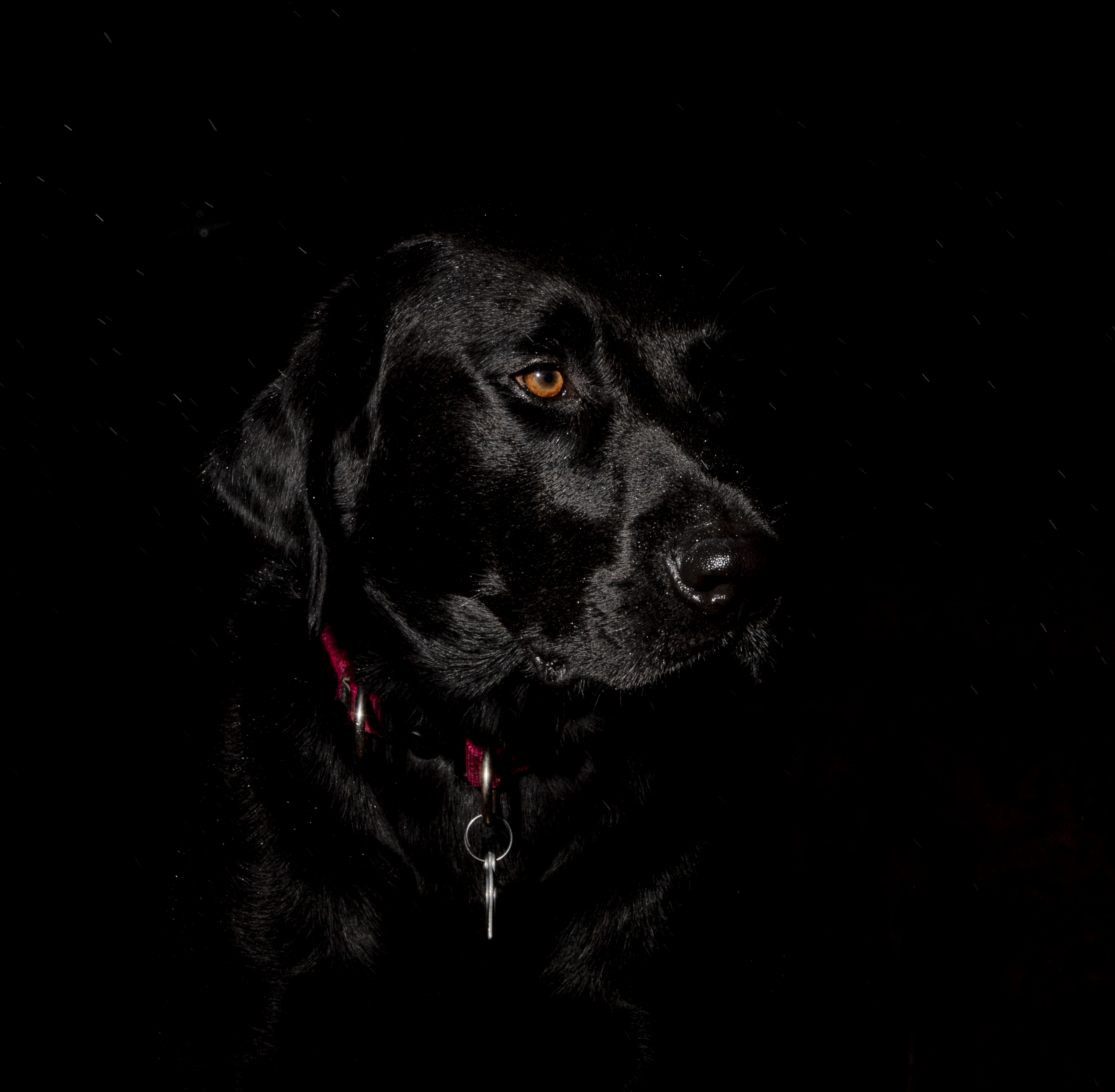- Canon Community
- Discussions & Help
- Camera
- EOS DSLR & Mirrorless Cameras
- 1DX II LCD Display Dont Match Pictures Loaded on M...
- Subscribe to RSS Feed
- Mark Topic as New
- Mark Topic as Read
- Float this Topic for Current User
- Bookmark
- Subscribe
- Mute
- Printer Friendly Page
1DX II LCD Display Dont Match Pictures Loaded on My Computer
- Mark as New
- Bookmark
- Subscribe
- Mute
- Subscribe to RSS Feed
- Permalink
- Report Inappropriate Content
09-21-2019 04:29 PM
I have the 1DX II and have been trying to learn how to get the all black background in pictures, without the backdrop. I watched several videos and it looks straight forward and easy,,however it is not cooperating for me. The idea is adjust your settings and get a few test shots til you get an all black background, then introduce a off camera flash. When I take the test shots, it shows them to be all black on my camera lcd screen when I check them, but when I load them on the computer, that is not the case,,,,,the background is lit up. This is without the flash. So when I introduce the flash, its not what I expected. Why would it be doing this? Am I missing something as far as a setting so the LCD shows the picture preview correctly? Its rather frustrating. If I can figure out why this happens, I can play with the flash as far as position and power to figure this out. Any help is appreciated.
Rob
- Mark as New
- Bookmark
- Subscribe
- Mute
- Subscribe to RSS Feed
- Permalink
- Report Inappropriate Content
09-21-2019 04:45 PM
You seem to have two issues. Why does the camera preview look so different from how it looks on PC. The second problem is using the flash to get a dark background with a properly lit subject.
The flash problem is solved by understanding the inverse square law. This describes how the intensity of light drops at the inverse square of the distance from the source. In other words, you want a close subject, and a fairly distant background. You also want to control how many light sources are reaching the background. Ideally, you want just your flash or strobe to be the primary source of light.
As for why the photos look so different on the camera compared to your computer, I would say check your camera settings. Do you have the brightness turned way down on the screen? You might try to reset the camera back to factory defaults. A reset can change the file type, so be sure to check it.
"Enjoying photography since 1972."
- Mark as New
- Bookmark
- Subscribe
- Mute
- Subscribe to RSS Feed
- Permalink
- Report Inappropriate Content
09-21-2019 04:54 PM
Your computer display has a much wider dynamic range than the camera.
Print a series of grey scales and take a picture of it.
Like on the second chart on this page:
http://www.bobatkins.com/photography/technical/lens_sharpness.html
Take a picture of the chart and download the picture to the computer. *With the camera and computer next to each other*, adjust the LCD brightness on the camera to match the dark levels on the computer.
- Mark as New
- Bookmark
- Subscribe
- Mute
- Subscribe to RSS Feed
- Permalink
- Report Inappropriate Content
09-21-2019 04:54 PM
For now, the flash part is irrelevant. Once I figure out why my lcd shows the background all black when it actually is not, I will figure the flash part out. This is out in daylight, same as the videos I have seen done. Like I said, it looks so straight forward and easy. Screen brightness is in the middle. Settings this last try were iso 100, shutter 1/600 and aperture of F22. Take test shot and shows solid black. Put it on my computer and its not, this is why I feel I am missing something. I can findthe videos I watched and share the links for them if that will help you understand what is being attempted.
- Mark as New
- Bookmark
- Subscribe
- Mute
- Subscribe to RSS Feed
- Permalink
- Report Inappropriate Content
09-21-2019 04:55 PM
I will try that...thanks.
- Mark as New
- Bookmark
- Subscribe
- Mute
- Subscribe to RSS Feed
- Permalink
- Report Inappropriate Content
09-21-2019 05:39 PM
@RobD70 wrote:For now, the flash part is irrelevant. Once I figure out why my lcd shows the background all black when it actually is not, I will figure the flash part out. This is out in daylight, same as the videos I have seen done. Like I said, it looks so straight forward and easy. Screen brightness is in the middle. Settings this last try were iso 100, shutter 1/600 and aperture of F22. Take test shot and shows solid black. Put it on my computer and its not, this is why I feel I am missing something. I can findthe videos I watched and share the links for them if that will help you understand what is being attempted.
Not unless there is a total absence of light, the background may never be totally black when viewed on your PC.
I do not understand why you would need to take a test shot of the background. You need a light meter, You can estimate how many fewer stops of light the background will receive compared to the foreground.
You want your subject very close to the light source(s) compared to the background. With careful planning, you can make a pure white background appear as a dark shade of grey.
If your videos are on YouTube, then post the name of the video and the author. Check out Robert Hall on YouTube.
"Enjoying photography since 1972."
- Mark as New
- Bookmark
- Subscribe
- Mute
- Subscribe to RSS Feed
- Permalink
- Report Inappropriate Content
09-21-2019 05:58 PM
You take the test shot of the subject to assure everything is solid black. Should be close right offthe bat but its to make sure. The enter image needs to be solid black. Then when you introduce the off camera flash, it lights up the front of the subject. Im not trying to light up the image to see say the entire dog in this case. Basically getting highlights. Here is an example of wha tI just got. It is misting out so it picked up some of that to. Its pretty close....
- Mark as New
- Bookmark
- Subscribe
- Mute
- Subscribe to RSS Feed
- Permalink
- Report Inappropriate Content
09-22-2019 11:54 AM
Simple solution................Photoshop. That would be easy.
EOS 1D, EOS 1D MK IIn, EOS 1D MK III, EOS 1Ds MK III, EOS 1D MK IV and EOS 1DX and many lenses.
- Mark as New
- Bookmark
- Subscribe
- Mute
- Subscribe to RSS Feed
- Permalink
- Report Inappropriate Content
09-22-2019 02:19 PM
@ebiggs1 wrote:Simple solution................Photoshop. That would be easy.
I assumed he knew about Photoshop. Believe it or not, sometimes using Photoshop is not an option.
"Enjoying photography since 1972."
- Mark as New
- Bookmark
- Subscribe
- Mute
- Subscribe to RSS Feed
- Permalink
- Report Inappropriate Content
09-22-2019 03:06 PM
"Believe it or not, sometimes using Photoshop is not an option."
The fact is, believe it or not, there are only people that don't know how to use it. That sample would be simple to do and no special camera tricks involved.
EOS 1D, EOS 1D MK IIn, EOS 1D MK III, EOS 1Ds MK III, EOS 1D MK IV and EOS 1DX and many lenses.
12/18/2025: New firmware updates are available.
12/15/2025: New firmware update available for EOS C50 - Version 1.0.1.1
11/20/2025: New firmware updates are available.
EOS R5 Mark II - Version 1.2.0
PowerShot G7 X Mark III - Version 1.4.0
PowerShot SX740 HS - Version 1.0.2
10/21/2025: Service Notice: To Users of the Compact Digital Camera PowerShot V1
10/15/2025: New firmware updates are available.
Speedlite EL-5 - Version 1.2.0
Speedlite EL-1 - Version 1.1.0
Speedlite Transmitter ST-E10 - Version 1.2.0
07/28/2025: Notice of Free Repair Service for the Mirrorless Camera EOS R50 (Black)
7/17/2025: New firmware updates are available.
05/21/2025: New firmware update available for EOS C500 Mark II - Version 1.1.5.1
02/20/2025: New firmware updates are available.
RF70-200mm F2.8 L IS USM Z - Version 1.0.6
RF24-105mm F2.8 L IS USM Z - Version 1.0.9
RF100-300mm F2.8 L IS USM - Version 1.0.8
- R6 Mark III Error 70 when trying to import into Lightroom Classic in EOS DSLR & Mirrorless Cameras
- EOS R6 Mark II viewfinder and screen brightness issue in EOS DSLR & Mirrorless Cameras
- Driver needed for 20-year-old EOS Digital Rebel in Camera Software
- Audio crackle/scratch only when using clean HDMI out with a long cable from mic to 90D in EOS DSLR & Mirrorless Cameras
- EOS R50 Error when reading photos, appear ? sign in EOS DSLR & Mirrorless Cameras
Canon U.S.A Inc. All Rights Reserved. Reproduction in whole or part without permission is prohibited.