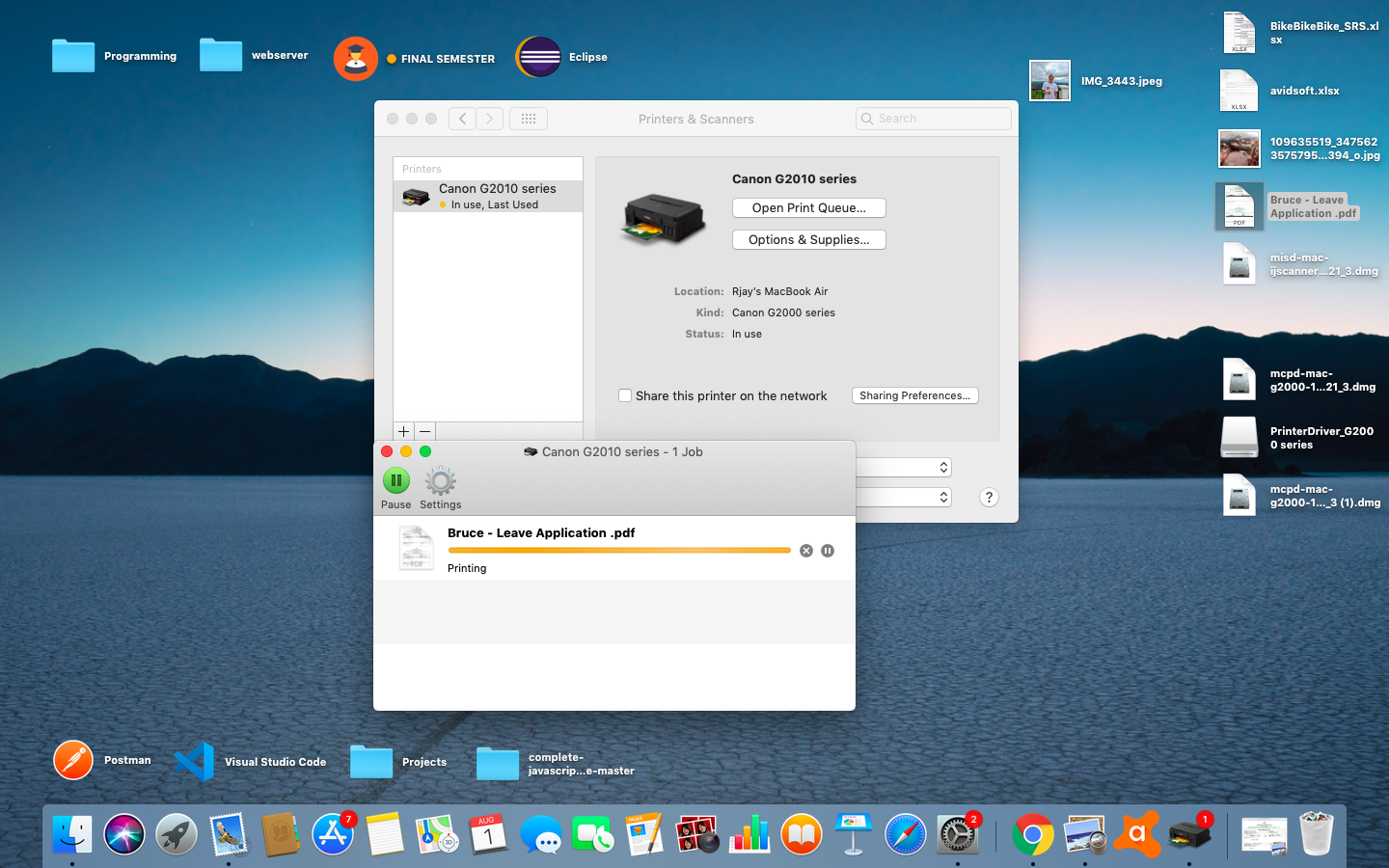- Canon Community
- Discussions & Help
- Printer
- Desktop Inkjet Printers
- Re: stuck in queue
- Subscribe to RSS Feed
- Mark Topic as New
- Mark Topic as Read
- Float this Topic for Current User
- Bookmark
- Subscribe
- Mute
- Printer Friendly Page
- Mark as New
- Bookmark
- Subscribe
- Mute
- Subscribe to RSS Feed
- Permalink
- Report Inappropriate Content
01-29-2020 09:41 AM
pixma 7120 wireless printer stuck queue (error printing) no error code. troubleshooting says fixed. but when trying again get same error.
Solved! Go to Solution.
Accepted Solutions
- Mark as New
- Bookmark
- Subscribe
- Mute
- Subscribe to RSS Feed
- Permalink
- Report Inappropriate Content
01-29-2020 03:00 PM
Hi zoe001fa,
Please follow these steps:
1. Press the Windows key on your keyboard and the letter R, then let both go.
2. In the Run window, please type CONTROL PANEL and click OK.
3. Click on View devices and printers (or Devices and printers, depending on the view).
4. Double click the Canon MG7100 series printer.
5. In the window that appears, if there are print jobs listed, please click on Printer and then Cancel All Documents.
6. Once gone, please close that window.
7. Right click the Canon MG7100 series printer and left click on Remove device. If there are more than one listed, please remove all until all Canon MG7100's are removed.
8. Click on Control Panel in the upper left corner (or the Back button).
9. Click on Uninstall a program (or Programs and features, depending on the view).
10. In this list, please click on "Canon MG7100 series MP Drivers" and then click Uninstall at the top.
11. Follow the on screen prompts to uninstall the drivers.
12. Once gone, please reboot the computer.
When the computer restarts, we will reinstall the drivers:
1. Please use the following link to access the downloads for your PIXMA MG7120:
2. Click the Select button next to "MG7100 series MP Drivers Ver. 1.01".
3. Click the Download button.
4. Once the download is complete, please open your downloads folder. You can open the downloads folder by pressing CRTL and J while in the web browser.
5. Double click "mp68-win-mg7100-1_01-ejs.exe" to begin the installation.
6. Follow the steps to reinstall the drivers.
Once reinstalled, please attempt to print.
- Mark as New
- Bookmark
- Subscribe
- Mute
- Subscribe to RSS Feed
- Permalink
- Report Inappropriate Content
01-29-2020 01:11 PM
Hi zoe001fa,
What version of Windows is installed on your computer?
If you are using a Mac, what version of OSX is installed?
- Mark as New
- Bookmark
- Subscribe
- Mute
- Subscribe to RSS Feed
- Permalink
- Report Inappropriate Content
01-29-2020 02:14 PM
windows 10
- Mark as New
- Bookmark
- Subscribe
- Mute
- Subscribe to RSS Feed
- Permalink
- Report Inappropriate Content
01-29-2020 03:00 PM
Hi zoe001fa,
Please follow these steps:
1. Press the Windows key on your keyboard and the letter R, then let both go.
2. In the Run window, please type CONTROL PANEL and click OK.
3. Click on View devices and printers (or Devices and printers, depending on the view).
4. Double click the Canon MG7100 series printer.
5. In the window that appears, if there are print jobs listed, please click on Printer and then Cancel All Documents.
6. Once gone, please close that window.
7. Right click the Canon MG7100 series printer and left click on Remove device. If there are more than one listed, please remove all until all Canon MG7100's are removed.
8. Click on Control Panel in the upper left corner (or the Back button).
9. Click on Uninstall a program (or Programs and features, depending on the view).
10. In this list, please click on "Canon MG7100 series MP Drivers" and then click Uninstall at the top.
11. Follow the on screen prompts to uninstall the drivers.
12. Once gone, please reboot the computer.
When the computer restarts, we will reinstall the drivers:
1. Please use the following link to access the downloads for your PIXMA MG7120:
2. Click the Select button next to "MG7100 series MP Drivers Ver. 1.01".
3. Click the Download button.
4. Once the download is complete, please open your downloads folder. You can open the downloads folder by pressing CRTL and J while in the web browser.
5. Double click "mp68-win-mg7100-1_01-ejs.exe" to begin the installation.
6. Follow the steps to reinstall the drivers.
Once reinstalled, please attempt to print.
- Mark as New
- Bookmark
- Subscribe
- Mute
- Subscribe to RSS Feed
- Permalink
- Report Inappropriate Content
08-01-2020 03:47 AM
i just bought canon g2010 pixma, I was trying to use it with my macbook air mid 2014 with OS ver mojave 10.14.6 but it does'nt work. stuck on queue. i tried to delete and reinstall the driver i have installed (g2000 series) but still not working
- Mark as New
- Bookmark
- Subscribe
- Mute
- Subscribe to RSS Feed
- Permalink
- Report Inappropriate Content
08-01-2020 03:54 AM
- Mark as New
- Bookmark
- Subscribe
- Mute
- Subscribe to RSS Feed
- Permalink
- Report Inappropriate Content
08-07-2020 03:48 PM
rjay,
Try restarting the Mac. While the Mac restarts, turn the printer off and back on. If any other devices are using the printer on the network, try restarting those computers as well.
If the error persists, it would be best to reach out to the Canon contact center in your region for assistance with that model. Visit https://global.canon/ to find the website for the Canon contact center in your country for assistance with that model.
12/18/2025: New firmware updates are available.
12/15/2025: New firmware update available for EOS C50 - Version 1.0.1.1
11/20/2025: New firmware updates are available.
EOS R5 Mark II - Version 1.2.0
PowerShot G7 X Mark III - Version 1.4.0
PowerShot SX740 HS - Version 1.0.2
10/21/2025: Service Notice: To Users of the Compact Digital Camera PowerShot V1
10/15/2025: New firmware updates are available.
Speedlite EL-5 - Version 1.2.0
Speedlite EL-1 - Version 1.1.0
Speedlite Transmitter ST-E10 - Version 1.2.0
07/28/2025: Notice of Free Repair Service for the Mirrorless Camera EOS R50 (Black)
7/17/2025: New firmware updates are available.
05/21/2025: New firmware update available for EOS C500 Mark II - Version 1.1.5.1
02/20/2025: New firmware updates are available.
RF70-200mm F2.8 L IS USM Z - Version 1.0.6
RF24-105mm F2.8 L IS USM Z - Version 1.0.9
RF100-300mm F2.8 L IS USM - Version 1.0.8
- PIXMA iP8720 does not work brand new, print is off center and blank pages in Desktop Inkjet Printers
- PIXMA iX6820 prints once but won't print a second time, unable to reinstall in Desktop Inkjet Printers
- PIXMA TR4722 IJ Status Monitor Shows Printer online, ink levels, print queue nothing prints in Desktop Inkjet Printers
- PIXMA TS3320 inkjet cartridges stuck, Error code P07 in Desktop Inkjet Printers
- imageCLASS MF663Cdw paper trays are stuck. afraid to force them out or in in Office Printers
Canon U.S.A Inc. All Rights Reserved. Reproduction in whole or part without permission is prohibited.