- Canon Community
- Discussions & Help
- Printer
- Desktop Inkjet Printers
- "draft" print on mg3520 on imac os
- Subscribe to RSS Feed
- Mark Topic as New
- Mark Topic as Read
- Float this Topic for Current User
- Bookmark
- Subscribe
- Mute
- Printer Friendly Page
"draft" print on mg3520 on imac os
- Mark as New
- Bookmark
- Subscribe
- Mute
- Subscribe to RSS Feed
- Permalink
- Report Inappropriate Content
09-07-2014 01:49 PM
my MAC does not show the "draft" print option for the mg3520. How do I enable that option?
- Mark as New
- Bookmark
- Subscribe
- Mute
- Subscribe to RSS Feed
- Permalink
- Report Inappropriate Content
09-24-2014 02:24 PM
Hi SAMMG3520,
To print draft, please follow these steps:
Load paper on the machine
Select the printer
Select your model from the Printer list in the Print Dialog.
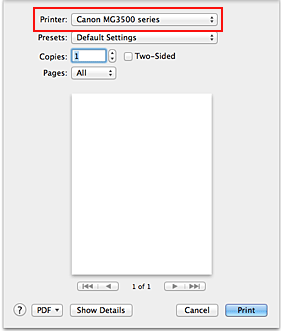
 Note
NoteClick Show Details (
 (the disclosure triangle)) to switch the Setup window to the detailed display.
(the disclosure triangle)) to switch the Setup window to the detailed display.
Select the paper size
For Paper Size, select the paper size to be used.
If necessary, set the number of copies, the pages to be printed, and the orientation.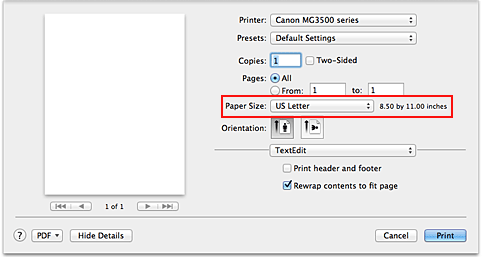
Select Quality & Media from the pop-up menu
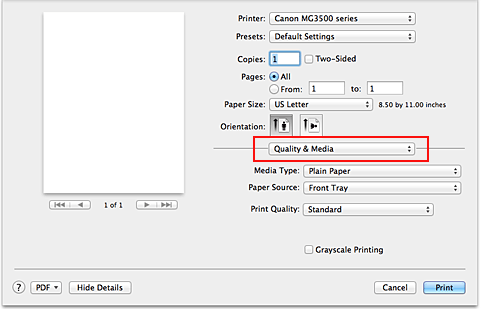
Select the media type
For Media Type, select the same paper type loaded in the machine.
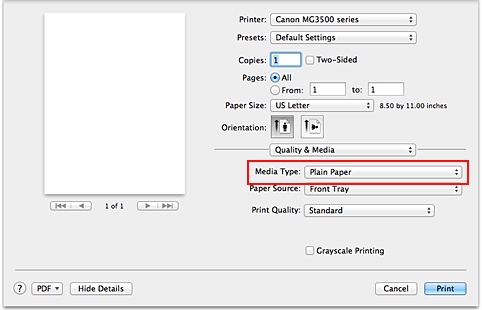
Select the print quality
For Print Quality, select High, Standard, or Draft according to your purpose.
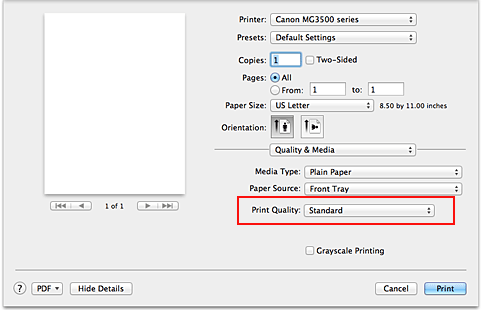
 Important
ImportantThe print quality settings that can be selected may differ depending on a printing profile.
Complete the setup
Click Print.
When you execute print, the document will be printed in accordance with the type and size of the media.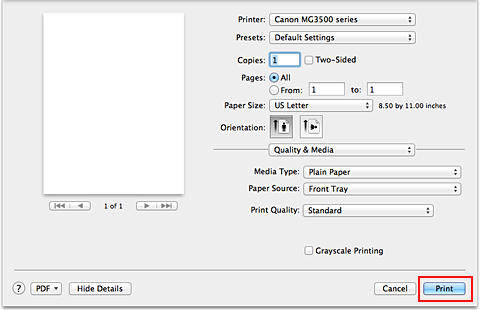
01/27/2025: New firmware updates are available.
01/22/2024: Canon Supports Disaster Relief Efforts in California
01/14/2025: Steps to resolve still image problem when using certain SanDisk SD cards with the Canon EOS R5 Mark II
12/18/2024: New firmware updates are available.
EOS C300 Mark III - Version 1..0.9.1
EOS C500 Mark II - Version 1.1.3.1
12/13/2024: EOS Webcam Utility Pro V2.3b is now available to support Windows on ARM PC users.
12/05/2024: New firmware updates are available.
EOS R5 Mark II - Version 1.0.2
11/14/2024: Windows V 2.3a installer for EOS Webcam Utility Pro is available for download
11/12/2024: EOS Webcam Utility Pro - Version 2.3 is available
09/26/2024: New firmware updates are available.
EOS R6 Mark II - Version 1.5.0
08/09/2024: Firmware update available for RC-IP1000 - Version 1.1.1
08/08/2024: Firmware update available for MS-500 - Version 2.0.0
- Canon PIXMA TR8620 connection issues - Support Code 495A in Printer Software & Networking
- Printing issue with service number authentification canon ir adv dx C3720i in Office Printers
- Help please!!!! Need simple basic help in Mobile & Compact Printers
- PIXMA TS3722: Keeps blinking E and the number 2 & 4 in Desktop Inkjet Printers
- Help MG3520 Printer Sonoma lost connection no updates, no support, no posts, wired or wireless in Desktop Inkjet Printers
Canon U.S.A Inc. All Rights Reserved. Reproduction in whole or part without permission is prohibited.

