- Canon Community
- Discussions & Help
- Printer
- Desktop Inkjet Printers
- ink streaking
- Subscribe to RSS Feed
- Mark Topic as New
- Mark Topic as Read
- Float this Topic for Current User
- Bookmark
- Subscribe
- Mute
- Printer Friendly Page
ink streaking
- Mark as New
- Bookmark
- Subscribe
- Mute
- Subscribe to RSS Feed
- Permalink
- Report Inappropriate Content
11-03-2017 07:04 PM
i have mg3620 printer. i used original Canon ink cartridges.
recently printed on glossy photo paper. i flipped to opposite end and printed on same side but at bottom.
noticed that there were dark brown streaks about 1" apart on back on page and figure the ink needed time to dry.
the main picture was in brown.
decided to print on some matte paper and same streaks showed on back.
later after some editing of picture i printed again on glossy ph paper and let dry about 10-15minutes. then proceeded to
cut out picture...my fingers got all dark brown from holding the paper as the back was all streaked as if ink had soaked thru.
is this common?
would my printer need heads or something cleaned after such photo paper printing?
1. how long does it take for ink to dry when printing on photo paper.
- Mark as New
- Bookmark
- Subscribe
- Mute
- Subscribe to RSS Feed
- Permalink
- Report Inappropriate Content
11-22-2017 03:24 PM
Hi loriluk13,
If the inside of the machine becomes dirty, printed paper may get dirty, so we recommend performing cleaning regularly.
You need to prepare: a sheet of A4 or Letter-sized plain paper*
* Be sure to use a new piece of paper.
Make sure that the power is turned on and remove any paper from the front tray.
Fold a single sheet of A4 or Letter-sized plain paper in half widthwise, then unfold the paper.
Fold one side of the opened paper in another half, aligning the edge with the center crease, then unfold the paper.
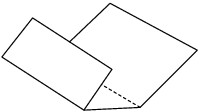
Load only this sheet of paper in the front tray with the ridges of the creases facing up and the edge of the half with no crease facing to the far side.

Open the output tray extension, open the paper output tray, then extend the paper output support.
Hold down the Stop button until the Alarm lamp flashes eight times, then release it immediately.
The paper cleans the inside of the machine as it feeds through the machine.
Check the folded parts of the ejected paper. If they are smudged with ink, perform Bottom Plate Cleaning again.
 Note Note
|
If the problem is not resolved after performing cleaning again, the protrusions inside the machine may be stained. Wipe off any ink from the protrusions using a cotton swab or the like.
 Important Important
|

This didn't answer your question or issue? Please call or email us at one of the methods on the Contact Us page for further assistance.
Did this answer your question? Please click the Accept as Solution button so that others may find the answer as well.
- Mark as New
- Bookmark
- Subscribe
- Mute
- Subscribe to RSS Feed
- Permalink
- Report Inappropriate Content
11-22-2017 05:12 PM
12/18/2025: New firmware updates are available.
12/15/2025: New firmware update available for EOS C50 - Version 1.0.1.1
11/20/2025: New firmware updates are available.
EOS R5 Mark II - Version 1.2.0
PowerShot G7 X Mark III - Version 1.4.0
PowerShot SX740 HS - Version 1.0.2
10/21/2025: Service Notice: To Users of the Compact Digital Camera PowerShot V1
10/15/2025: New firmware updates are available.
Speedlite EL-5 - Version 1.2.0
Speedlite EL-1 - Version 1.1.0
Speedlite Transmitter ST-E10 - Version 1.2.0
07/28/2025: Notice of Free Repair Service for the Mirrorless Camera EOS R50 (Black)
7/17/2025: New firmware updates are available.
05/21/2025: New firmware update available for EOS C500 Mark II - Version 1.1.5.1
02/20/2025: New firmware updates are available.
RF70-200mm F2.8 L IS USM Z - Version 1.0.6
RF24-105mm F2.8 L IS USM Z - Version 1.0.9
RF100-300mm F2.8 L IS USM - Version 1.0.8
- imagePROGRAF PRO-310 Streaking in Professional Photo Printers
- imageCLASS MF753Cdw streaking on every job in Office Printers
- LBP674Cdw – White Streaking on Edge, Faded Printing After Warm-Up, No OEM Toner Left in Office Printers
- PIXMA MG5720 - White streaks in Standard Quality only in Desktop Inkjet Printers
- imageCLASS MF741Cdw blue streak on paper in Office Printers
Canon U.S.A Inc. All Rights Reserved. Reproduction in whole or part without permission is prohibited.
 When performing Bottom Plate Cleaning again, be sure to use a new piece of paper.
When performing Bottom Plate Cleaning again, be sure to use a new piece of paper. Be sure to turn off the power and unplug the power cord before cleaning the machine.
Be sure to turn off the power and unplug the power cord before cleaning the machine.
