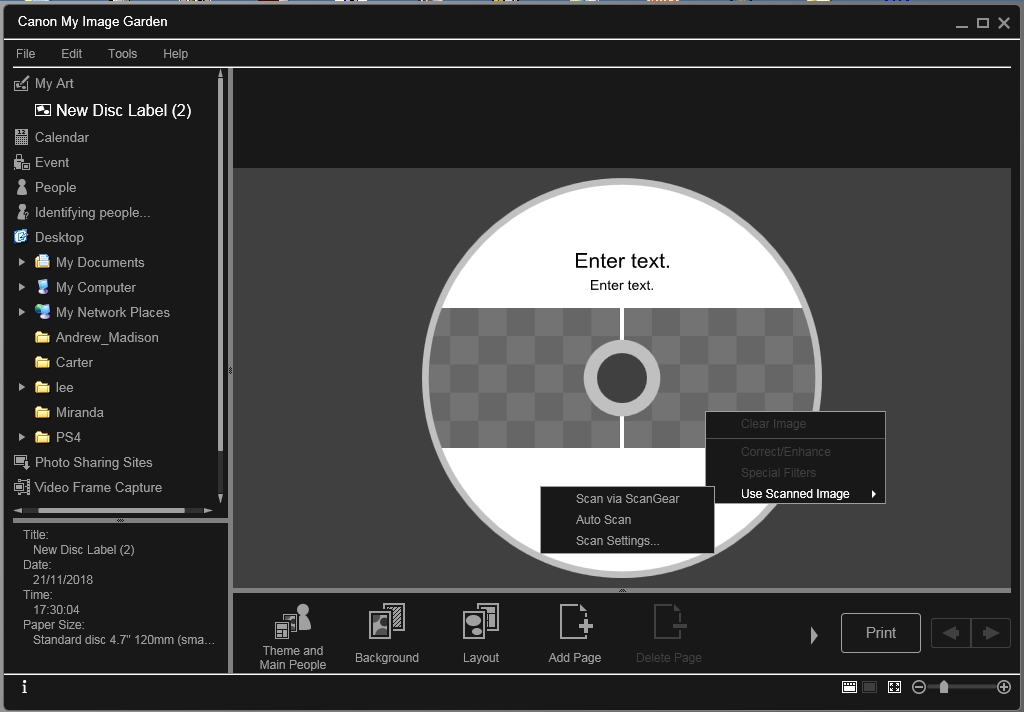- Canon Community
- Discussions & Help
- Printer
- Desktop Inkjet Printers
- iP7200 Printing CD labels
- Subscribe to RSS Feed
- Mark Topic as New
- Mark Topic as Read
- Float this Topic for Current User
- Bookmark
- Subscribe
- Mute
- Printer Friendly Page
- Mark as New
- Bookmark
- Subscribe
- Mute
- Subscribe to RSS Feed
- Permalink
- Report Inappropriate Content
11-21-2018 06:04 PM
I am trying to print a label on a CD using Image Garden. I can choose a theme and enter text , but I cannot choose a picture for the picture area. When I right click this area it says "Use Scanned Image" and then requires a scanner driver. This printer does not have a scanner, but I do have an old stand alone USB scanner I use. How can I use one of my own images that are on the computer?
Solved! Go to Solution.
Accepted Solutions
- Mark as New
- Bookmark
- Subscribe
- Mute
- Subscribe to RSS Feed
- Permalink
- Report Inappropriate Content
11-30-2018 08:55 AM
Hi Oldyellr,
Yes, it would allow you to change the print area for the inner and outer circle. The inner circle can be adjusted between 0.67 - 2.09 inches. The print area is set in the Advanced Settings dialog box. Click Advanced... at the bottom of the screen. If Advanced... is not shown, click the  (Right Scroll).
(Right Scroll).
- Mark as New
- Bookmark
- Subscribe
- Mute
- Subscribe to RSS Feed
- Permalink
- Report Inappropriate Content
11-29-2018 08:50 AM
Hi Oldyellr,
Please open My Image Garden and follow these steps:
1. Click on New Art at the bottom and then Disk Label.
3. Select your desired layout.
4. Click Add image at the bottom and then select your desired photo. Your selected photo will now appear on the CD.
5. Click Layout. Choose your desired layout. Try using the first layout in the 3rd row down.
6. 3 text boxes will appear overlaying your image on the CD. If you move your cursor over the text box's outline, the cursor will turn into a 4 headed arrow. If you click and hold the mouse button down while moving the cursor, you can reposition the text box. When you place the cursor over one of the boxes on the outline of the text box, you will be able to resize the text box. You can also rotate the text box by clicking the "Rotate Freely" button.
7. Click Print.
8. Make any necessary adjustments and then click Print to print the label on the CD.
To view the video of this process, please follow this link:
- Mark as New
- Bookmark
- Subscribe
- Mute
- Subscribe to RSS Feed
- Permalink
- Report Inappropriate Content
11-29-2018 11:41 AM
I tried to follow those instructions, but as you see in the screen shot I posted, there is no "Add Image" button at the bottom.
- Mark as New
- Bookmark
- Subscribe
- Mute
- Subscribe to RSS Feed
- Permalink
- Report Inappropriate Content
11-29-2018 12:19 PM
I tried to follow the Youtube video and I think I got to where I could actually choose a background image from ny files. However, Image Garden is really confusing. My CD label stock is precut to use either a 40mm or 15mm inner circle but I don't see anything in Image Garden to set the inner circle diameter. After struggling with Image Garden I downloaded your older utility, CD-LabelPrint. It's much more intuitive and user friendly. It has a way to change the inner circle diameter from 43mm +/- 10mm, but that still does not take me down to 15mm. Is there more adjustment available in Image Garden? If not, can you recommend another free CD label printing app that would work?
- Mark as New
- Bookmark
- Subscribe
- Mute
- Subscribe to RSS Feed
- Permalink
- Report Inappropriate Content
11-30-2018 08:55 AM
Hi Oldyellr,
Yes, it would allow you to change the print area for the inner and outer circle. The inner circle can be adjusted between 0.67 - 2.09 inches. The print area is set in the Advanced Settings dialog box. Click Advanced... at the bottom of the screen. If Advanced... is not shown, click the  (Right Scroll).
(Right Scroll).
- Mark as New
- Bookmark
- Subscribe
- Mute
- Subscribe to RSS Feed
- Permalink
- Report Inappropriate Content
11-30-2018 09:19 AM
Thank you so much George! I would never have discovered the Advanced button. At 0.67" (17mm) it prints to within 1mm of the centre hole.
- Mark as New
- Bookmark
- Subscribe
- Mute
- Subscribe to RSS Feed
- Permalink
- Report Inappropriate Content
12-01-2018 05:00 PM
Thank you for all the help everyone. I guess I should have mentioned that the version of Image Garden I had was what got installed on my Windows XP computer when I installed the iP7200 printer I bought about a year ago. It was version 1.1.2 and ran a bit slow and unresponsive on this computer. After viewing some Youtube videos about Image Garden which didn't look a lot like what I had, I found there was a newer version, 3.3.1, which I downloaded and installed. What a difference! With the old version I struggled for days trying to insert an image for the background and when I succeeded, I could not remember how I got there and it took days to replicate it. The new version is much more user friendly and has more options for inserting text, although maybe even slower on XP, but at least it works. I strongly suggest upgrading to the new version if you're having any problems like I did.
- Mark as New
- Bookmark
- Subscribe
- Mute
- Subscribe to RSS Feed
- Permalink
- Report Inappropriate Content
12-04-2018 10:43 AM
Hi Oldyellr,
I am happy to see that everything worked out and a big thanks to everyone who assisted!!
12/18/2025: New firmware updates are available.
12/15/2025: New firmware update available for EOS C50 - Version 1.0.1.1
11/20/2025: New firmware updates are available.
EOS R5 Mark II - Version 1.2.0
PowerShot G7 X Mark III - Version 1.4.0
PowerShot SX740 HS - Version 1.0.2
10/21/2025: Service Notice: To Users of the Compact Digital Camera PowerShot V1
10/15/2025: New firmware updates are available.
Speedlite EL-5 - Version 1.2.0
Speedlite EL-1 - Version 1.1.0
Speedlite Transmitter ST-E10 - Version 1.2.0
07/28/2025: Notice of Free Repair Service for the Mirrorless Camera EOS R50 (Black)
7/17/2025: New firmware updates are available.
05/21/2025: New firmware update available for EOS C500 Mark II - Version 1.1.5.1
02/20/2025: New firmware updates are available.
RF70-200mm F2.8 L IS USM Z - Version 1.0.6
RF24-105mm F2.8 L IS USM Z - Version 1.0.9
RF100-300mm F2.8 L IS USM - Version 1.0.8
- PIXMA TR8620a how to print avery mail labels in Desktop Inkjet Printers
- imageCLASS LBP122dw Trying to print mailing labels in Office Printers
- TS8320 doesnt print the entire avery label 8160 in Desktop Inkjet Printers
- PIXMA TR8620a How to assign paper types to each feeder in Desktop Inkjet Printers
- imagePROGRAF TM-340 Not printing to scale in Production Printing
Canon U.S.A Inc. All Rights Reserved. Reproduction in whole or part without permission is prohibited.